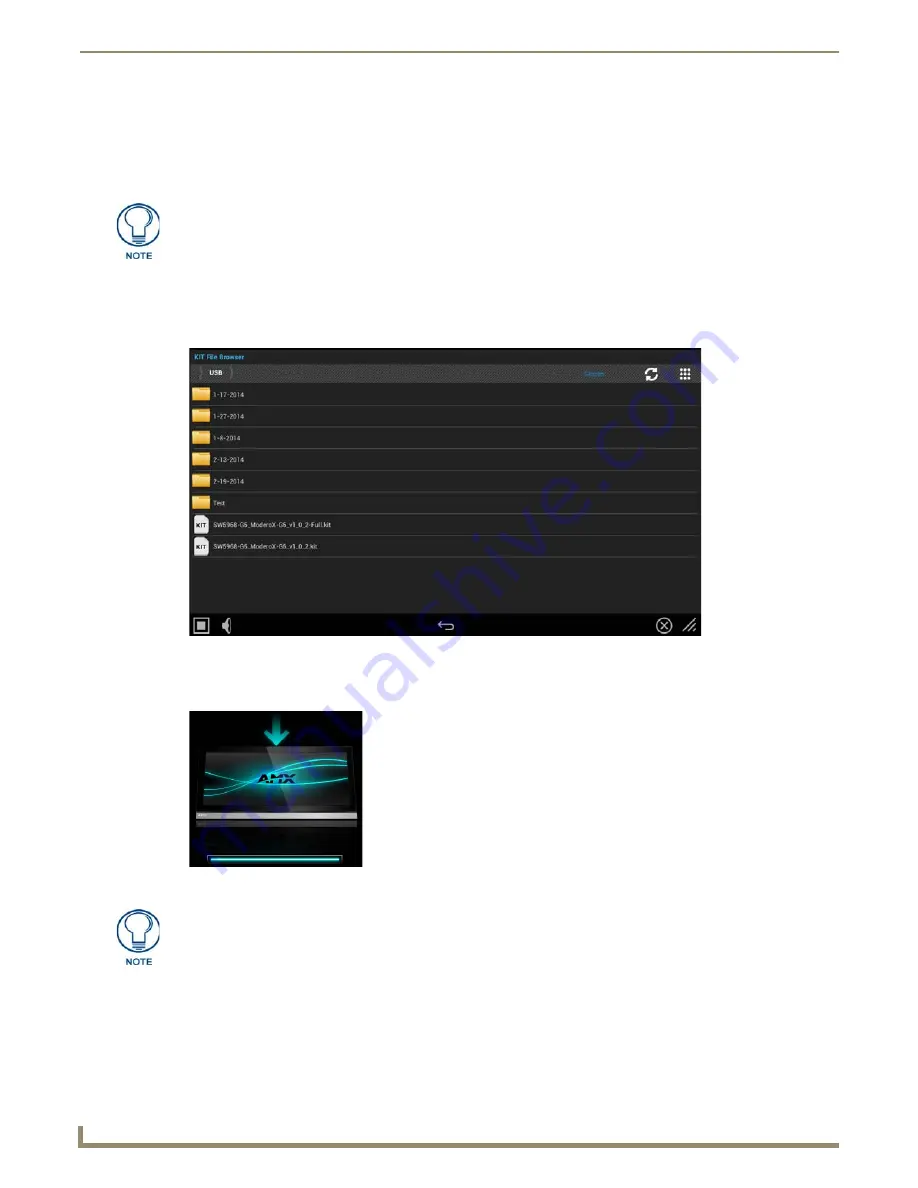
Upgrading Firmware
26
MXD/T-1901-PAN 19.4" Modero X Series® G5 Touch Panels
Installing New Firmware From An External USB Stick
To install new firmware to the touch panel from an external disk via the
Settings
app:
1.
Download the latest Modero X Series G5 touch panel firmware from
www.amx.com
and save it to a USB stick or
other external drive with USB capability.
2.
Insert the USB stick into an available USB port. This may require disassembling wall-mounted touch panels to
access the USB ports if a USB extension was not already installed.
3.
From the
Firmware Update
window, select
Install Firmware from USB
to open the
KIT File Browser
window
(FIG. 28).
4.
Select the KIT file to be installed.
5.
The device will now upload the new firmware (FIG. 29) and then reboot.
The firmware can be saved at the root directory, or be saved in a folder in the USB
stick directory.The folder name is not case sensitive.
FIG. 28
KIT File Browser window
FIG. 29
Update Progress display
For more information on updating firmware for your touch panel, please refer to the
Modero X Series G5 Programming Guide, available at www.amx.com.





















