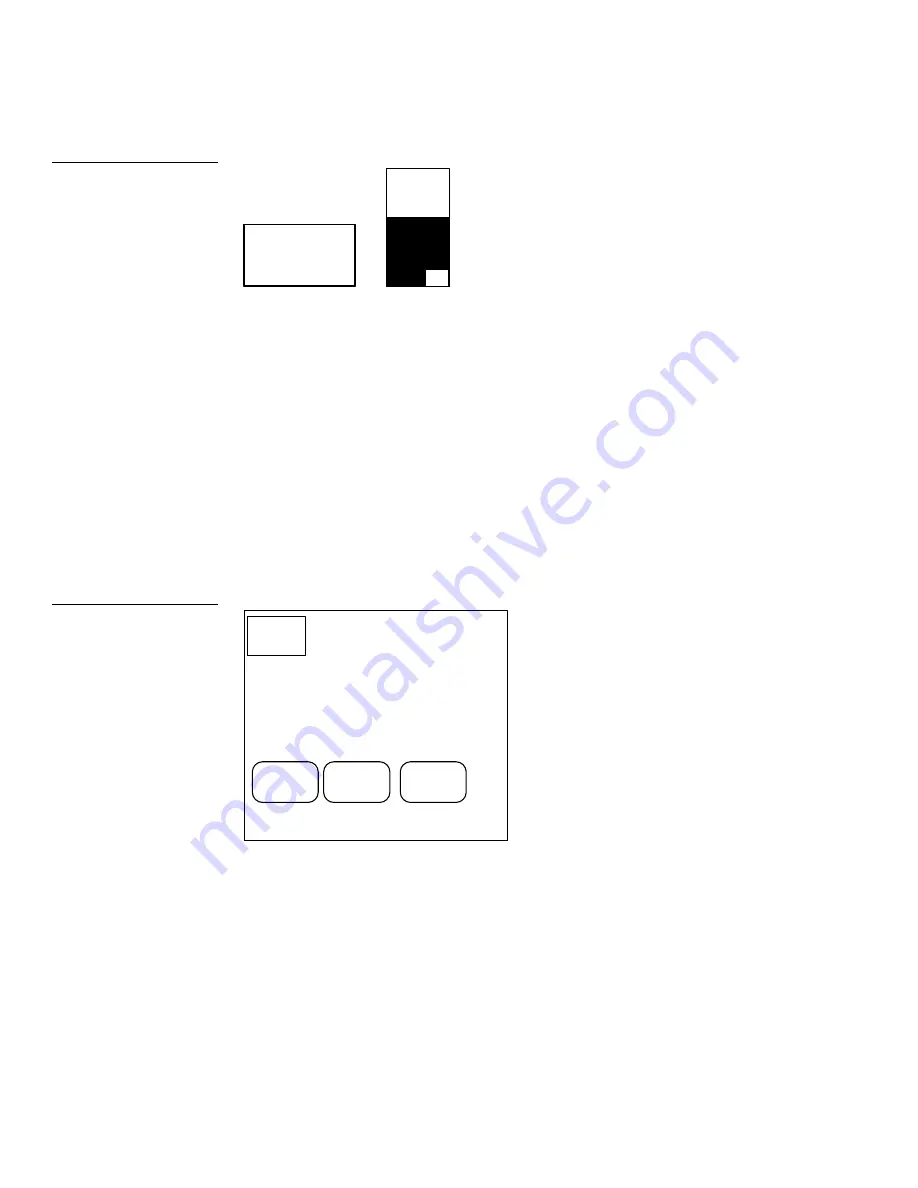
110
Mini-Touch Panel Program Reference
Color Active-Matrix LCD Mini-Touch Panels
LIGHT
PANEL
132
132
255
255
255
0
Button
Slider
The level number appears in the lower-right corner of sliders, bargraphs, and joy
sticks. If a zero appears in a button, it does not have a channel code or variable text
code assignment. Press the FUNCTION SHOW option again to deactivate the
channel code and variable text code numbers.
Set Defaults
Press the SET DEFAULTS option to open the Set Defaults page shown in Figure 169.
Then, assign the default settings for button borders, and channel off/on colors. Each
time you create a button, the mini-touch panel will assign the button borders and
colors set in the Set Defaults page.
EXIT
EXIT
NO
CHANGE
BORDER
SET
COLORS
•
BORDER
Opens the Border Option page shown in Figure 170.
Figure 168
Function show button and
slider example
Figure 169
Set Defaults page
Содержание AXM-MCA
Страница 8: ...vi Table of Contents Color Active Matrix LCD Mini Touch Panels...
Страница 26: ...18 Installing Mini Touch Panels Color Active Matrix LCD Mini Touch Panels...
Страница 36: ...28 Mini Touch Panel Basics Color Active Matrix LCD Mini Touch Panels...
Страница 58: ...50 Designing a Mini Touch Panel Page Color Active Matrix LCD Mini Touch Panels...
Страница 120: ...112 Mini Touch Panel Program Reference Color Active Matrix LCD Mini Touch Panels...
Страница 140: ...132 512K Memory Upgrade Color Active Matrix LCD Mini Touch Panels...
Страница 146: ...138 Specifications Color Active Matrix LCD Mini Touch Panels...
Страница 148: ...140 Technical Support Color Active Matrix LCD Mini Touch Panels...
Страница 153: ...Mini Touch Panels Index 145...
















































