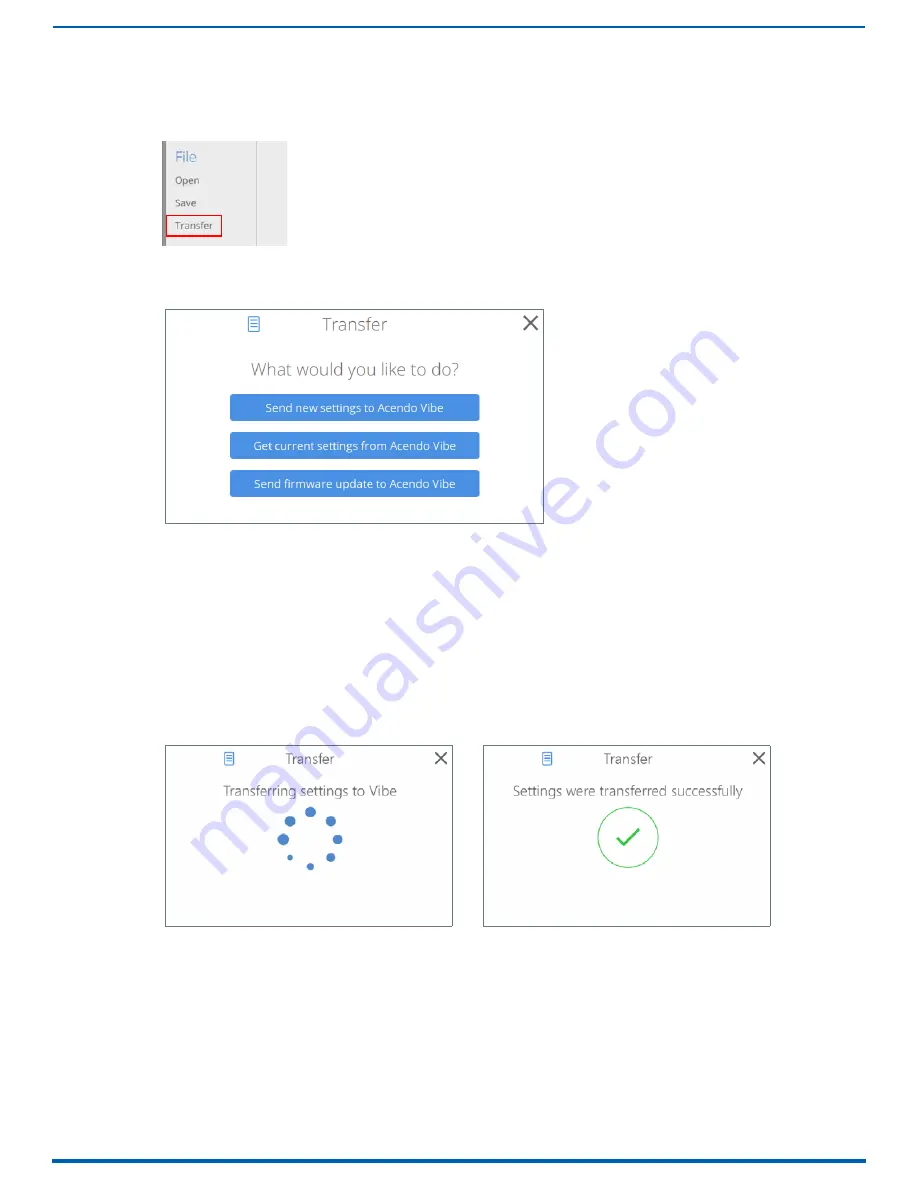
Configuring Acendo Vibe Conferencing Sound Bars
28
Acendo Vibe Conferencing Soundbars - User Guide
Sending New Settings to Acendo Vibe
NOTE:
The new settings will replace the existing settings on the connected Acendo Vibe.
1.
In the Side menu, click File > Transfer (FIG. 46):
2.
This selection invokes the Transfer options window to specify whether to transfer an Acendo Vibe Configuration File to
or from the connected unit, or to send a firmware update to the Acendo Vibe (FIG. 47):
Click Send new settings to Acendo Vibe to transfer a selected Acendo Vibe Configuration (*.json) file. See the
Transfer settings from this file section on page 27 for details.
Click Get current settings from Acendo Vibe to view and/or modify the settings defined in the selected Acendo
Vibe Configuration file in the Acendo Vibe Configuration Tool. See the Getting Current Settings From Acendo
Vibe section on page 29 for details.
Click Send firmware update to Acendo Vibe to view and/or modify the settings defined in the selected Acendo
Vibe Configuration file in the Acendo Vibe Configuration Tool. See the Sending Firmware Update to Acendo
Vibe section on page 29 for details.
3.
In the Transfer Options window, select Send new settings to Acendo Vibe (see FIG. 47).
4.
The current settings (as currently configured in the Settings application) are sent to the Acendo Vibe.
The system indicates the progress of this transfer, and indicates when the transfer is complete (FIG. 48):
NOTE:
The system will indicate if there was an error transferring the files. In this case, refer to the
Troubleshooting section on page 39.
5.
Close the Transfer window.
FIG. 46
File > Transfer
FIG. 47
Transfer Options window - What would you like to do?
FIG. 48
Transfer - Transferring settings to Acendo Vibe




























