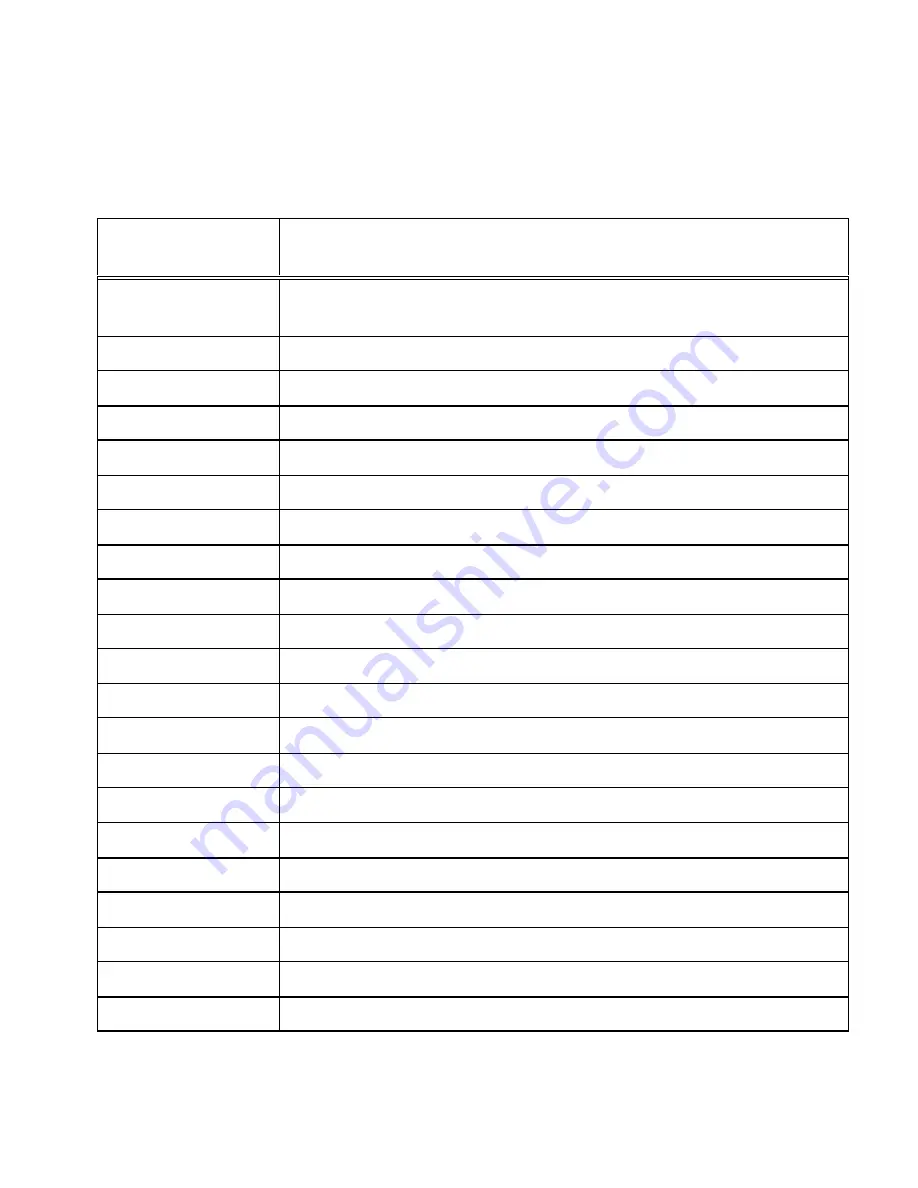
User’s Guide
Transparency Mode H-9
Table H-2 Task Mode Command Sequences
Command
DGCL
Command Description
^*^+^,^-
Task terminators- Exit task mode and print data. Return control to
transparency mode.
^A
Disable data suppression
^B
Select a horizontal barcode.
^D
Turn descender mode On/Off.
^F
Enable Control Code Suppression.
^G
General purpose terminator.
^H
Set character height.
^J
Set vertical positioning.
^KF
Turn vertical double-density On/Off.
^Lb
Draw a box. (four types available)
^Ll
Draw a line. (four types available)
^LF
Draw a form.
^M
Portrait mode.
^N
Change command character.
^O
Disable control code suppression.
^R
Turn reverse video On/Off
^S
Select Print Density.
^T
Set horizontal positioning.
^W
Set character width.
^X
Enable data suppression.
^Y
Numeric Variables.
Содержание documax 3300
Страница 1: ...DOCUMAX 3300 SERIES User s Guide Part No 104431 Rev G...
Страница 24: ...User s Guide 1 10 Keypad Configuration Figure 1 3 Back Printer Parts...
Страница 26: ...User s Guide 1 12 Keypad Configuration Figure 1 4 Install Power Cord...
Страница 28: ...User s Guide 1 14 Keypad Configuration Figure 1 5 Open Access Cover Both Options...
Страница 33: ...User s Guide Keypad Configuration 1 19 Figure 1 9 Install Ribbon Cartridge...
Страница 35: ...User s Guide Keypad Configuration 1 21 Figure 1 10 Self Test Sample...
Страница 40: ...User s Guide 1 26 Keypad Configuration...
Страница 52: ...User s Guide 3 6 Forms Handling Figure 3 3 Forms Loading Sheet 1 of 2...
Страница 53: ...User s Guide Forms Handling 3 7 Figure 3 3 Forms Loading Sheet 2 of 2...
Страница 60: ...User s Guide 3 14 Forms Handling Figure 3 9 Set First Print Line...
Страница 63: ...User s Guide Forms Handling 3 17 Figure 3 10 Printer Located Under Countertop...
Страница 69: ...User s Guide Forms Handling 3 23 Figure 3 12 Main and Alternate Paper Paths Cut Sheet not Shown...
Страница 106: ...User s Guide 4 30 Features and Profiles...
Страница 116: ...User s Guide 5 10 Troubleshooting and Maintenance Figure 5 4 cont d Print Profile...
Страница 139: ...User s Guide Interface Specifications B 3...
Страница 156: ...User s Guide Default Tables C 8...
Страница 162: ...User s Guide System Administration Features D 6...
Страница 166: ......
Страница 168: ...User s Guide F 2 ASCII Character Sets F 2 7 Bit ASCII Character Set...
Страница 169: ...User s Guide ASCII Character Sets F 3 7 Bit ASCII Character Set Cont d...
Страница 170: ...User s Guide F 4 ASCII Character Sets F 3 IBM Code Page 437 Symbol Set...
Страница 171: ...User s Guide ASCII Character Sets F 5 IBM Code Page 437 Symbol Set Cont d...
Страница 172: ...User s Guide F 6 ASCII Character Sets F 4 IBM Code Page 850 Symbol Set...
Страница 173: ...User s Guide ASCII Character Sets F 7 IBM Code Page 850 Symbol Set Cont d...
Страница 174: ...User s Guide F 8 ASCII Character Sets F 5 Epson Italic Symbol Set...
Страница 175: ...User s Guide ASCII Character Sets F 9 Epson Italic Symbol Set Cont d...
Страница 176: ...User s Guide F 10 ASCII Character Sets F 6 Epson Graphics Symbol Set...
Страница 177: ...User s Guide ASCII Character Sets F 11 Epson Graphics Symbol Set Cont d...
Страница 178: ...User s Guide F 12 ASCII Character Sets F 7 Epson Italic Graphics Symbol Set...
Страница 179: ...User s Guide ASCII Character Sets F 13 Epson Italic Graphic Symbol Set Cont d...
Страница 180: ...User s Guide F 14 ASCII Character Sets F 8 DEC Supplemental Symbol Set...
Страница 181: ...User s Guide ASCII Character Sets F 15 DEC Supplemental Symbol Set Cont d...
Страница 182: ...User s Guide F 16 ASCII Character Sets F 9 Nationality Overlay Character Set...
Страница 206: ...User s Guide G 24 Escape Sequence Quick Reference...
Страница 217: ...User s Guide Transparency Mode H 11...
Страница 218: ...User s Guide H 12 Transparency Mode...







































