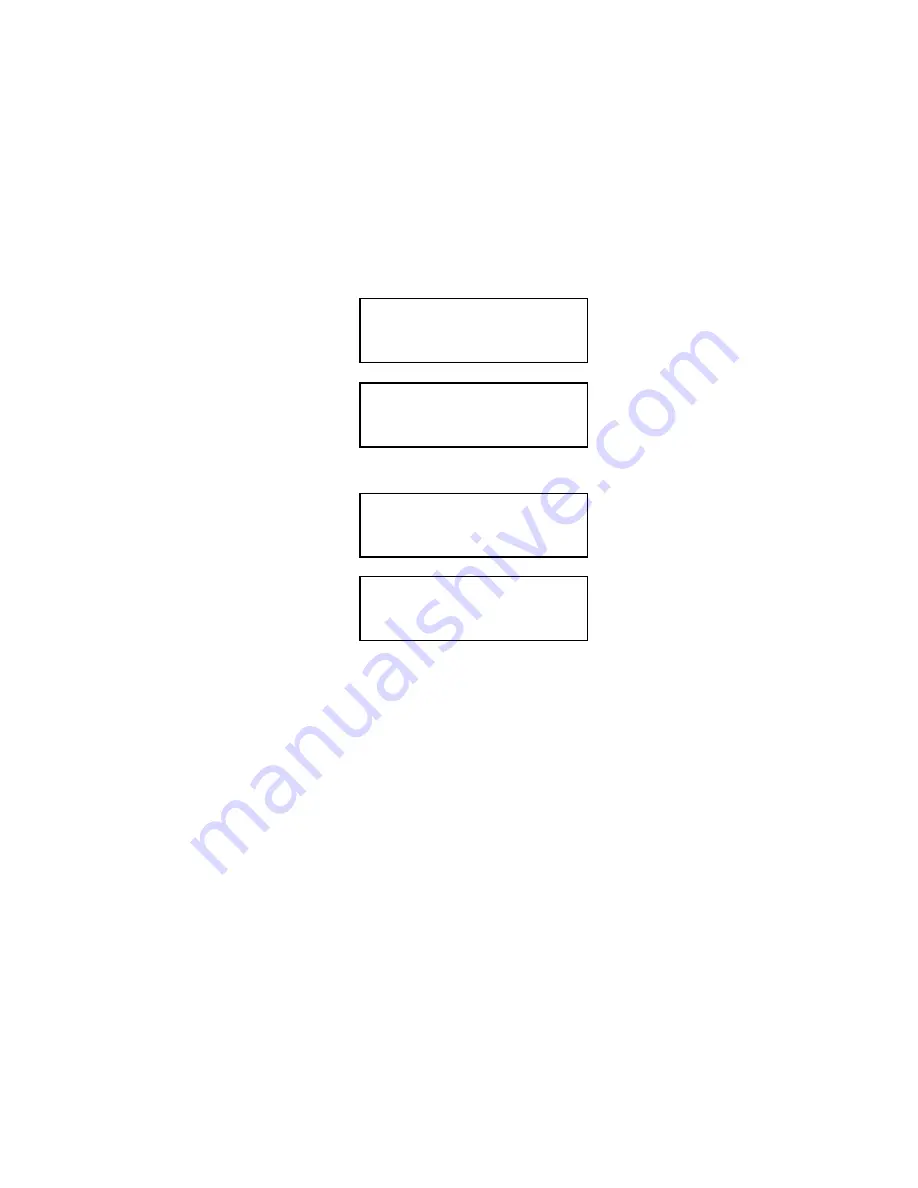
User’s Guide
Forms Handling 3-25
3.10 Paper Out Condition
When the printer runs out of paper, the following messages will appear in the display
depending on paper path selected:
or
1.
Remove last printed form from paper path by using Form Feed key.
2.
Load continuous forms. Refer to Page 3-3.
3.
Press the On/Off Line key to go back on line.
The alternating display indicates which path (Main, Alt) is empty and which form to reload.
<Paper Out: Main>
<LOAD CHECKS>
<Paper Out: Alt>
<LOAD PROFILE 2>
NOTE
If the Profile has not been renamed to match
the form being used, the display will indicate
‘Load Profile x’ as shown in the example
above. In this case, the form associated with
Profile 2 should be loaded. For more
information on naming Profiles, see the
‘Rename’ feature located in the Profile
Control menu described in Chapter 4.
Содержание documax 3300
Страница 1: ...DOCUMAX 3300 SERIES User s Guide Part No 104431 Rev G...
Страница 24: ...User s Guide 1 10 Keypad Configuration Figure 1 3 Back Printer Parts...
Страница 26: ...User s Guide 1 12 Keypad Configuration Figure 1 4 Install Power Cord...
Страница 28: ...User s Guide 1 14 Keypad Configuration Figure 1 5 Open Access Cover Both Options...
Страница 33: ...User s Guide Keypad Configuration 1 19 Figure 1 9 Install Ribbon Cartridge...
Страница 35: ...User s Guide Keypad Configuration 1 21 Figure 1 10 Self Test Sample...
Страница 40: ...User s Guide 1 26 Keypad Configuration...
Страница 52: ...User s Guide 3 6 Forms Handling Figure 3 3 Forms Loading Sheet 1 of 2...
Страница 53: ...User s Guide Forms Handling 3 7 Figure 3 3 Forms Loading Sheet 2 of 2...
Страница 60: ...User s Guide 3 14 Forms Handling Figure 3 9 Set First Print Line...
Страница 63: ...User s Guide Forms Handling 3 17 Figure 3 10 Printer Located Under Countertop...
Страница 69: ...User s Guide Forms Handling 3 23 Figure 3 12 Main and Alternate Paper Paths Cut Sheet not Shown...
Страница 106: ...User s Guide 4 30 Features and Profiles...
Страница 116: ...User s Guide 5 10 Troubleshooting and Maintenance Figure 5 4 cont d Print Profile...
Страница 139: ...User s Guide Interface Specifications B 3...
Страница 156: ...User s Guide Default Tables C 8...
Страница 162: ...User s Guide System Administration Features D 6...
Страница 166: ......
Страница 168: ...User s Guide F 2 ASCII Character Sets F 2 7 Bit ASCII Character Set...
Страница 169: ...User s Guide ASCII Character Sets F 3 7 Bit ASCII Character Set Cont d...
Страница 170: ...User s Guide F 4 ASCII Character Sets F 3 IBM Code Page 437 Symbol Set...
Страница 171: ...User s Guide ASCII Character Sets F 5 IBM Code Page 437 Symbol Set Cont d...
Страница 172: ...User s Guide F 6 ASCII Character Sets F 4 IBM Code Page 850 Symbol Set...
Страница 173: ...User s Guide ASCII Character Sets F 7 IBM Code Page 850 Symbol Set Cont d...
Страница 174: ...User s Guide F 8 ASCII Character Sets F 5 Epson Italic Symbol Set...
Страница 175: ...User s Guide ASCII Character Sets F 9 Epson Italic Symbol Set Cont d...
Страница 176: ...User s Guide F 10 ASCII Character Sets F 6 Epson Graphics Symbol Set...
Страница 177: ...User s Guide ASCII Character Sets F 11 Epson Graphics Symbol Set Cont d...
Страница 178: ...User s Guide F 12 ASCII Character Sets F 7 Epson Italic Graphics Symbol Set...
Страница 179: ...User s Guide ASCII Character Sets F 13 Epson Italic Graphic Symbol Set Cont d...
Страница 180: ...User s Guide F 14 ASCII Character Sets F 8 DEC Supplemental Symbol Set...
Страница 181: ...User s Guide ASCII Character Sets F 15 DEC Supplemental Symbol Set Cont d...
Страница 182: ...User s Guide F 16 ASCII Character Sets F 9 Nationality Overlay Character Set...
Страница 206: ...User s Guide G 24 Escape Sequence Quick Reference...
Страница 217: ...User s Guide Transparency Mode H 11...
Страница 218: ...User s Guide H 12 Transparency Mode...
















































