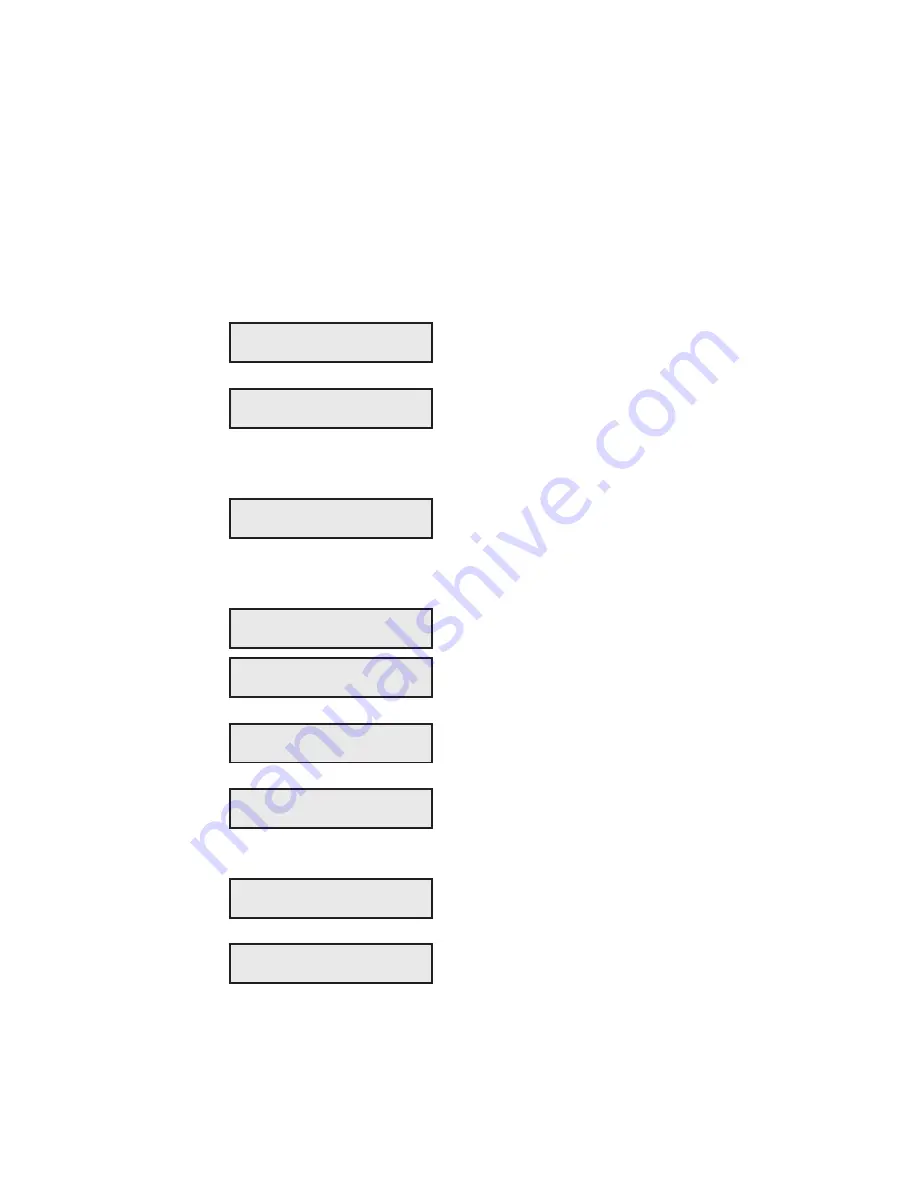
User's Guide
6-22 Solving Problems
Checking Sensors and Switches
The printer can perform an interactive test to check printer sensors and
switches. During the test, you are required to perform various actions so
that the printer can check the sensors and switches for normal operation.
You can check sensor and switches in any order and you can terminate
the test whenever you want.
To run the test, display the TEST parameter
on the Setup menu and select
Sensor
.
When you release the Alt button, the printer
beeps
, flashes the Ready light, and executes
the test. You can now test printer sensors
and switches by performing the appropriate
action.
For example, to test the top cover switch,
raise the top cover. If the test is successful, a
con-firmation message appears. If the test
fails, the message does not appear.
With the top cover open, you can test other
sensors. To test the print gap sensors, push
the carriage forward and backward and look
for the confirmation messages.
To test the carriage sensor, slide the carriage
to the far left.
To test the paper sensor, insert and remove
paper between the paper sensor on the print-
line indicator and the platen.
To test the ribbon home switch, remove the
ribbon cartridge and press on the switch.
To test the color ribbon switch, remove the
ribbon cartridge and press on the switch.
SENSOR TEST...
4) TEST: Sensor
Sensor: TopCover
Sensor: CarrHome
Sensor: Paper
Sensor: RibnHome
Sensor: ColorRbn
Sensor: Gap 1
Sensor: Gap 2
User's Guide
6-22 Solving Problems
Checking Sensors and Switches
The printer can perform an interactive test to check printer sensors and
switches. During the test, you are required to perform various actions so
that the printer can check the sensors and switches for normal operation.
You can check sensor and switches in any order and you can terminate
the test whenever you want.
To run the test, display the TEST parameter
on the Setup menu and select
Sensor
.
When you release the Alt button, the printer
beeps
, flashes the Ready light, and executes
the test. You can now test printer sensors
and switches by performing the appropriate
action.
For example, to test the top cover switch,
raise the top cover. If the test is successful, a
con-firmation message appears. If the test
fails, the message does not appear.
With the top cover open, you can test other
sensors. To test the print gap sensors, push
the carriage forward and backward and look
for the confirmation messages.
To test the carriage sensor, slide the carriage
to the far left.
To test the paper sensor, insert and remove
paper between the paper sensor on the print-
line indicator and the platen.
To test the ribbon home switch, remove the
ribbon cartridge and press on the switch.
To test the color ribbon switch, remove the
ribbon cartridge and press on the switch.
SENSOR TEST...
4) TEST: Sensor
Sensor: TopCover
Sensor: CarrHome
Sensor: Paper
Sensor: RibnHome
Sensor: ColorRbn
Sensor: Gap 1
Sensor: Gap 2
Содержание AMT ACCEL-5350
Страница 1: ...Document No 397000 B User s Guide AMTACCEL 5350 ...
Страница 2: ......
Страница 4: ...User s Guide ii Preface ...
Страница 22: ...User s Guide xx Contents ...
Страница 26: ......
Страница 44: ...User s Guide 2 14 Set Up ...
Страница 62: ...User s Guide 3 18 Loading Paper ...
Страница 106: ...User s Guide 4 44 Control Panel ...
Страница 158: ......
Страница 164: ...User sGuide B 6 Bar Codes ...
Страница 178: ......
Страница 242: ......
Страница 254: ......
Страница 255: ...AMT Datasouth Corp 4765 Calle Quetzal Camarillo CA 93012 8546 www amtdatasouth com ...






























