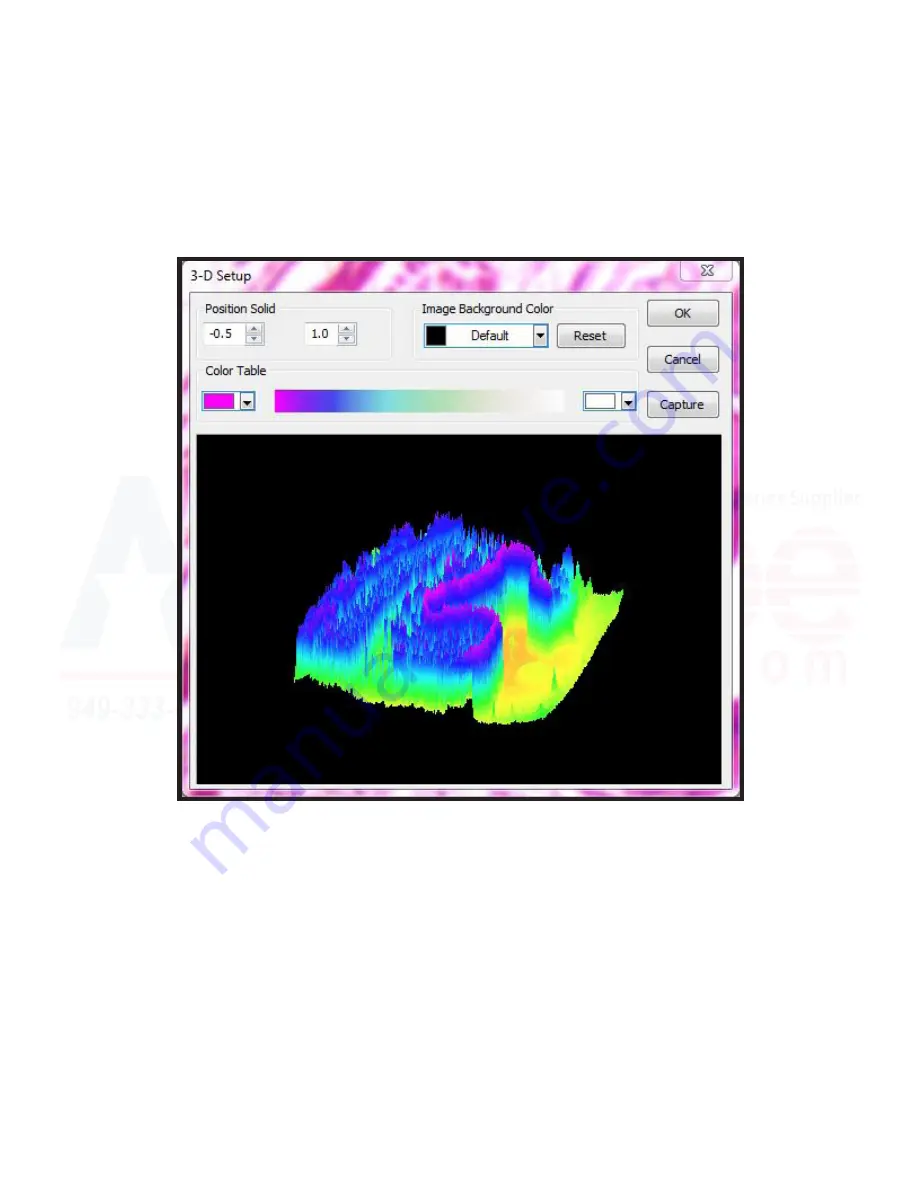
118
MU Series (Windows)
User’s Manual
Process Menu Tools
Surface Plot
A similar window to below should appear, baed on what sample was captured (colors may differ based on
what the software feels provides the best contrast). Elevation and rotation of the rendering can be adjusted by
clicking and dragging in the direction you’d like to move the rendering (turning, pivoting, etc).
Position Solid
- The first option presented allow the user to indicate the relative position of the entire image.
By default, this value is 0.5, as in, based on the color intensity scale, 50%. Usually this results in the image be
-
ing centered, however, it can be adjusted if particularly high or low intensity values are being reported.
The second value determines the scale of the gray values used to create the topography. 1 is default for a 100%
scale. Increasing this number will create a larger rendering by manipulating gray values up/down by the num
-
ber indicated (in 10% increments per 0.1), while a number less than 1 will flatten the image more (useful if
there are naturally large gray values causing high peaks).
Image Background Color
- This drop down allows the user to select what color the background will be. “Reset”
allows the user to reset the “Position Solid” numbers to default.
Содержание MU USB2.0
Страница 1: ...1 MU Camera Series User s Manual Windows ...
Страница 92: ...92 MU Series Windows User s Manual Process Menu Tools Segmentation Count ...
Страница 94: ...94 MU Series Windows User s Manual Process Menu Tools Segmentation Count ...
Страница 96: ...96 MU Series Windows User s Manual Process Menu Tools Segmentation Count ...






























