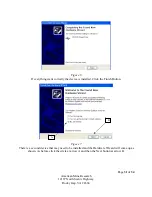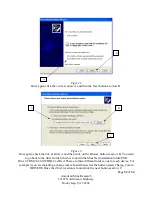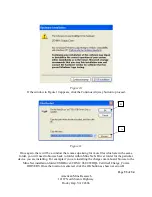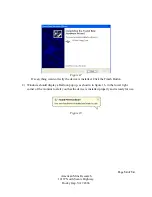Page
24
of
34
American Mine Research
12187 North Scenic Highway
Rocky Gap, VA 24366
Section Nine: How to Update the User Information
Software setup on Computer
Before running the program make sure there is a USB cable connecting the computer to the
charge racks. Each individual rack of ten messengers has a circuit board inside that converts the
USB communication to a usable signal by the messenger. Connect the USB cables to the
computer and open the charge communication program. If a window pops up saying it could not
detect the USB device then double check the USB cables and restart the program.
The program for updating the messengers while charging is named MessengerData.exe and will
be located in the same folder as MineNet. To run this program, double click on the
MessengerData.exe file.
Figure 3
,
below, shows the main screen for MessengerData.exe at the
time of this manual. The top four buttons of the program are controls to send data to a
messenger. The bottom three buttons are controls to edit and save the preset messages and
emergency information.
Editing and saving of the preset messages or emergency information is the same so this will
focus on walking through an example of adding a preset message and then saving the message.
First click on the Preset Messages button under Edit Data. This will enable the numbers to the
left, these are the individual messages, to add a new message click on a number until the Edit
Message box shows up blank (If you want to change a previously saved message click on the
number and edit the message that shows up in the Edit Message box). If adding a new message
click in the blank box and type a message (up to 32 characters long) and then click on the Save
Data button.