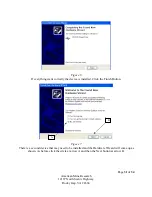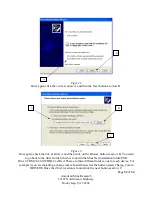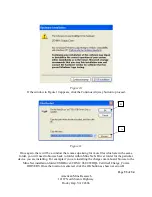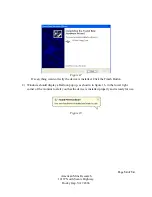Page
19
of
34
American Mine Research
12187 North Scenic Highway
Rocky Gap, VA 24366
Section Five: How to Change the Messenger Identification Number
The messenger can be addressed easily by one of two methods such as changing the
identification number in the contact menu or by changing the number from the tag search.
Steps to Change the Identification Number through the Tag Search Feature
To change the messenger identification number through the search menu by scanning a tag, enter
the search menu under the Settings and Tools menu (accessed from the main menu). Begin to
search for local tags (refer to
Section Four: How to Search for a Tag
for more information) and
use the up/down buttons or the page up/page down buttons to move the red arrow to a desired tag
when the list appears. With the red arrow next to the desired tag, press the middle right button to
apply that tags address and matching name to the messenger. A temporary window will pop up
confirming that the ID has been changed. In the main menu the user should see that the name and
number has been changed.
Steps to Change the Identification Number through the Contact List Menu
To change the messenger identification number through the contact list, enter the contact menu
and then view the contact list either by searching for a name, narrowing the results by group, or
viewing the entire list (more on this in Section One: How to Use the Contact List). Use the
up/down buttons and the page up/page down buttons (on the left side of the keypad) to navigate
the list to find the contact. Once the contact is located and the red arrow is next to the name press
the middle right button, “Set as ID”, to change the stored identification number and user name to
memory. When this button is pressed a temporary window will pop up saying ID changed a
confirmation. At the main menu the new user name and identification number should be
displayed.