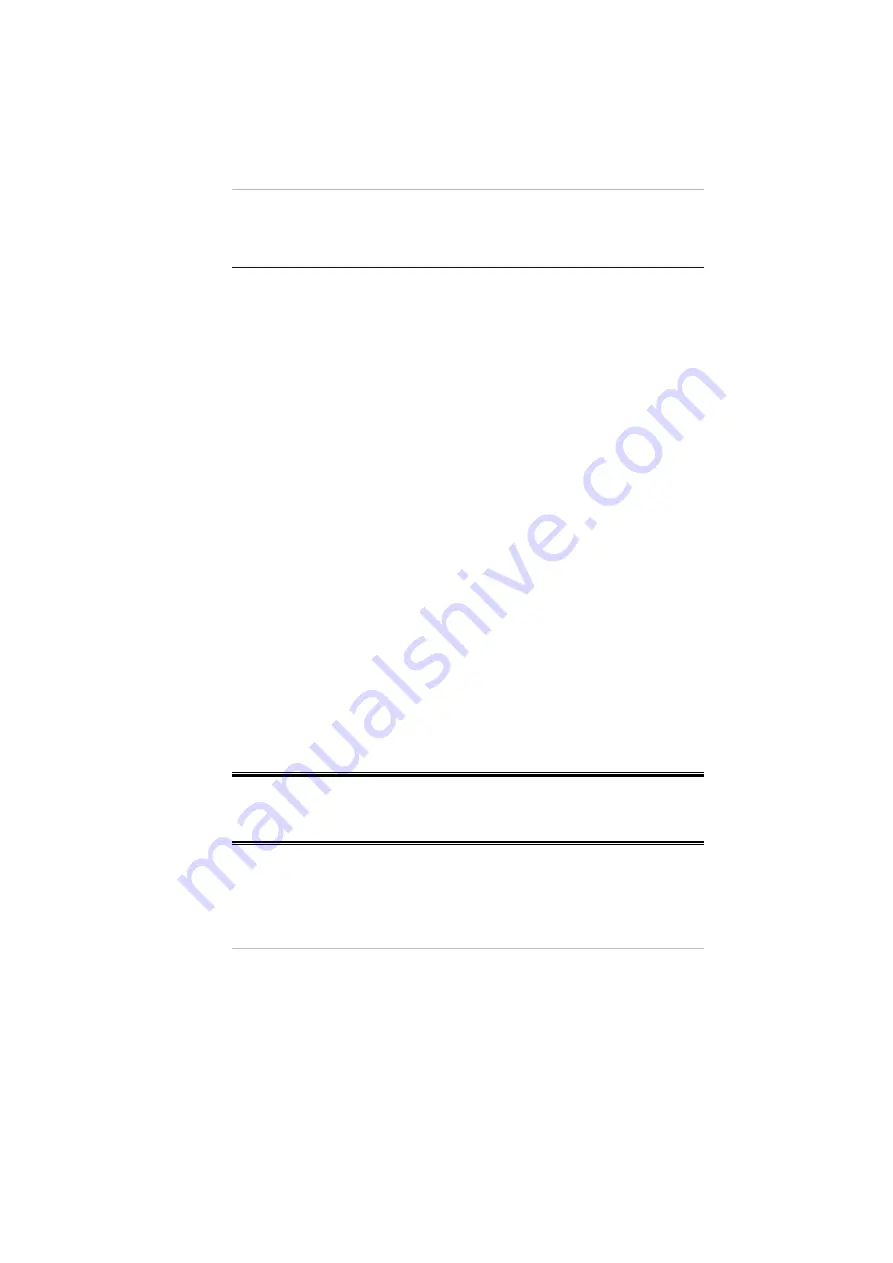
problem.
Checking Cables and Connections
Start by performing a careful visual inspection of the exterior of the computer.
If no LEDs are illuminated, make sure that your computer and its peripherals are
getting power and communicating with each other properly.
To check the power cables, and connections:
If you have been using UPS power, connect the DeskNote to an
external power source and make sure that the UPS has a charge.
1.
2.
3.
NOTE:
If you are using the DeskNote with the AC adapter, check the power
outlet, the power cord, and any power switches that may affect your
computer.
Check the wall outlet or power strip with an item that you know
is functioning properly. A lamp or radio is a convenient item for
checking the power. You may also need to check the fuses
and breakers in your electric box.
If the outlet is controlled by a wall switch, make sure that the
switch is on.
If the outlet is controlled by a dimmer switch, use a different
outlet.
If your computer is plugged into a power strip with an On/Off
switch, make sure the switch is on.
With the computer’s power switched off, check all cable connections.
If the computer is connected to any peripheral devices, look for
loose or disconnected cables. If the computer is too close to a wall,
a cable connection may be loose or the cables may be crimped.
Do not substitute cables for different devices (other than the
manufacturer recommended cables) even if they look exactly alike.
The wiring inside the cable may be different.
4.
When you are certain that you have power available and all
connections are good, turn the computer on again. If the computer
still does not start, you may have a hardware problem.
58
Содержание DeskNote A928
Страница 1: ...900001 i...
Страница 3: ...This page is intentionally blank iii...
Страница 4: ...Table of Contents iv...
Страница 12: ......
Страница 60: ...3D Settings This setting lets you modify the 3D display performance 48...
Страница 64: ...Video Setting 52...
Страница 68: ......
Страница 74: ...62...











































