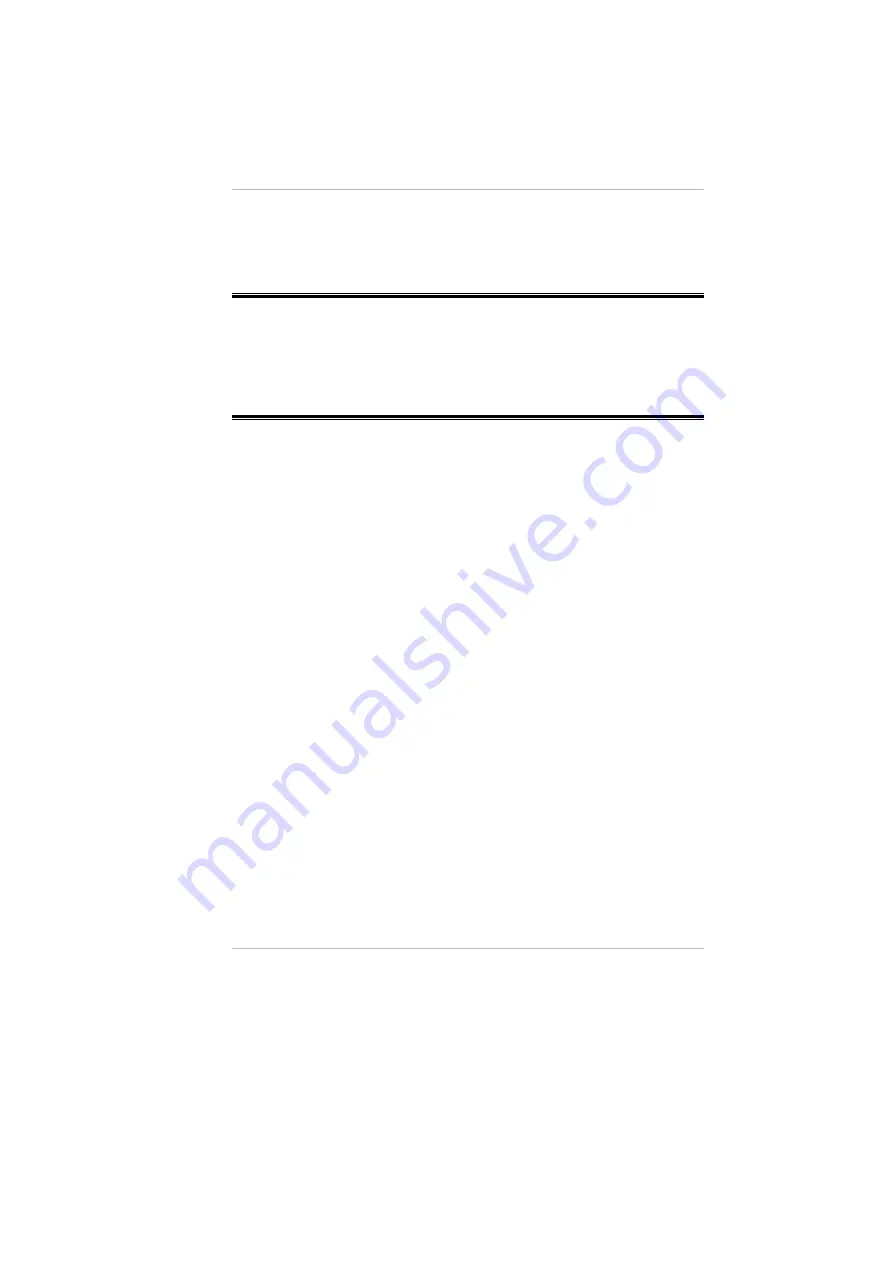
Select the "VGA1" if you want the picture to only display on the
monitor screen.
Select "LCD2" if you want the picture to only display on the
DeskNote screen.
NOTE:
Use the [Fn] + [F12] hot keys to toggle between the LCD and external
monitor display.
If you prefer to use only one display in operating your system, press
the [Fn] + [F12] hot keys will shut down the LCD display, external
monitor display or both at this random order.
Option 1:
Option 2:
1.
2.
3.
4.
Option 3:
Single
This function will only show one single display whether it be on your Desknote
or external monitor.
Mirror (Simultaneous Display)
This function supports two asynchronous simultaneous display paths with the
features of LCD, LCD/CRT or CRT).
Click on the “Control Panel” and double click on the “Display” icon.
Click on the “Settings” tab to enter the “Display Properties” window.
Click on the “Advanced” button.
From the “SiS 650/740 Properties” window, click on the “Display
Modes” tab
Select the "VGA1" or "LCD2" tab by clicking on the button to enable
and connect the video display to the external CRT screen.
Click on the “Apply” tab and you will be ask to keep the new setting.
The DeskNote and external monitor/TV screen will now
simultaneously display the same image.
Multi-Monitor
"Multi-Monitor" is only applicable when the function of "Dual View" is being
access. This function will only be available if an external monitor is connected
to your DeskNote computer.
46
Содержание DeskNote A928
Страница 1: ...900001 i...
Страница 3: ...This page is intentionally blank iii...
Страница 4: ...Table of Contents iv...
Страница 12: ......
Страница 60: ...3D Settings This setting lets you modify the 3D display performance 48...
Страница 64: ...Video Setting 52...
Страница 68: ......
Страница 74: ...62...






























