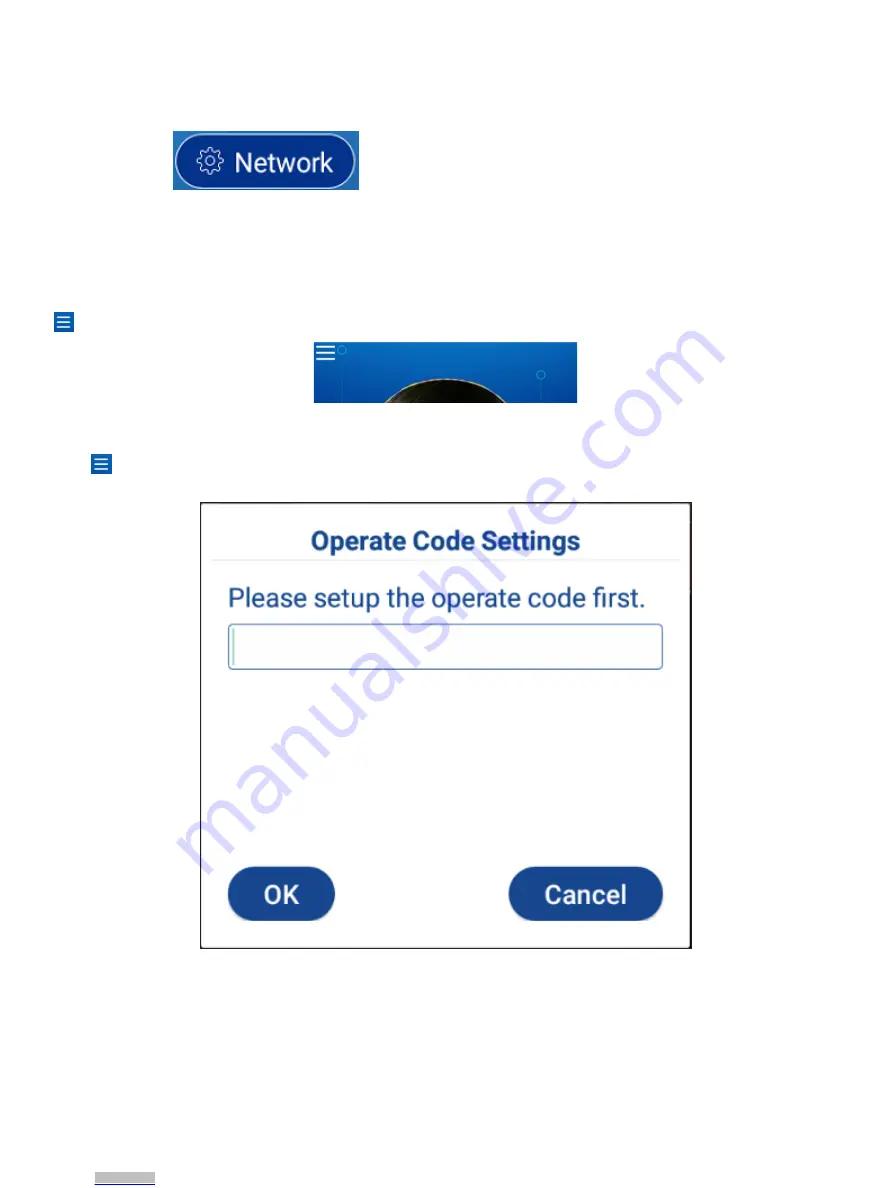
14 | Advance IR
© 2020 All rights reserved.
Network Settings
Select the button
in the upper right corner to set the service domain name settings for
“Domain Name Settings” and “Network Settings.”
The address defaults to the service platform access address. This address should be changed to the local server or
workstation on which you installed the Attendance & Access Control Management Platform Software.
Configure the device to connect to the network. You can choose WIFI or Ethernet. If the device is successfully added
through the management platform software and the device is successfully connected to the network, a menu icon
will appear in the upper left corner of the main interface.
Operate Code Settings
Click
and enter the operate code. (The first time you enter this screen, and enter a code, that becomes the code
moving forward, for all future use.)
Data Sync
After the operate code is set, data synchronization will start automatically.
The number on the left shows the number of faces that have been synchronized, and the number on the right shows
the number of faces to be synchronized.
After the synchronization is complete, you can start face recognition temperature measurement access control
attendance.
Education Mode
(cont.)
Downloaded from
Downloaded from
Downloaded from
Downloaded from
Downloaded from
Downloaded from
Downloaded from
Downloaded from
Downloaded from
Downloaded from
Downloaded from
Downloaded from
Downloaded from
Downloaded from
























