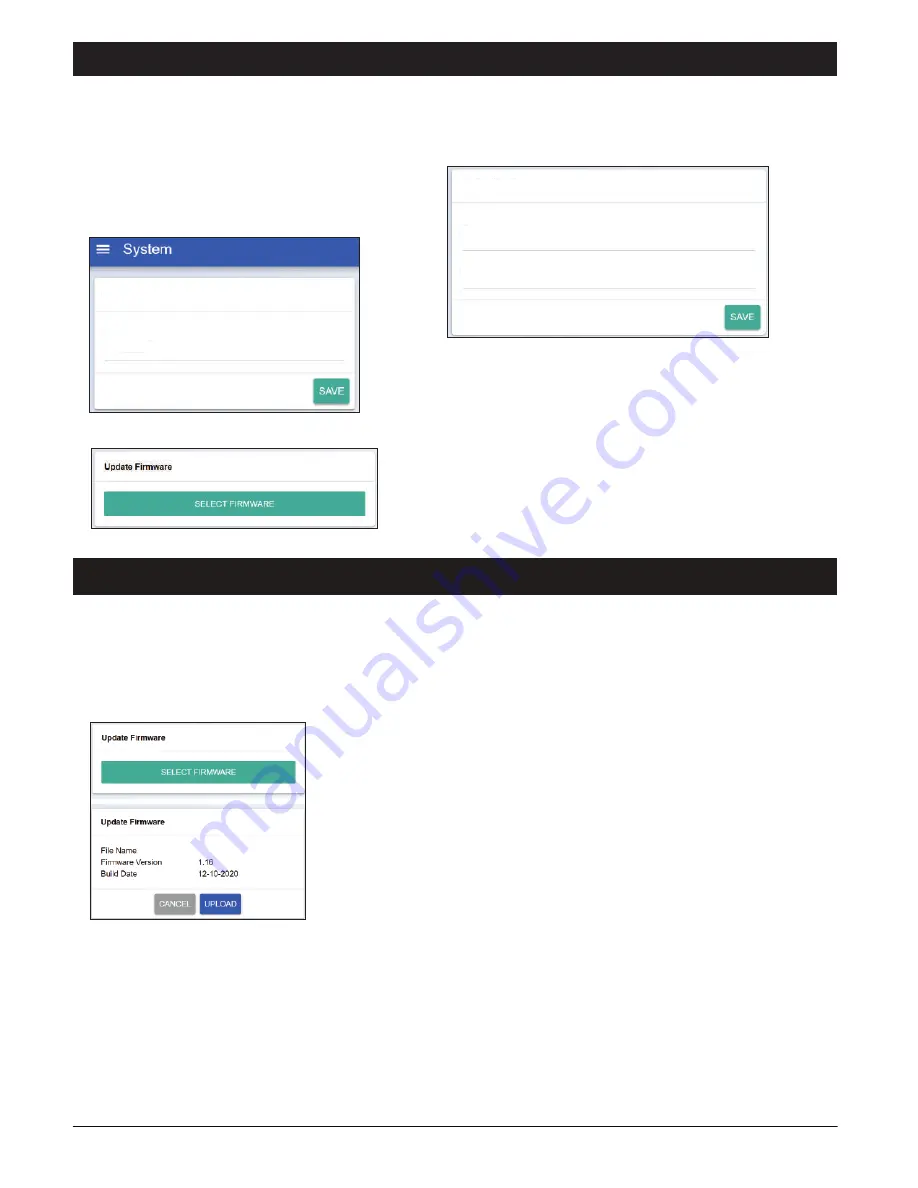
PAGE 10
iEP1200 | ETHERNET EMERGENCY PAGING MICROPHONE PANEL
Device Setup Via Browser
Firmware Update
Unit Configuration
Device Name: We can assign a meaningful
name here. E.g. “5th Flr iEP”. The name shall
appear in Paging Server-Client Browser tab to
show iEP1200 information and connection
status.
Authentication
We can change the login user name and password here.
System firmware shall be updated once in a while when new features are available or to fix bugs. There are 2 methods of doing:
1. Open a browser and type in the iEP1200 IP Address.
2. Under “System” page look for “Update Firmware” section as shown in below.
Update firmware in Normal Operation Mode:
Click “SELECT FIRMWARE” and choose a binary file with “acfr” extension.
Click “UPLOAD”.
Once the update is completed, the browser should enter the login page.
IEP1200.acfr
1. Press & hold the reset button until “STREAMING” LED is turned ON. This will set the IP address to default address
192.168.0.100.
2. Open a browser and enter the IP address 192.168.0.100. A web page as shown in following page shall appear.
3. Select “Upload Firmware”, choose a binary file with “.acfr” extension and click “UPLOAD”
4. Once the uploading is completed, the browser shall enter the login page.
Update firmware in Bootloader Mode:
If the iEP1200 “hanged”, it is required to perform system reset by :
Update Firmware:
Update system firmware, please refer to “ Firmware Update” section below.
Enter new username
Enter new password
Authentication
iEP1200
Device Name
Unit Configuration












