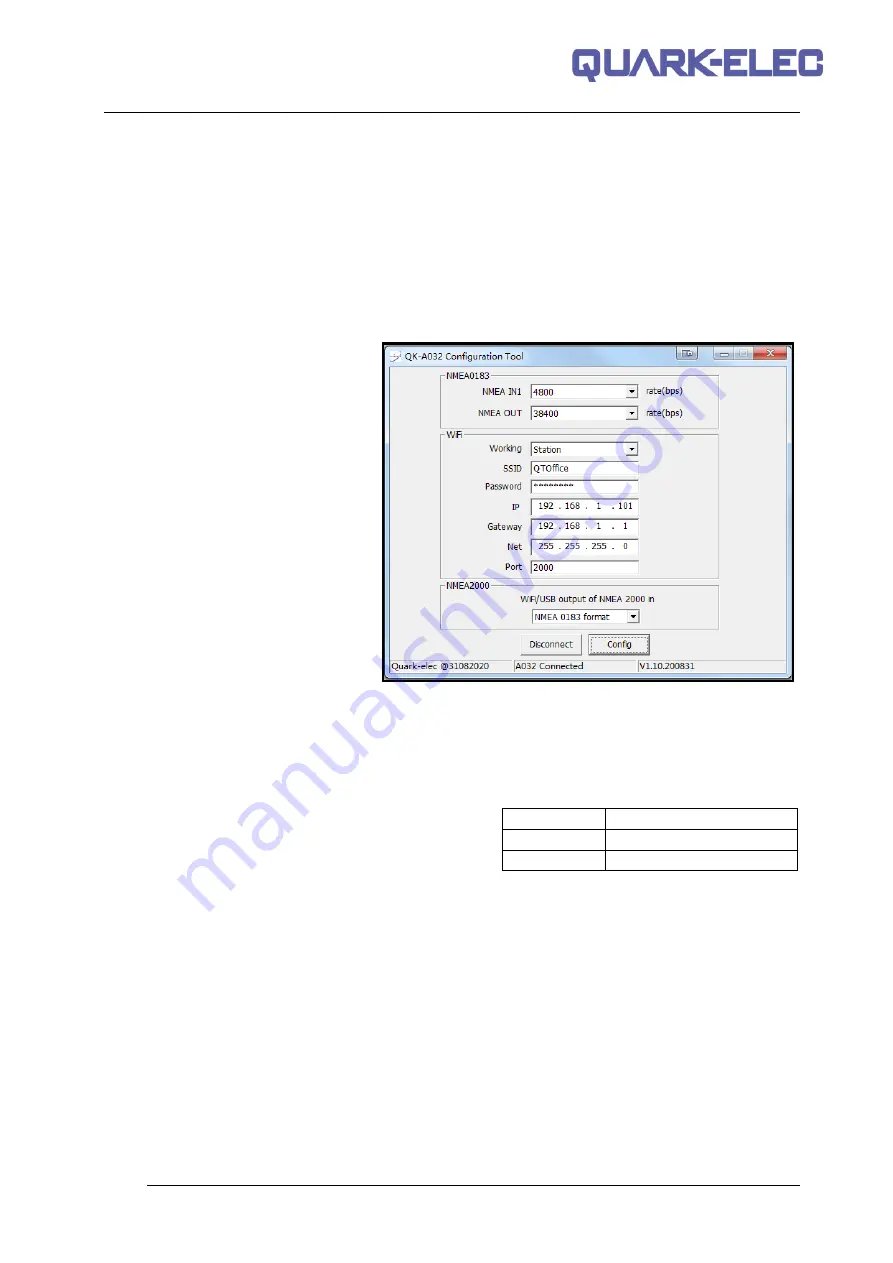
Quark-elec Manual
12 of 20
2022
8.2. WiFi Station mode
Station mode WiFi allows the router to handle the data traffic sent from the device. This data can then
be shared on the local area network. It is similar to connecting device directly to the router by wire, but
instead using wireless technology.
This allows the main mobile device can be connected to the internet and also receiving marine
navigation data.
To set up station mode, please follow the steps below:
1. Connect A032 to a Windows computer using a micro-USB cable.
2. Run the Configuration tool and
connect it to the A032 by clicking ‘Connect’.
3. Change WiFi working mode to
‘
Station mode’
4. Enter the
router’s
SSID.
5. Enter the WiFi network
password
(the A032 accepts passwords
between 8 and 12 characters long).
6. Enter an
IP address
to assign it to
the A032. This should Start with
192.168. The third number depends
on the
router’s configuration
(Commonly 1 or 0). The fourth
group number must be a unique
number between 0 and 255. This
must not be used by any other
equipment connected to the router.
7. Enter the
router’s IP address
in
the
Gateway
section. This can usually be found on a label on the router. Leave the other settings as
they are.
8.
Click ‘
C
onfig’
in the bottom right-hand corner and wait for about 60 seconds. After 60 seconds click
‘
Disconnect’
.
9. Repower the A032. The A032 will now attempt to connect to the router.
10. In
the chart software
set the protocol to
‘
TCP
’
Insert the
IP address
that was assigned to the A032.
Enter the Port number ‘
2000
’.
The A032 should now be connected to the access point and the user should see the marine data
displayed in the chart software.
If not, check the
router’s
IP address list
and check the
IP address
that the router has given the A032.
Occasionally, a router assigns a different
IP address
to a device than the one chosen by the user. If this
is the case, use the
A032’s
IP address
from the router with the chart software. If no data is displayed by
the chart software, please repeat the steps from above and check if all data has been input correctly.
If the A032 is connected to the AP via WiFi in station mode and there is no data displayed by the chart
software, the likely cause is either the data has been input incorrectly, or the IP address is different in
the chart software to that of the router.
Protocol
TCP
IP address
(check the router)
Data Port
2000






































