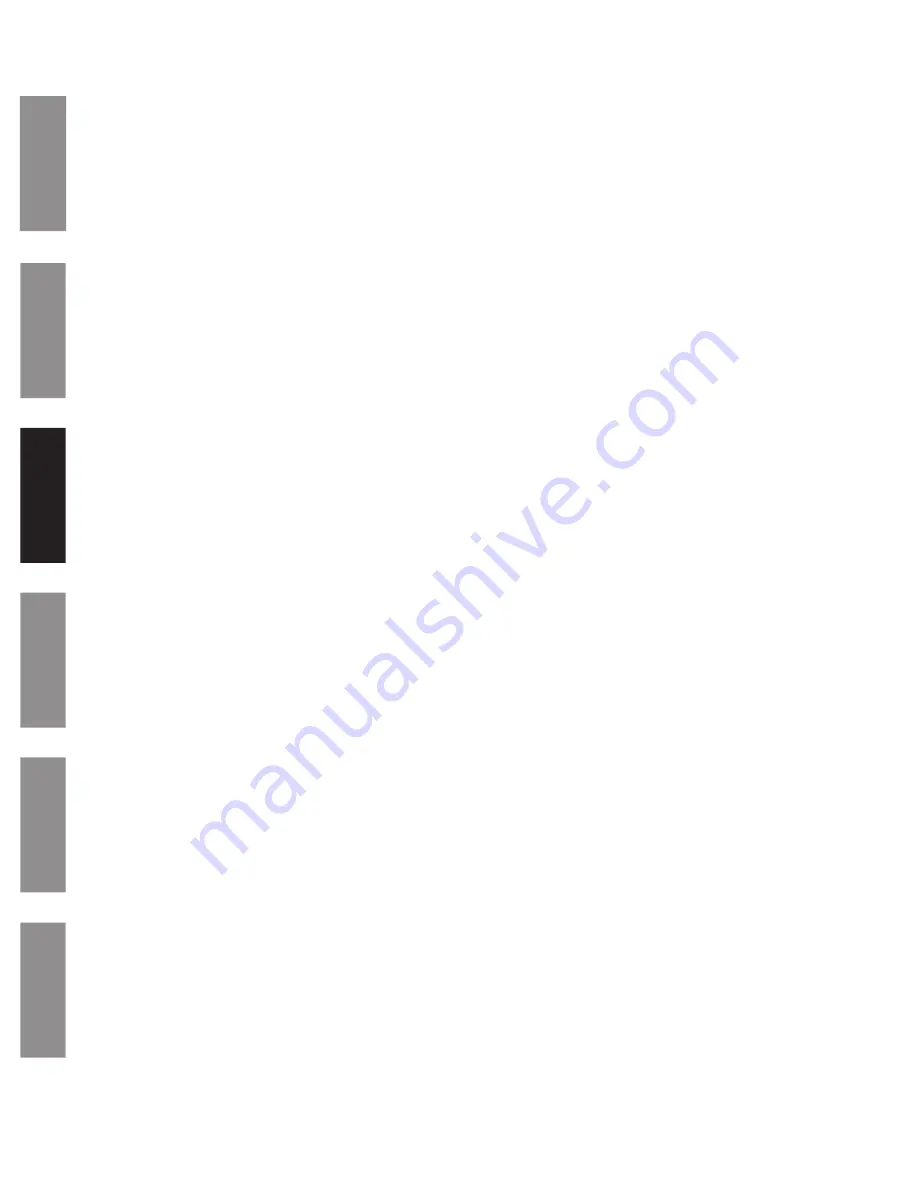
© American Time & Signal Co.
Appendix
Maintenance
Code Blue
Operation
Contr
ol Station
Clock/Timer
9
Operation
Powering Up
u
Before applying power, place the SET/RUN switch to the RUN position and the UP/DOWN/CLOCK switch to the CLOCK
position.
v
Apply power to the unit. The displays may rotate during the power on self test and then a version number will appear
for a few seconds. Once the receiver inside the clock receives a signal from the SiteSync IQ system controller the clock
will display and begin keeping time. At first startup the clock may display a time such as 1:00:00 until it receives the
first time update from the SiteSync IQ system controller. This should only take a few seconds, after which the correct
time from the SiteSync IQ system controller should appear.
w
If using an SQA261RSAES, this clock will only copy what is displayed on the SQA261RSAEA it is connected to. If power
is turned off to the master clock, this clock will also turn off.
Setting Time
Setting of the time is not needed for the digital clock or control station. The time information is automatically updated by the
SiteSync IQ system controller. The 12 or 24 hour mode option is configured by the display settings of the system controller.
The ATSTCS control station will allow the user to set a 12 or 24 mode and time when the SET/RUN switch is in the SET
position. However, as soon as the SiteSync IQ system controller updates the 12/24 hour mode chosen the time will be reset
to the time sent by the SiteSync IQ system controller and the 12/24 mode configured in the system controller. Set the SET/
RUN switch to the RUN position and the UP/DOWN/CLOCK switch to the CLOCK position to return the clock display.
Setting up the Counter Preset Time
If you want to use the alarm and hold feature with the UP timer, you will need to set a preset time for the UP timer.
u
Set the UP/DOWN/CLOCK switch to the UP position.
v
Set the SET/RUN switch to the SET position. The hours digits will be flashing.
w
Using the INCREMENT switch, set the desired hours for the preset time, then press ENTER. The minutes digits will now
be flashing.
x
Set the desired minutes the same way, then press ENTER. The seconds digits will then be flashing.
y
Set the desired seconds the same way, then press ENTER. The display will then flash
donE
.
z
Set the SET/RUN switch back to the RUN position.
Note:
A preset of 00:00:00 allows the digital clock/timer to be used as a standard elapsed timer with a maximum elapsed
time of 99:59:59.
















