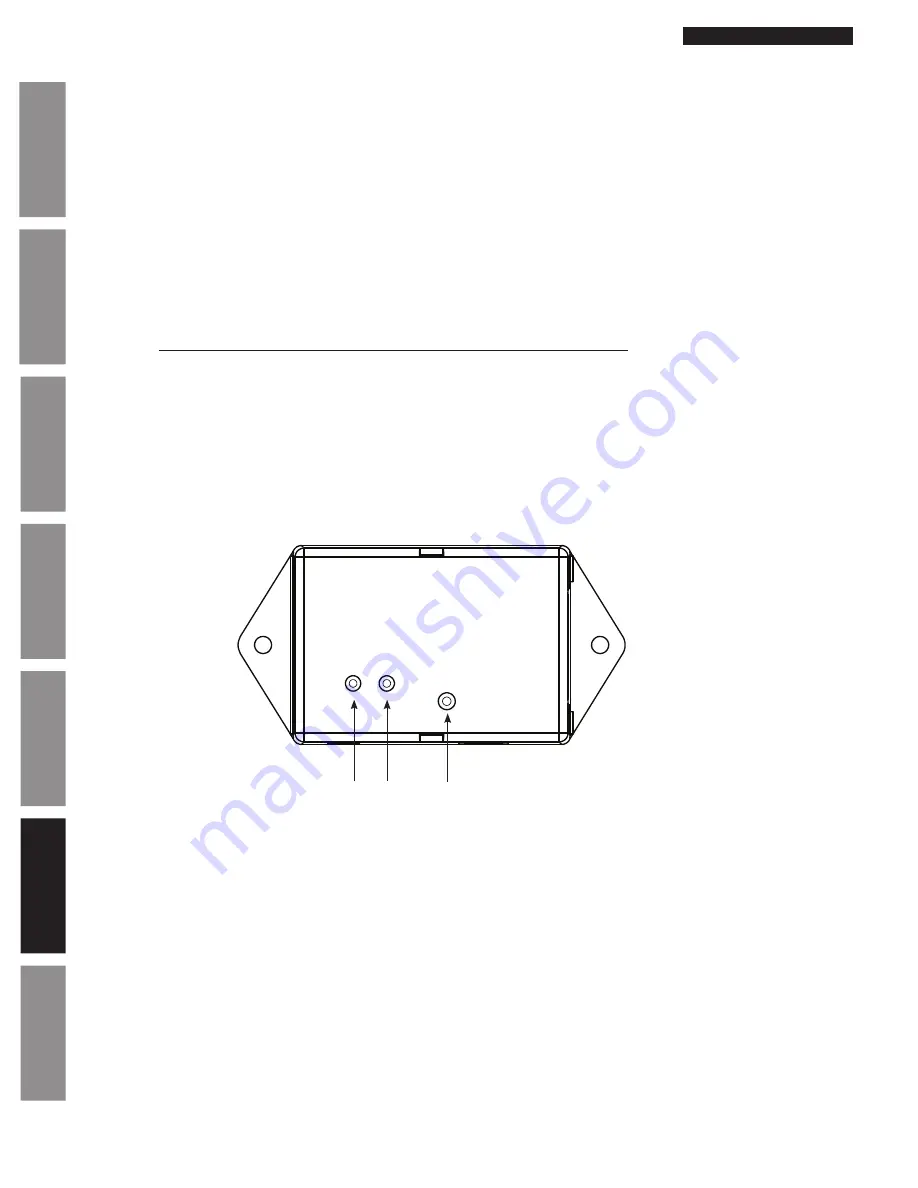
© American Time
26
PoE Installation Manual
Appendix
Tr
oubleshooting
Configuration
Network Clock
Connect
Installation
Intr
oduction
Specifications
Relay/Analog Clock Troubleshooting: DHCP
When a DHCP network is not present at initial start-up, the PoE clock will default to a random Static IP in the range of
169.254.1.0 to 169.254.254.255. The status LED will be illuminated red. If unable to obtain an IP address through DHCP, follow
these troubleshooting steps:
1. Verify that there is power to the PoE clock. The Status LED of the PoE receiver will be illuminated if there is power to the
clock.
2. Verify the Ethernet cable connection to the PoE clock. Make sure the patch cable is securely connected and not
damaged. Have the cable tested or connect another Ethernet device to this cable to confirm proper connection.
3. Verify with the Network Administrator to ensure that DHCP is enabled on the network you are connecting the PoE
clocks.
4. Verify that DHCP is enabled on the PoE receiver.
a. Configure a PC that is on the same local network as the PoE receiver, with the following network configurations:
Tip:
Note existing PC settings first. Contact your Network Administrator for assistance or reference the following
link: http://windows.microsoft.com/en-US/windows-vista/Change-TCP-IP-settings
• IP address: 169.254.0.1
• Subnet Mask: 255.255.0.0
b. Using the Network Clock Connect application, press the Refresh List button
c. Select the clock that was not receiving DHCP (IP address should be in the range of 169.254.1.0 and
169.254.254.255), and press the Configure button
d. Click on the Network tab and verify that the DHCP checkbox is selected
B – Status LED
C – Buzzer/Relay LED
D – Default Button
F – PoE Receiver/Relay
5. Return PC to the previous settings noted above in Step 4.
If the problem cannot be resolved after following these steps, please call Technical Support at American Time at
800-328-8996
B
D
C
F























