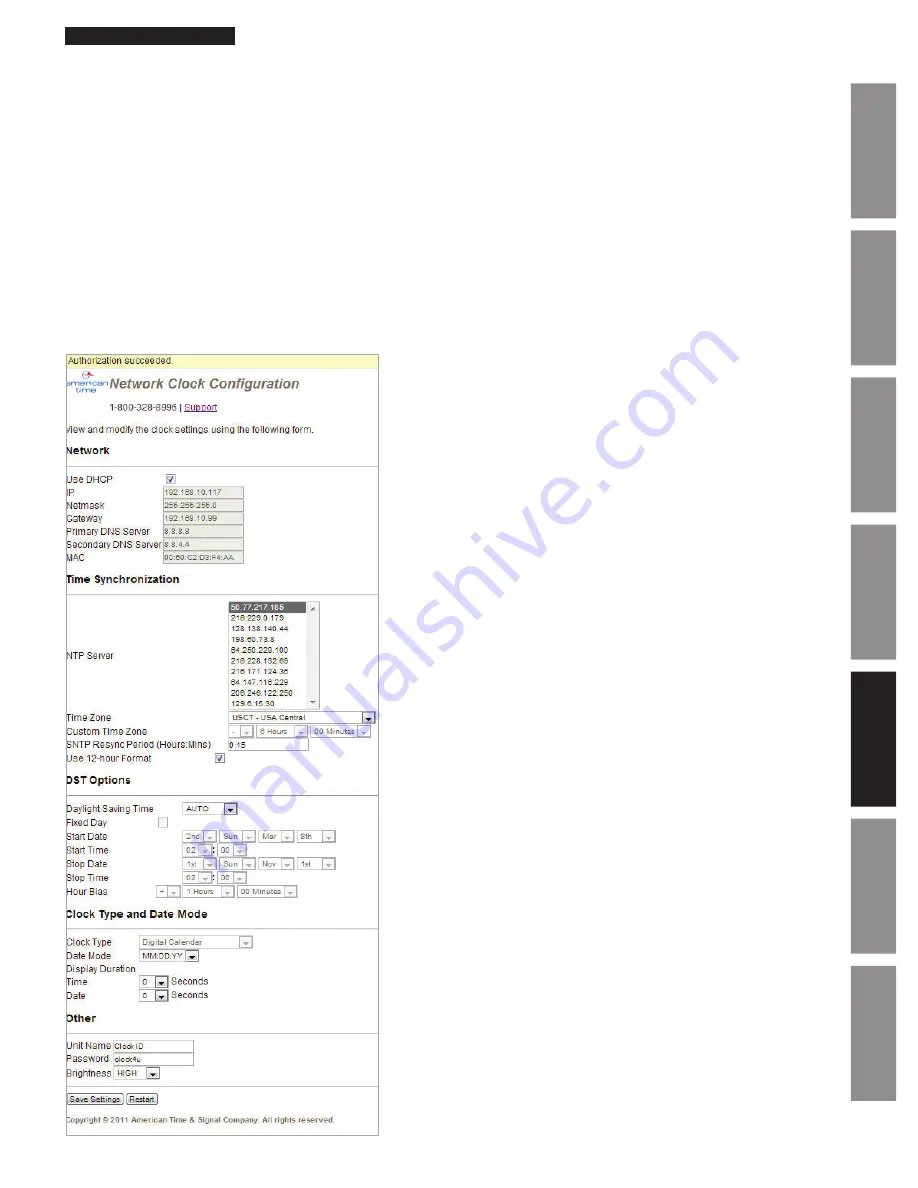
23
© American Time
PoE Installation Manual
Appendix
Tr
oubleshooting
Configuration
Network Clock
Connect
Installation
Intr
oduction
Specifications
Web Browser Interface
Each clock may also be configured using a web browser. Not all
configurations that are in the Network Clock Connect application are
available in the web interface. Network, time zone, and daylight saving
time configurations are available in the web interface. Internet Explorer,
Firefox, and Chrome are all supported web browsers.
First the IP address of the clock must be obtained to use the web
interface. This can be obtained by using the Network Clock Connect
application. Once the IP address is obtained, enter the address into the
URL bar of the browser. The page at left should be displayed.
The default password is
clock4u
. Once the password has been entered
click on the Authenticate button to log into the web interface.
Network
*All changes require the Save Settings button to be clicked. For the
changes to take effect, the Restart button must be clicked.
By default the network parameters are set up using DHCP. In order to
set static values, uncheck the DHCP check box and enter new values in
the address fields. If the values aren’t changed, the current addresses
will be kept.
The PoE clock must be restarted for these changes to
take effect
. Addresses in the Network section must be entered in IPv4,
dotted quad, format (xxx.xxx.xxx.xxx).
Configuration
9. Device
– This is used to select the devices that will trigger for this event. Any combination of LED 1, LED 2, LED 3 and
Buzzer/Relay may be selected.
10. Duration
– This is used to define the duration of the event (ON, OFF, 0–59 seconds). The event duration must be less
than the period.
11. Brightness –
This is used to schedule a change in brightness on the clock display. (High, Low, Sleep, Off).
Note:
Brightness settings only available for digital clocks.
12. Countdown Duration (Min) –
This is used to define the duration of the Countdown timer (Off, 1 Minute-59 Minutes).
Note:
Countdown Duration (Min) settings are only available for digital clocks.
13. Save Button
– This saves the event entry into the schedule.
14. Cancel Button
– This cancels the event entry.


























