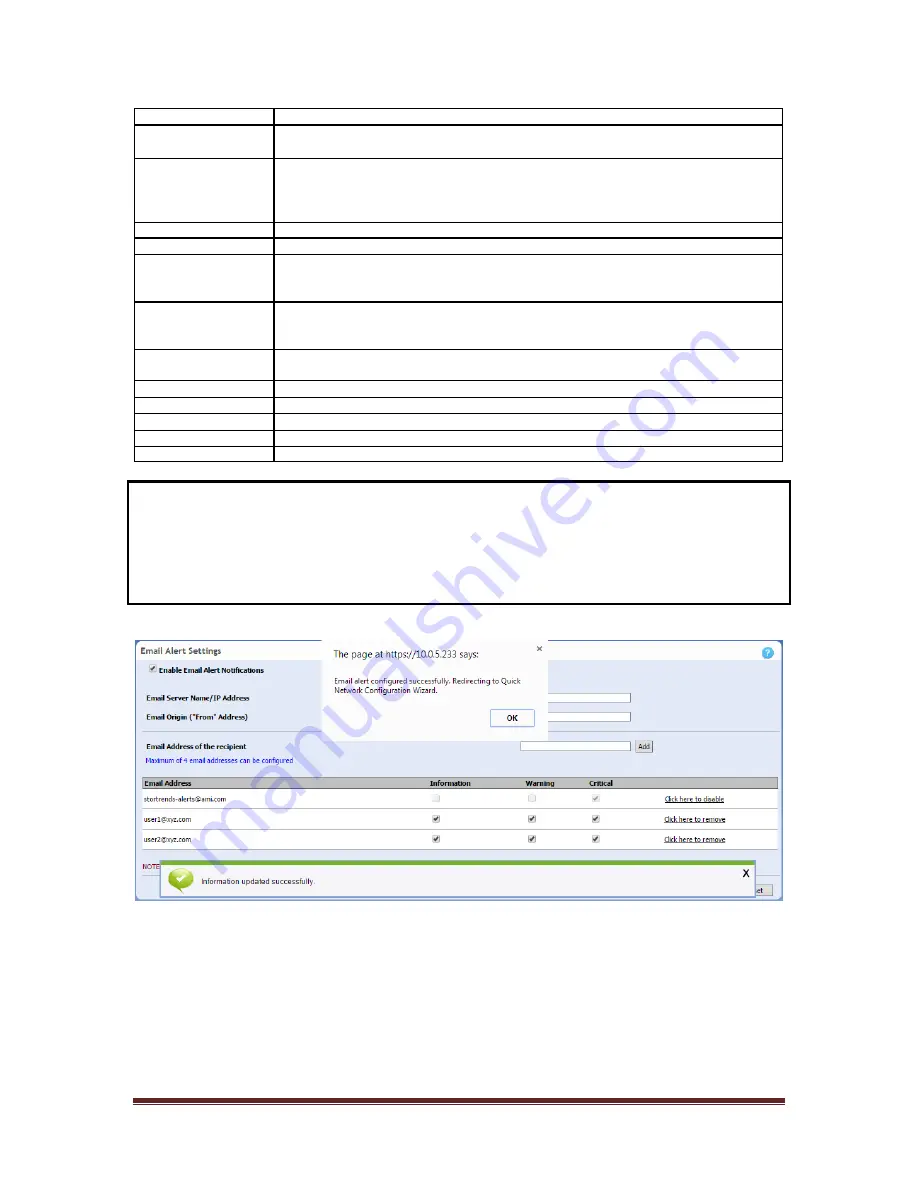
StorTrends® 3600i/3610i Dual Controller IP-SAN Storage Appliance Setup Guide
Page 29
Field/Item
Description
Email Server Name/IP
Address
Type IP Address or FQDN of the SM TP server for outgoing mail into this field.
Email Origin (“From”
Address)
Type in a domain name for the email origin or (if your mail server allows it) the name or
IP Address of your StorTrends storage appliance. Email alerts coming from your
StorTrends storage appliance will appear as coming from
.
Email Address field
This column allows you to enter the email addresses for up to four destinations.
Add button
Left click this button to add an Email address.
Information
Check this box to trigger an email notification to be sent whenever an informational event
is recorded. An
Information
event can be an event such as a StorTrends Dual Controller
IP-SAN Storage Appliance reboot.
Warning
Check this box to trigger an email notification to be sent whenever a warning event is
recorded. Examples of Warning events are: heat threshold exceeded, fan speed too slow
and so on.
Critical
Check this box to trigger an email notification to be sent whenever a critical or fatal event
is recorded. A
Critical
or
Fatal
event can be an event such as a hard disk drive failure.
Click here to disable
Click on this link to disable the StorTrends® support Email address.
Click here to enable
Click on this link to enable the StorTrends® support Email address if it already disabled.
Click here to remove
Click on this link to remove the email address.
Apply button
To save changes, left click the
Apply
button.
Reset
Left click this button to discard all the changes and at the values from the server.
NOTE:
Once you click the ‘Apply’ button, email alert will be configured successfully and user
will be redirected to Alias Wizard.
Содержание StorTrends 3600i
Страница 1: ...StorTrends 3600i 3610i Dual Controller Storage Appliance Setup Guide...
Страница 15: ...StorTrends 3600i 3610i Dual Controller IP SANStorageApplianceSetup Guide Page 15 Slide System into Enclosure...
Страница 100: ...StorTrends 3600i 3610i Dual Controller IP SANStorageApplianceSetup Guide Page 100 THIS PAGE IS INTENTIONALLY LEFT BLANK...






























