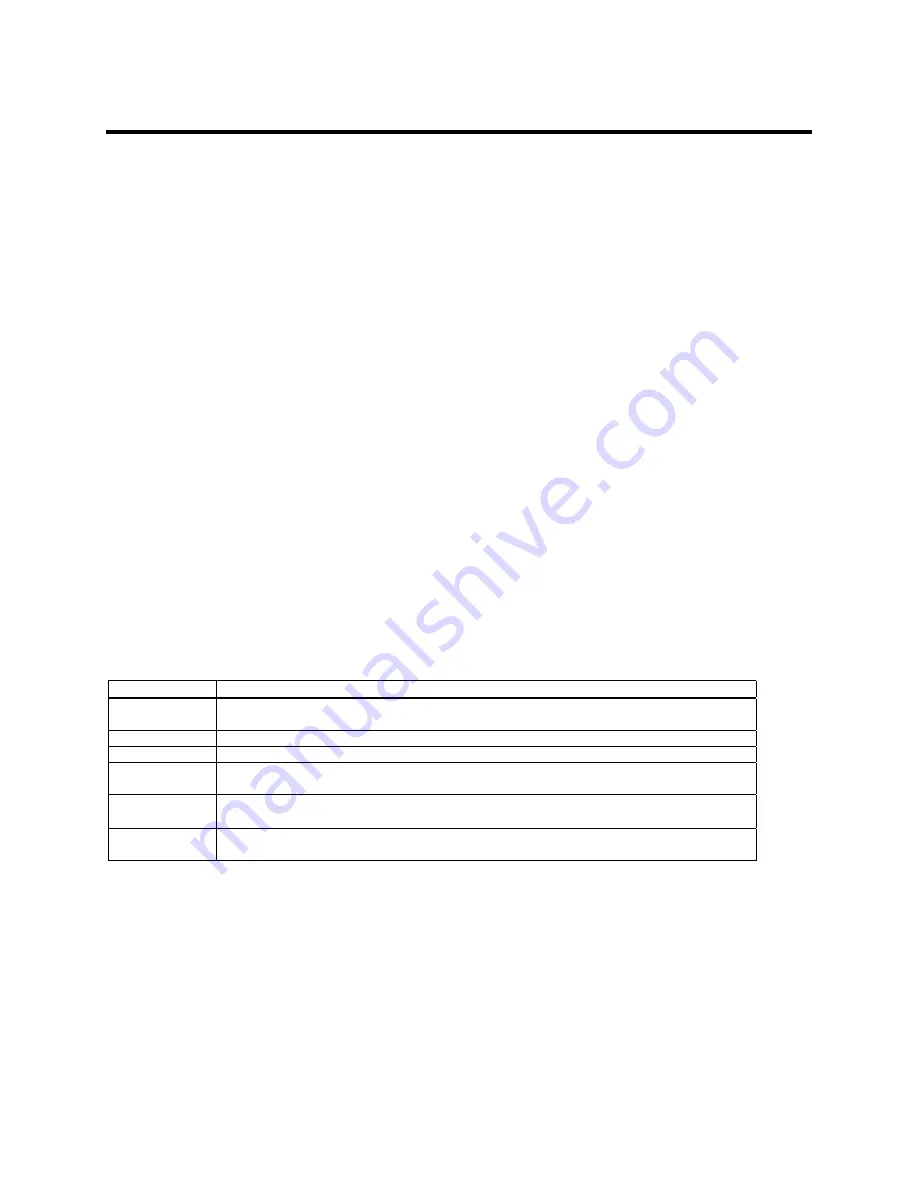
12 MegaRAC® M300V Card Implementer’s Reference and User’s Guide
Initial Configuration of the MegaRAC® M300V card
Plug the MegaRAC® M300V card into the OPMA connector on your motherboard.
You can access the MegaRAC® M300V card from another system via the network. AMI refers to
this other system as the client system. To do this, you must know the MegaRAC® M300V card’s
IP Address
. If you have installed the MegaRAC® M300V card on a network that uses DHCP, you
can search the network for the MegaRAC® M300V card. To locate and find out its
IP Address
,
you can run
Intel Device Spy for UPnP Technologies.
Download Device Spy for UPnP Technologies from the Intel website:
http://www.intel.com/
Do a search for the following phrase:
Intel® Tools for UPnP Technologies
The download page changes from time to time, so doing a search will give you the best results.
Download the compressed file and uncompress it. The file will have a filename similar to the
following:
218892_218892.zip
The ZIP file will contain an EXE file that will have a filename similar to the following:
Intel_Tools_4UT_v1768.exe
After you run the EXE file, the
Device Spy.exe
file will become available.
Device
Spy.exe
is the file that contains the
Intel Device Spy for UPnP Technologies
program.
Device Spy: Intel's Universal Control Point (UCP). This tool readily tests "action" invocations and
events. Device Spy also traces packets sent to UPnP devices.
For more information on how to use
Intel Device Spy for UPnP Technologies
see the
documentation provided with it.
Step Action
1
Download the Intel Device Spy for UPnP Technologies program onto your remote client system.
Run the Intel Device Spy for UPnP Technologies program.
The name “MegaRAC®-M300V Device” will display in the tree under UPnP Devices.
3
Select the “MegaRAC®-M300V Device” to view its properties.
4
Click on the IP address located in the “Presentation URL” field to connect to your MegaRAC®
M300V card.
5
When prompted for the user name and password, use
root
for the User Name and
superuser
for the Password. Both are all lower-case characters.
6
Left click the OK button. After you successfully log into your MegaRAC® M300V card, you
are greeted with the Welcome to MegaRAC® M300V card screen.
Note:
When you log in using the
root
user name and password, you have full administrative powers. It
is advised that once you log in, you change the
root
password.
Содержание MegaRAC M300V
Страница 1: ...MegaRAC M300V Card Implementer s Reference and User s Guide MAN M300V 07 9 07 ...
Страница 14: ...8 MegaRAC M300V Card Implementer s Reference and User s Guide ...
Страница 16: ...10 MegaRAC M300V Card Implementer s Reference and User s Guide ...
Страница 58: ...52 MegaRAC M300V Card Implementer s Reference and User s Guide ...
Страница 60: ...54 MegaRAC M300V Card Implementer s Reference and User s Guide MegaRAC M300V Card Mechanical Form Factor ...
Страница 62: ...56 MegaRAC M300V Card Implementer s Reference and User s Guide ...
Страница 80: ...74 MegaRAC M300V Card Implementer s Reference and User s Guide ...
Страница 87: ...Index 81 ...















































