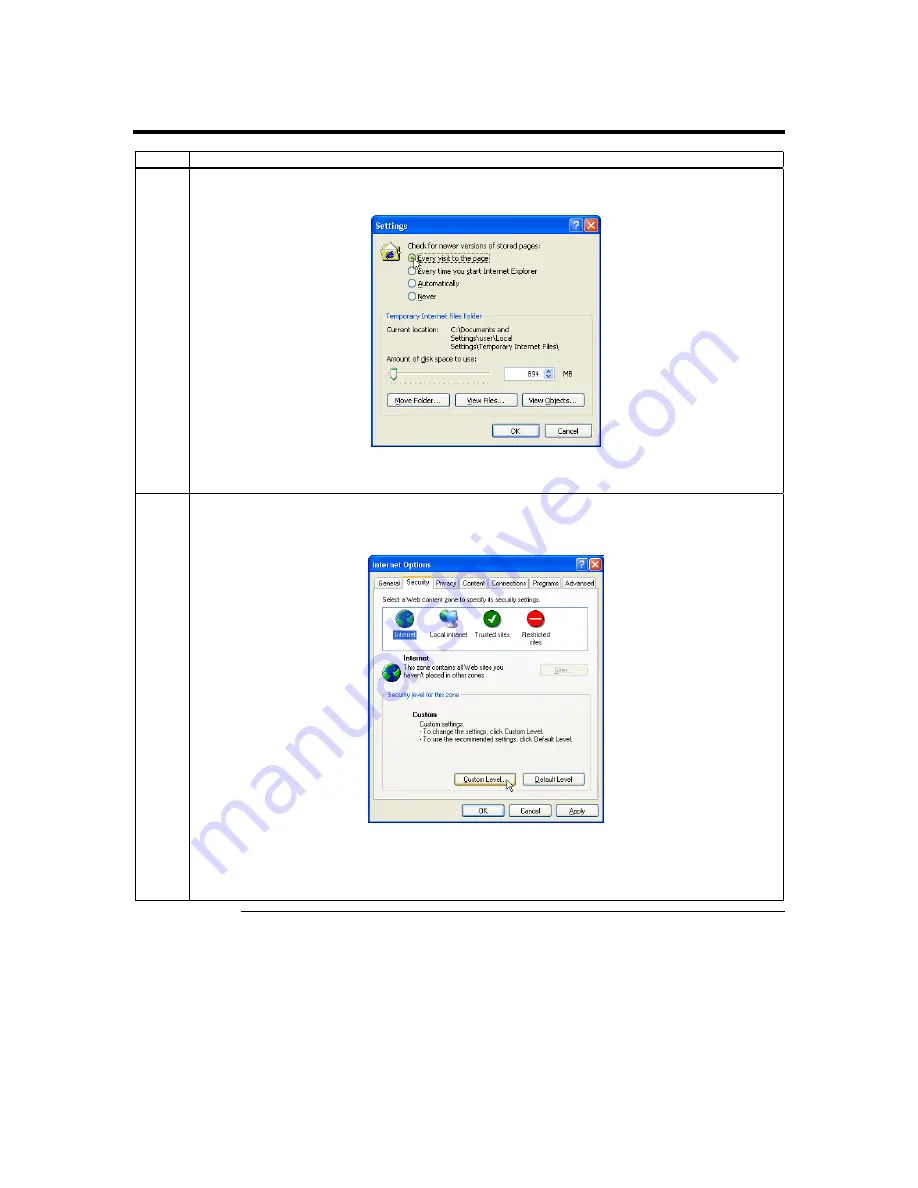
Chapter Two : Installing Your MegaRAC G3 Card
21
Step 7 Setup Your Client Internet Browser,
Continued
Step Description
3 The
Settings
window opens. Left click the
Every visit to the page
button or
Automatically
button. Left
click the
OK
button to apply the change and to go back to the
Internet Options
window.
Note:
Other settings can cause old data to be displayed when performing operations on the MegaRAC
G3.
4
Next, you must setup Internet Explorer to allow the downloading of Signed ActiveX controls and also
allow it to run Signed ActiveX controls. To do this, left click the
Security
tab and then the
Custom Level
button.
Note:
In Microsoft Windows 2003 server operating systems, the default security setting is
High
, and
this disables many items (besides the Active X ones mentioned in this document) that are
necessary to even access the MegaRAC GUI. The security settings for a Microsoft Windows
2003 server operating system remote client must be on
Medium
or
Low
.
Cont’d
Содержание MegaRAC G3
Страница 1: ...MegaRAC G3 User s Guide MAN 840 01 09 06 ...
Страница 40: ......
Страница 48: ...MegaRAC G3 User s Guide 40 ...
Страница 114: ...MegaRAC G3 User s Guide 106 Event Log Left click the Event Log menu item to view and clear the event logs ...
Страница 120: ...MegaRAC G3 User s Guide 112 ...
Страница 128: ...MegaRAC G3 User s Guide 120 ...
Страница 141: ...Appendix E Serial Over LAN 133 ...
Страница 142: ......
Страница 144: ...MegaRAC G3 User s Guide 136 ...
Страница 146: ...MegaRAC G3 User s Guide 138 Notes ...
Страница 151: ...Index 143 ...






























