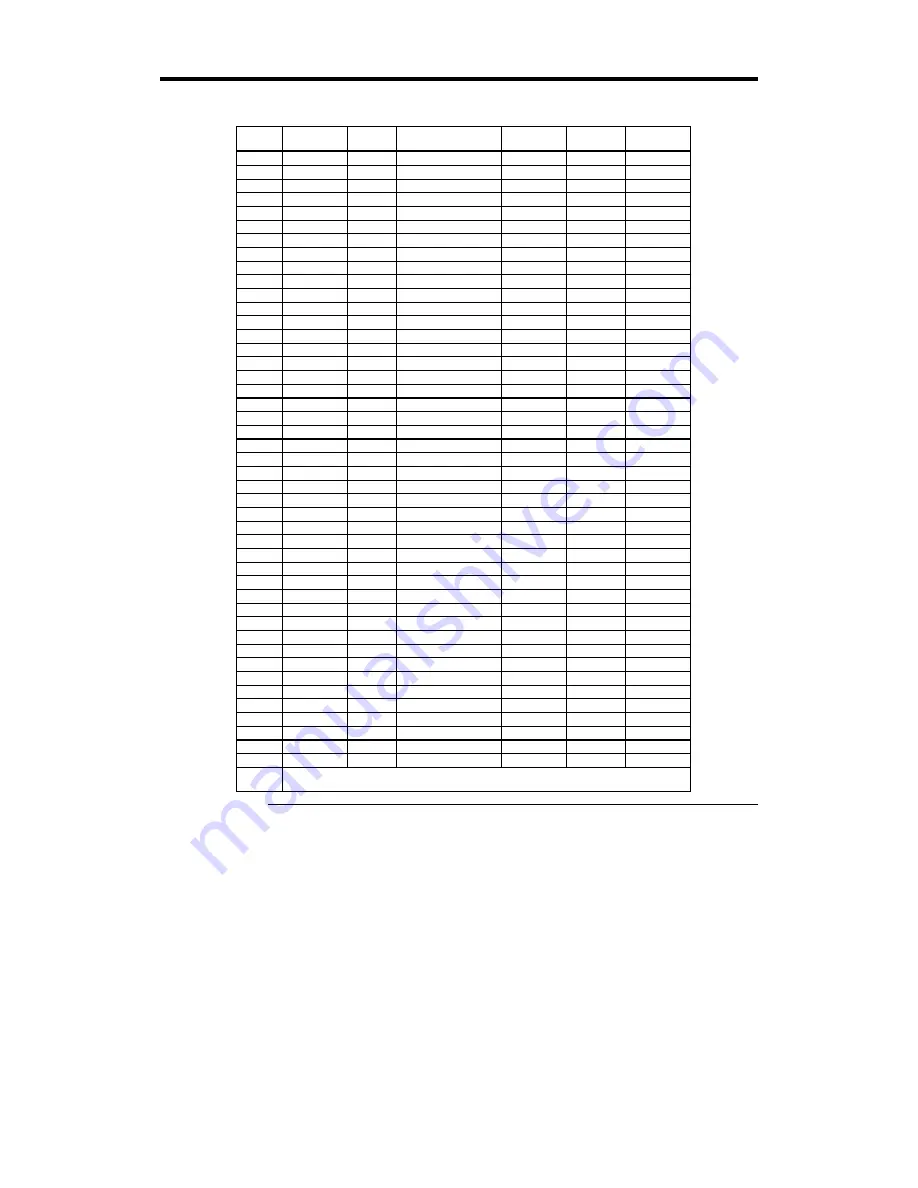
Chapter 2 WINBIOS Setup
43
Standard Setup,
Continued
Hard Disk Drive Types
Type
Cylinders
Heads
Write
Precompensation
Landing
Zone
Sectors
Capacity
1
306
4
128
305
17
10 MB
2
615
4
300
615
17
20 MB
3
615
6
300
615
17
31 MB
4
940
8
512
940
17
62 MB
5
940
6
512
940
17
47 MB
6
615
4
65535
615
17
20 MB
7
462
8
256
511
17
31 MB
8
733
5
65535
733
17
30 MB
9
900
15
65535
901
17
112 MB
10
820
3
65535
820
17
20 MB
11
855
5
65535
855
17
35 MB
12
855
7
65535
855
17
50 MB
13
306
8
128
319
17
20 MB
14
733
7
65535
733
17
43 MB
16
612
4
0
663
17
20 MB
17
977
5
300
977
17
41 MB
18
977
7
65535
977
17
57 MB
19
1024
7
512
1023
17
60 MB
20
733
5
300
732
17
30 MB
21
733
7
300
732
17
43 MB
22
733
5
300
733
17
30 MB
23
306
4
0
336
17
10 MB
24
925
7
0
925
17
54 MB
25
925
9
65535
925
17
69 MB
26
754
7
754
754
17
44 MB
27
754
11
65535
754
17
69 MB
28
699
7
256
699
17
41 MB
29
823
10
65535
823
17
68 MB
30
918
7
918
918
17
53 MB
31
1024
11
65535
1024
17
94 MB
32
1024
15
65535
1024
17
128 MB
33
1024
5
1024
1024
17
43 MB
34
612
2
128
612
17
10 MB
35
1024
9
65535
1024
17
77 MB
36
1024
8
512
1024
17
68 MB
37
615
8
128
615
17
41 MB
38
987
3
987
987
17
25 MB
39
987
7
987
987
17
57 MB
40
820
6
820
820
17
41 MB
41
977
5
977
977
17
41 MB
42
981
5
981
981
17
41 MB
43
830
7
512
830
17
48 MB
44
830
10
65535
830
17
69 MB
45
917
15
65535
918
17
114 MB
46
1224
15
65535
1223
17
152 MB
AMIBIOS automatically sets IDE drive parameters. Select USER to enter MFM, ESDI, or RLL drive
parameters. Select Not Installed for SCSI drives. Select CDROM for CD-ROM drives.
Содержание Atlas III PCI
Страница 1: ...Atlas PCI III Pentium ISA Motherboard User s Guide MAN 757 10 16 98 ...
Страница 6: ......
Страница 13: ...Chapter 1 Hardware Installation 7 Atlas PCI III Motherboard Layout ...
Страница 42: ...Atlas PCI III PCI Pentium ISA Motherboard User s Guide 36 ...
Страница 80: ...Index 74 ...
















































