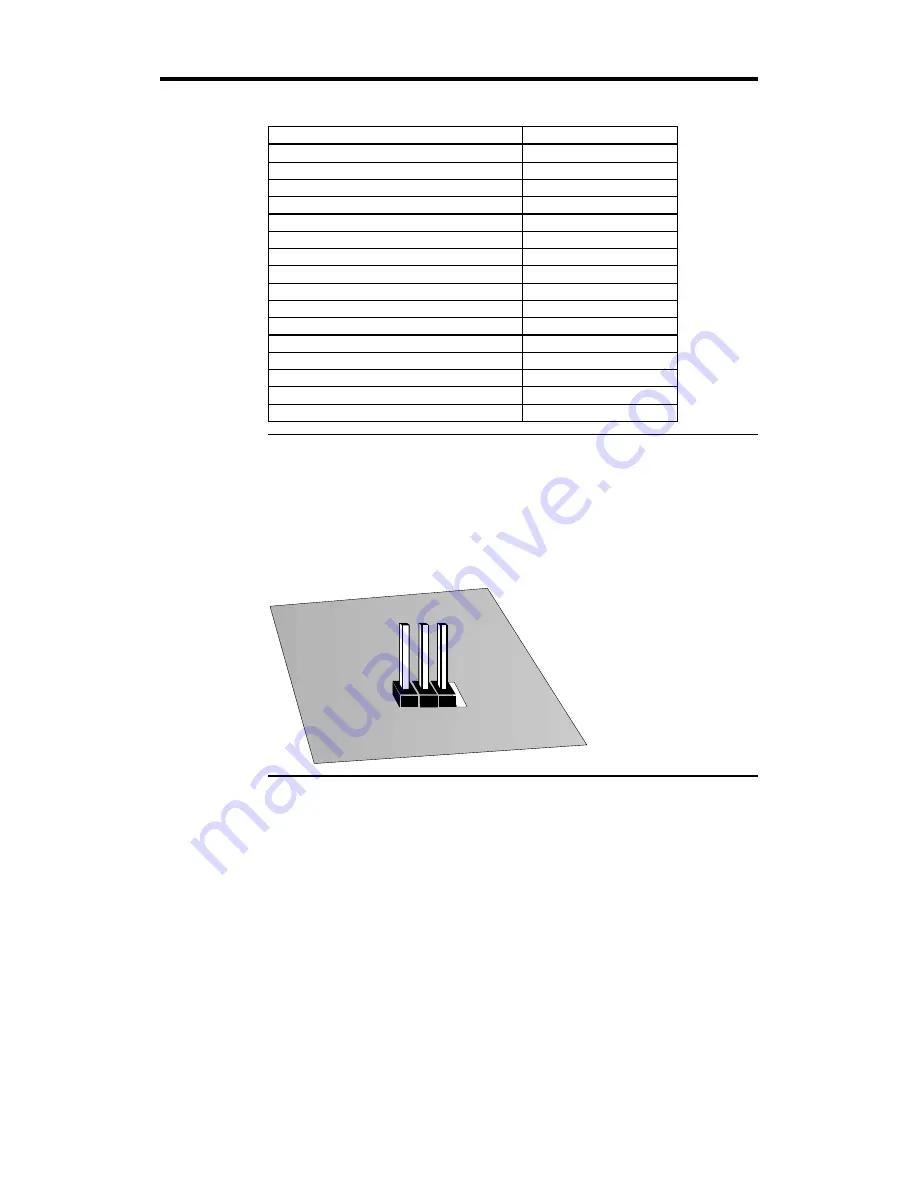
Atlas PCI-III PCI Pentium ISA Motherboard User’s Guide
20
Step 5 Attach Cables
Connectors
The Atlas PCI-III motherboard connectors are:
Connector
Turn to
J18 Clear password
page 21
J19 IRQ12 Use
page 23
P7 and P6 Power supply connectors
page 21
Keyboard connector
page 22
Mouse connectors
page 23
J13 CPU Fan
page 24
USB1 and USB2 USB connectors
page 24
J23 Speaker
page 25
J20 IDE LED
page 25
J21 Hardware Reset Switch
page 25
J22 External SMI Connector
page 25
J24 Keyboard Lock
page 25
P1 and P2 Serial Port Connectors
page 28
P4 Parallel port connector
page 28
P3 Floppy drive connector
page 29
P4 and P9 IDE drive connectors
page 32
Cable Connector Ends
When connecting chassis connectors to the motherboard, make sure to
connect the correct connector end. Most connector wires are color-coded.
Match the color of the wires leaving the switch or LED to the same pin on the
connector end. There may be more than one connector with the same color-
coded wires. If so, follow the wire to the switch or LED. Pin 1 is indicated for
all motherboard components by a white line. Pin 1 is always nearest to the
white line.
3 2 1
Cont’d
Содержание Atlas III PCI
Страница 1: ...Atlas PCI III Pentium ISA Motherboard User s Guide MAN 757 10 16 98 ...
Страница 6: ......
Страница 13: ...Chapter 1 Hardware Installation 7 Atlas PCI III Motherboard Layout ...
Страница 42: ...Atlas PCI III PCI Pentium ISA Motherboard User s Guide 36 ...
Страница 80: ...Index 74 ...
















































