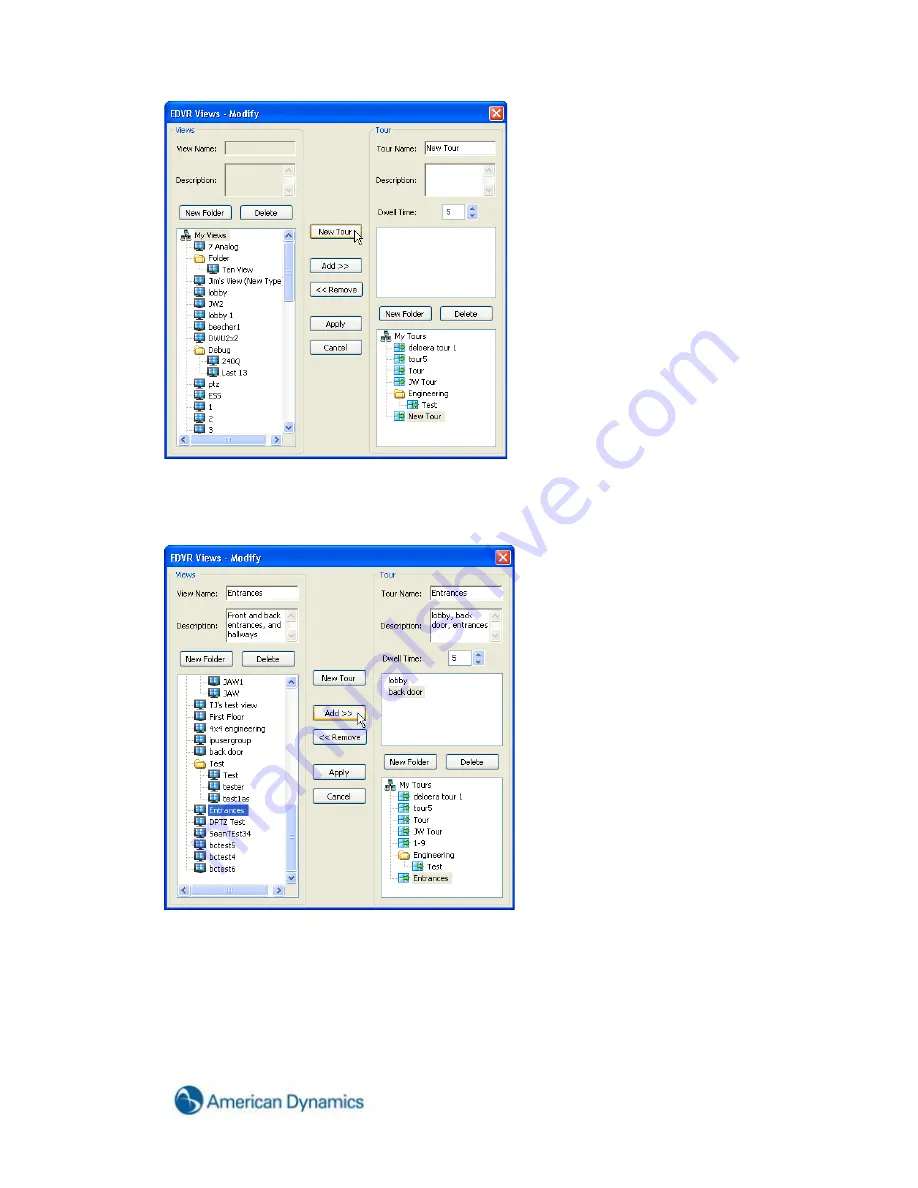
47
You will see a New Tour icon at the bottom of the My Tours tree in the lower-right quadrant of the
window. In the upper-right corner of the window, type a unique name for the tour in the Tour Name field.
You can then begin adding views by selecting them from the My Views Site Tree and clicking the Add
button.
Once you have added all of the desired views, you may want to type a description of the tour in the
Description field. This description will appear whenever you hover your cursor over the tour. It is
optional, but it can serve as a helpful reminder when you go to select the tour.
Below the Description field, is the Dwell Time field. This sets the amount of time, in seconds, each view
will remain in the Video View Panel before cycling to the next view. In this example, we used 5
seconds. You can increase or decrease the dwell time by using the up or down arrows.
Once you have named the tour, added the views and a description, and selected the appropriate dwell
time, simply click the Apply button to save the settings.
Содержание Hybrid Digital Video Recorder
Страница 1: ...Hybrid Digital Video Recorder User Manual Version 1 1 Part Number 8200 2713 01 B0...
Страница 12: ...12 Hybrid Digital Video Recorder Remote HDVR System...
Страница 13: ...13 Multi Branch Office HDVR System...
Страница 14: ...14 Hybrid Digital Video Recorder Enterprise HDVR System...
Страница 16: ...16 Hybrid Digital Video Recorder Network Bandwidth Example for Analog Camera HDVR System...
Страница 147: ...147...
Страница 148: ...148 Hybrid Digital Video Recorder...
Страница 149: ...149...






























