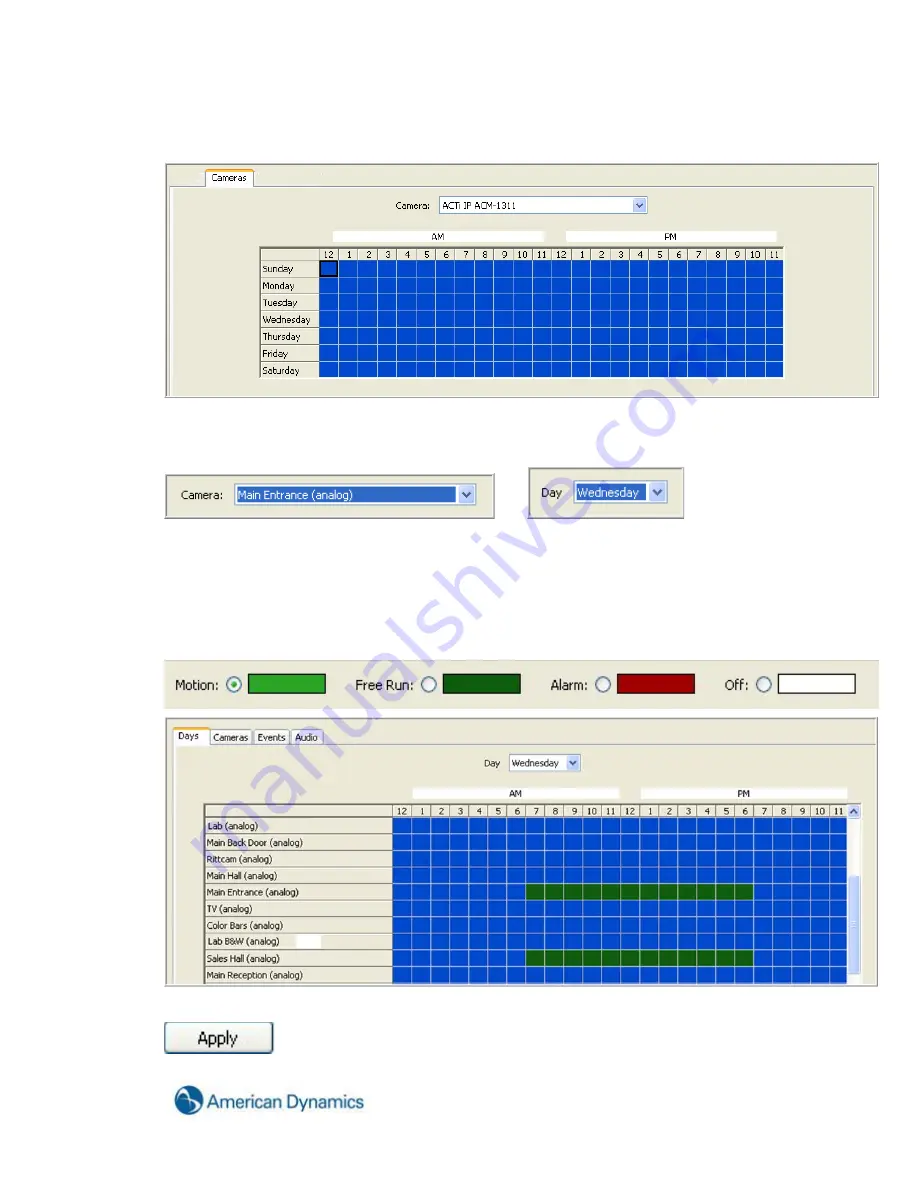
139
In the Cameras View you see each day of the week in the left column and the hours of the day across
the top row labeled 12 a.m. through 12 p.m. At the top of the schedule you see the Camera drop down
box, which allows you to select one of the enabled cameras connected to the system.
An easy way to quickly review the schedule is to click once on either the Camera or Day drop down
box, which highlights the camera in blue. Use your up or down arrow key to scroll through each camera
or day of the week.
or
Customize the schedule by clicking on either the Days or Camera tab. Next, select the Motion, Free or
the Off button to select the recording mode. In this example the Free recording mode was chosen from
the Days tab. Next, select the day you want to customize in the camera drop down box. Left click on the
desired camera and hour grid holding the mouse button down while dragging it to another grid location
and release the mouse button. The area will change to green representing free run continuous
recording.
Once you have made the change you must click the Apply button to make the change.
The Apply to All Days allows you to make changes for one day and apply them to all days.
Содержание Hybrid Digital Video Recorder
Страница 1: ...Hybrid Digital Video Recorder User Manual Version 1 1 Part Number 8200 2713 01 B0...
Страница 12: ...12 Hybrid Digital Video Recorder Remote HDVR System...
Страница 13: ...13 Multi Branch Office HDVR System...
Страница 14: ...14 Hybrid Digital Video Recorder Enterprise HDVR System...
Страница 16: ...16 Hybrid Digital Video Recorder Network Bandwidth Example for Analog Camera HDVR System...
Страница 147: ...147...
Страница 148: ...148 Hybrid Digital Video Recorder...
Страница 149: ...149...






























