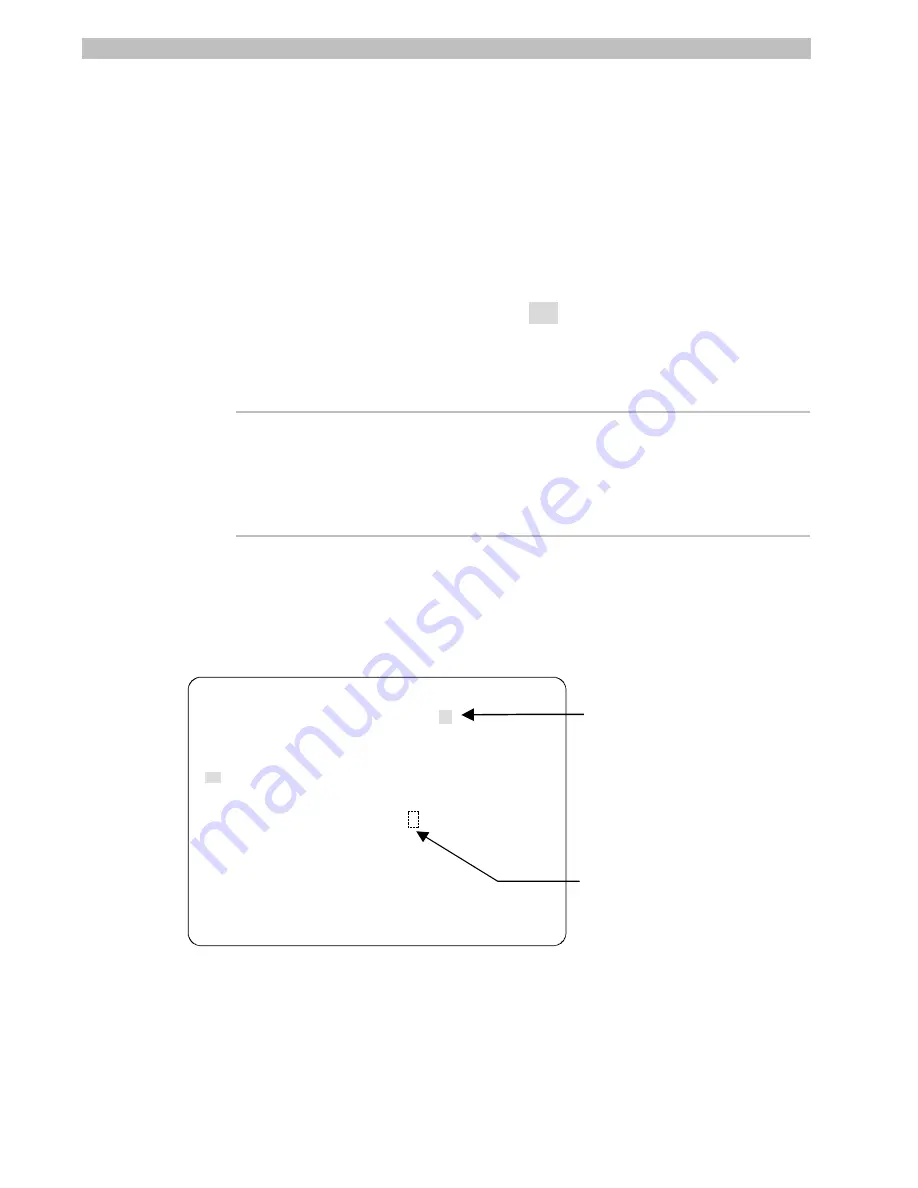
1-4
Operator's Manual
From the
Dome Configuration Menu
, you have two choices for exiting the utility:
Exit
and Save Changes
or
Quit Without Saving
. Use the
Tilt
control to move the highlight bar
up and down on the screen.
•
If you want to keep the changes you made, move the highlight bar to
Exit and Save
Changes
, then press
Focus Far
. The utility closes.
•
If you want to exit without making changes, highlight
Quit Without Saving
, then press
Focus Far
. The following prompt appears on the screen:
Data Not Saved. Quit Anyway?
No
Press
Zoom In
or
Zoom Out
to toggle the setting. If you want to cancel the changes, select
Yes
, then press
Focus Far
. If you want to keep the changes, select
No
, then press
Focus
Far
. If you choose
No
, the
Dome Configuration Menu
is displayed.
Note
If areas are programmed, you
cannot
restore the old area boundaries by
quitting without saving changes from the
Dome Configuration Menu
.
Areas are the only settings that will not be restored by selecting
Quit
Without Saving
.
Password Protection
To prevent unauthorized users from starting the configuration utility, you can enable
password protection.
A B C D E F G H I J K L M N O P Q R S T
U V W X Y Z a b c d e f g h i j k l m n
o p q r s t u v w x y z 0 1 2 3 4 5 6
7 8 9 / -
ENTER PASSWORD
PASSWORD:
CONTINUE
CANCEL
Figure 1-2: Enter Password Screen
This will require users to enter the password before the
Dome Configuration Menu
will
display. The password may be from 1 to 8 characters long.
•
Use the
Pan
or
Tilt
control move the cursor around the character field.
•
Press
Focus Far
to enter the highlighted character.
Blank space
character.
Asterisks (*)
appear here with
each character
selected.
Содержание AD615
Страница 2: ...DeltaDome Surveillance Camera Configuration Utility Operator s Manual Version 2 04...
Страница 9: ...viii Operator s Manual NOTES...
Страница 21: ...2 6 Operator s Manual NOTES...
Страница 67: ...DOME NUMBER ___________________ LOCATION ________________________ A 6 Operator s Manual NOTES...
Страница 75: ...G 4 Operator s Manual NOTES...
Страница 79: ...X 4 Operator s Manual NOTES...




























