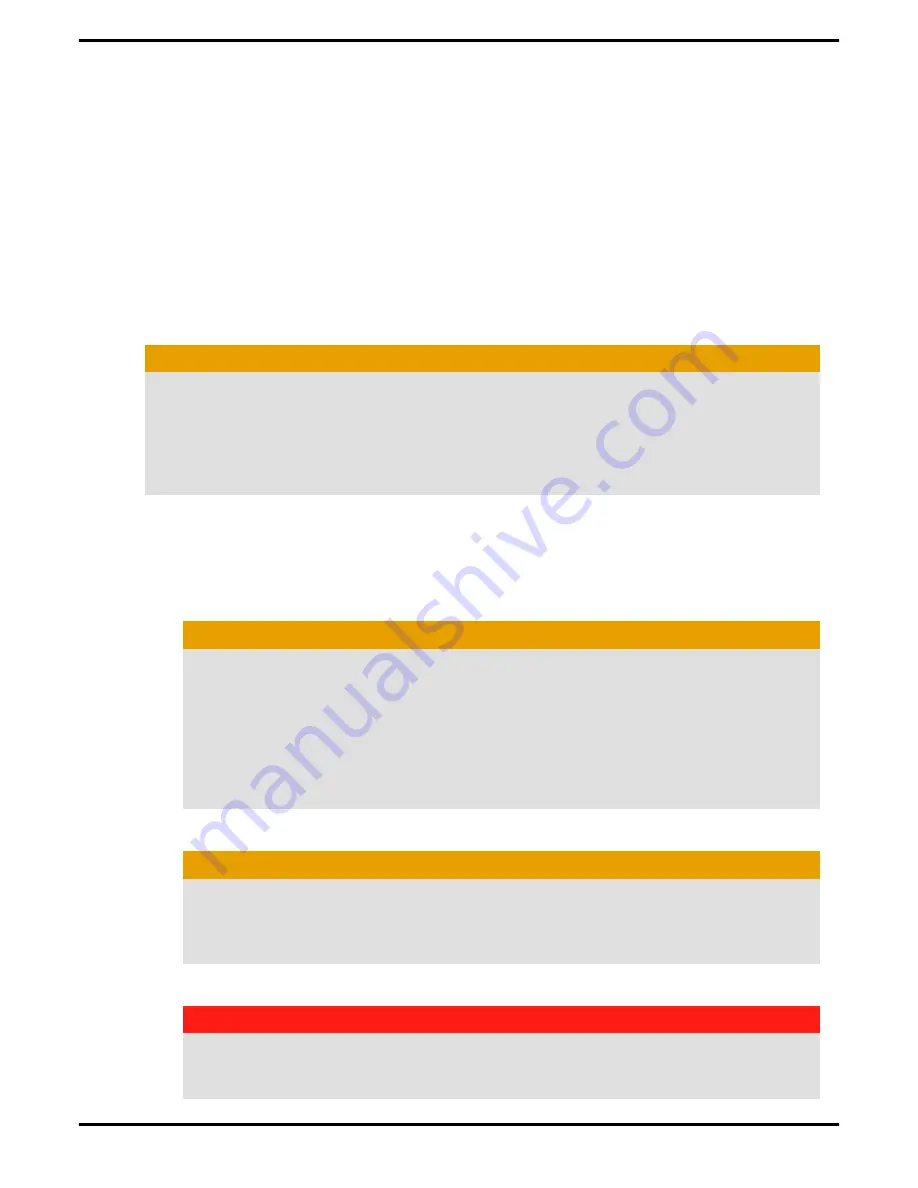
Important Safety Instructions
Note:
This product is for use only with compatible UL listed personal computers
that have installation instructions detailing user installation of this class of product.
1.
Read all the instructions.
Read all the safety and operating instructions before the product is operated.
2.
Retain the instructions.
Retain the safety and operating instructions for future reference.
3.
Heed all warnings.
Obey all warnings on the product and in the instructions.
4.
Ground appropriately.
Caution:
For continued protection against the risk of electric shock and fire, install this
accessory only in products equipped with a three-wire grounding plug, a plug
having a third (grounding) pin. A 3-pin plug will only fit into a grounding-type
power outlet. This is a safety feature. If you are unable to insert the plug into the
desired outlet, contact an electrician to replace the obsolete outlet. Do not remove
the grounding pin of a three-pin plug.
5.
Attach card securely.
Completely tighten all product-securing pins to provide continuous bonding
between the product and the computer chassis.
6.
For cards with TV tuners:
a.
Ground outdoor antenna appropriately.
Caution:
Since an outdoor antenna or cable system may be connected to the product,
be sure that the antenna or cable system is grounded so as to provide some
protection against voltage surges and built-up static charges. Article 810 of the
National Electrical Code, ANSI/NFPA 70
, provides information with regard to
proper grounding of the mast and supporting structure, grounding of the lead-
in wire to the antenna discharge unit, size of grounding conductors, location
of antenna-discharge unit, connection of grounding electrodes, and
requirements for the grounding electrode.
b.
Unplug during storms and when unused for long periods of time.
Caution:
For added protection for this product during a lightning storm, or when it is
left unattended and unused for long periods of time, unplug it from the wall
outlet and disconnect the antenna or cable system. This will prevent damage
to the product from power-line surges.
c.
Install outdoor antenna system away from power lines.
Warning:
When installing an outside antenna system, extreme care should be taken to
keep from touching such power lines or circuits, as contact with them may be
fatal.
iii
©
2007
Advanced Micro Devices, Inc.
ATI Radeon HD 3400 Series




































