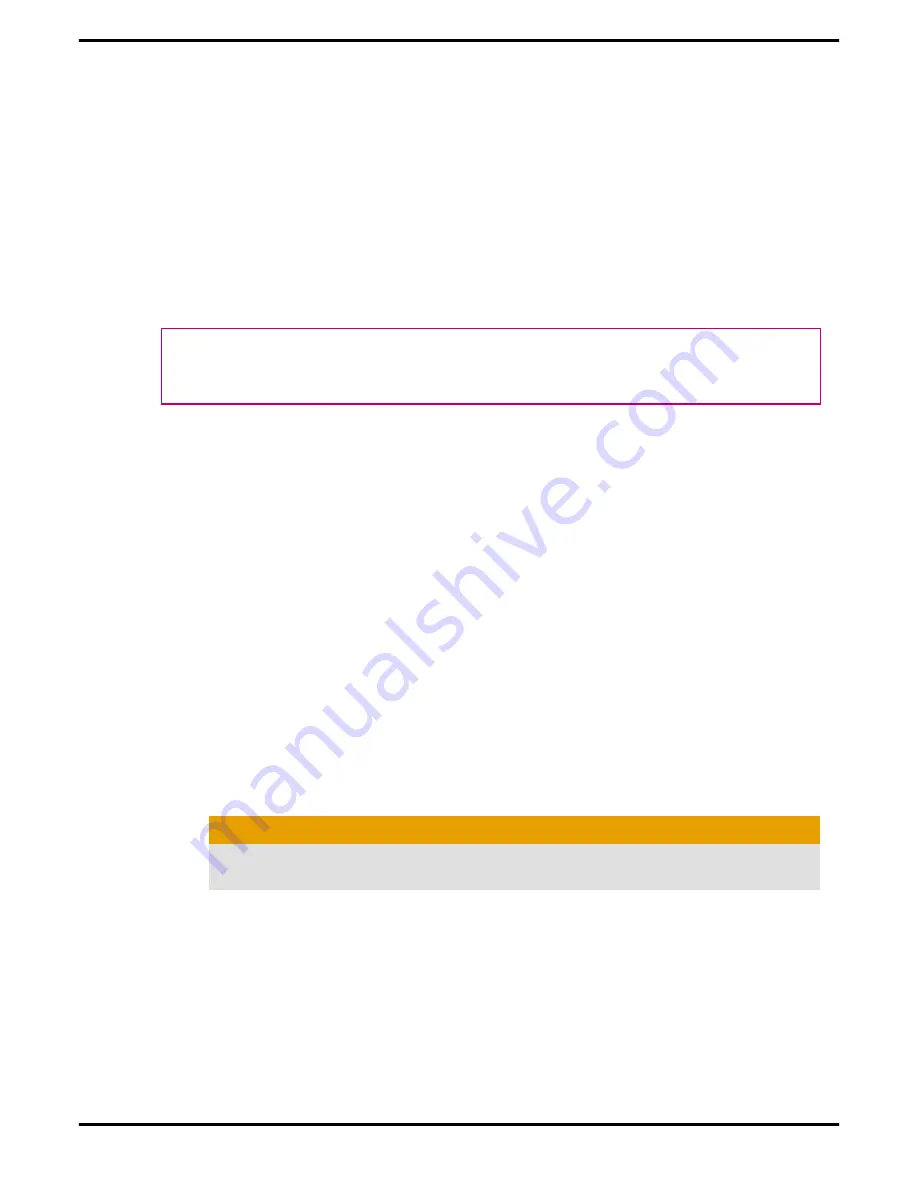
•
ATI Avivo™ video converter software (included in the custom install).
1.
Insert the Software and Documentation CD.
Note:
If the install wizard does not start, navigate to the CD drive and
double-click
ATISETUP.exe
.
2.
From the menu that appears, click
Software Install
.
3.
Follow the on-screen instructions. When prompted, select either
Express
or
Custom
.
Not all software components are installed using the Express installation.
Custom installation allows you to select individual software components for
installation.
Tip:
If the installer fails to install the driver, or you have a software conflict, you
can download the latest software from
ati.amd.com/support/driver.html
and
then install it.
Display Configuration
This section describes how to configure the display and lists the available display
connections.
Configure the Display (Optional)
If you are not experiencing any troubles with the display, no adjustments are
necessary.
1.
Right-click on the desktop and, in the shortcut that appears, click
Properties
.
The Display Properties dialog appears.
2.
Click the
Settings
tab and then select the screen resolution and color depth
that best suit your requirements and the display’s performance.
3.
Click
Advanced
and then select the
Monitor
tab.
4.
Choose a refresh rate from the drop-down list.
Caution:
Choosing a refresh rate unsupported by the display may damage it. Consult
the display’s documentation if necessary.
5.
Click
OK
.
Once you have configured the main display you can configure any other
displays that are connected.
6.
To configure another display, do the following:
a.
Right-click on the desktop and, in the shortcut that appears, click
Properties
.
Note:
The ATI Catalyst Control Center software can also enable
and configure multiple monitors.
Configure the Display (Optional)
5
©
2007
Advanced Micro Devices, Inc.
ATI Radeon HD 3400 Series












































