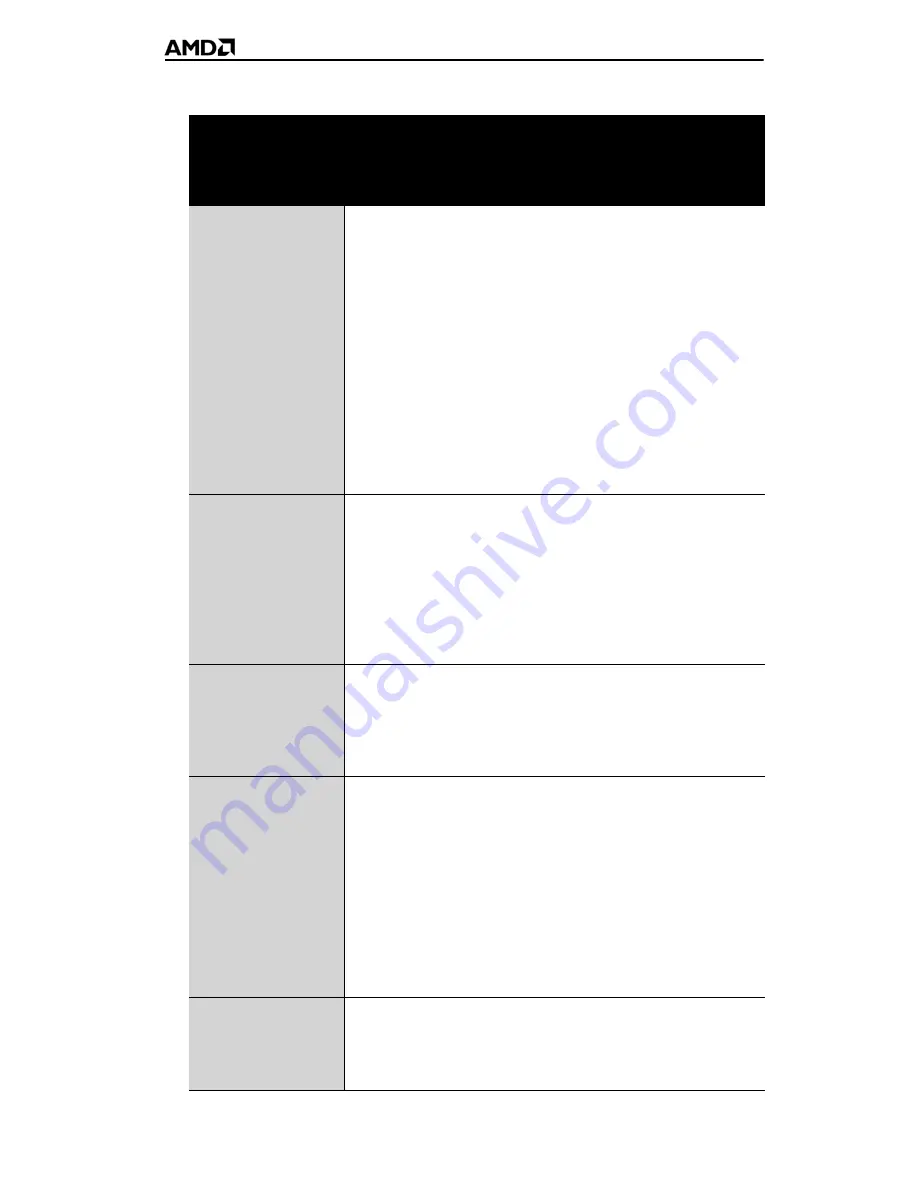
41
CrossFire™-Specific Troubleshooting
Problem
Possible solution
CrossFire™ is
not functioning
In order for CrossFire™ to function, the CrossFire™
bridge interconnects must correctly connect the
CrossFire™ graphics cards.
1. Connect one end of the CrossFire™ bridge
interconnect to the internal VMO connection on one of
the cards.
2. Connect the other end of the CrossFire™ bridge
interconnect to the corresponding internal VMO
connection of the other card.
3. Repeat Steps 1 and 2 to connect the second
CrossFire™ bridge interconnect.
4. Connect the DVI-I connection on the primary
CrossFire™ graphics card to your monitor.
“Before
CrossFire™ can
be enabled, you
need to close the
3D application or
video playback
that is currently
running.”
You cannot enable CrossFire™ in the ATI Catalyst™
Control Center if a 3D application, game, or video
playback, such as a DVD movie, is running.
Close all open 3D applications, games, and movie player
applications, and then enable CrossFire™.
CrossFire™
Aspect in ATI
Catalyst™
Control Center is
Not Displayed
Ensure the CrossFire™ bridge interconnects have been
correctly attached. The CrossFire™ aspect is only
available when the two ATI Radeon™ HD 2600 Series
graphics cards have been correctly installed and
connected together.
“CrossFire™ Is
Currently
Unavailable.”
This error occurred because CrossFire™ did not correctly
detect your graphics hardware or there is a problem with
the software.
Make sure:
•
The graphics cards are installed correctly.
•
The interconnects are installed correctly.
•
All running 3D applications are closed.
•
You restart the ATI Catalyst™ Control Center.
For information on installing the software see the Getting
Started Guide that came with your graphics card.
Screen rotation
function does not
work or is
unavailable
Screen rotation is not an available feature on CrossFire™
systems.
Содержание ATI Radeon HD 2600 Series
Страница 1: ...ATI Radeon HD 2600 Series User s Guide...
Страница 4: ...iv...
Страница 8: ...2...
Страница 18: ...12...
Страница 56: ...50...












































