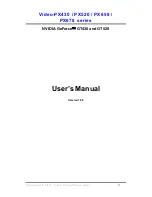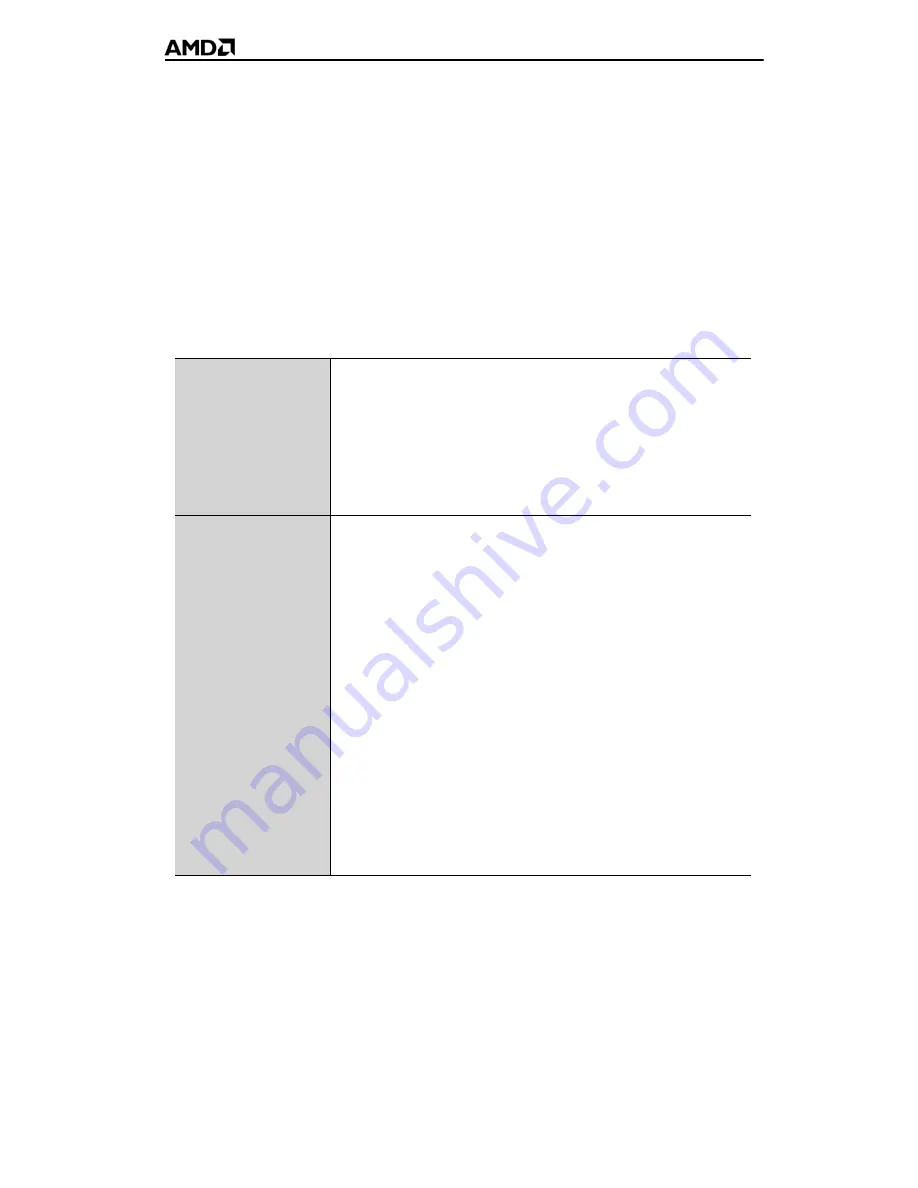
1
Introduction
This guide will help you get your hardware and software installed. Use the
ATI Catalyst™ Control Center to access the comprehensive help system,
generate a problem report, and get the software version information.
System Requirements
Hardware
•
AMD Athlon® or Intel® Pentium® 4
•
512MB of system memory; 1GB or more for best
performance.
•
Optical drive for installation software (CD-ROM or
DVD-ROM drive).
•
A 350 Watt or better power supply.
CrossFire™
Requirements
To implement an CrossFire™ configuration using the ATI
Radeon™ HD 2600 Series PCIe™ graphics cards
requires:
•
A CrossFire™ certified motherboard with two (2) PCI
Express® x16 slots and correct PCIe™ chipset driver
•
A second ATI Radeon™ HD 2600 Series graphics
card.
•
Two CrossFire™ internal bridge interconnects.
•
A specialized 550 watt or greater power supply.
Consult your computer system manual to ensure the
power supply is designed to accommodate a high-end
graphics card with a peak dissipation above 150 watts.
For an up-to-date listing of CrossFire™ certified
motherboards, see
•
ati.amd.com/products/certification
For an up-to-date listing of certified power supplies, see:
•
ati.amd.com/certifiedpsu
Содержание ATI Radeon HD 2600 Series
Страница 1: ...ATI Radeon HD 2600 Series User s Guide...
Страница 4: ...iv...
Страница 8: ...2...
Страница 18: ...12...
Страница 56: ...50...