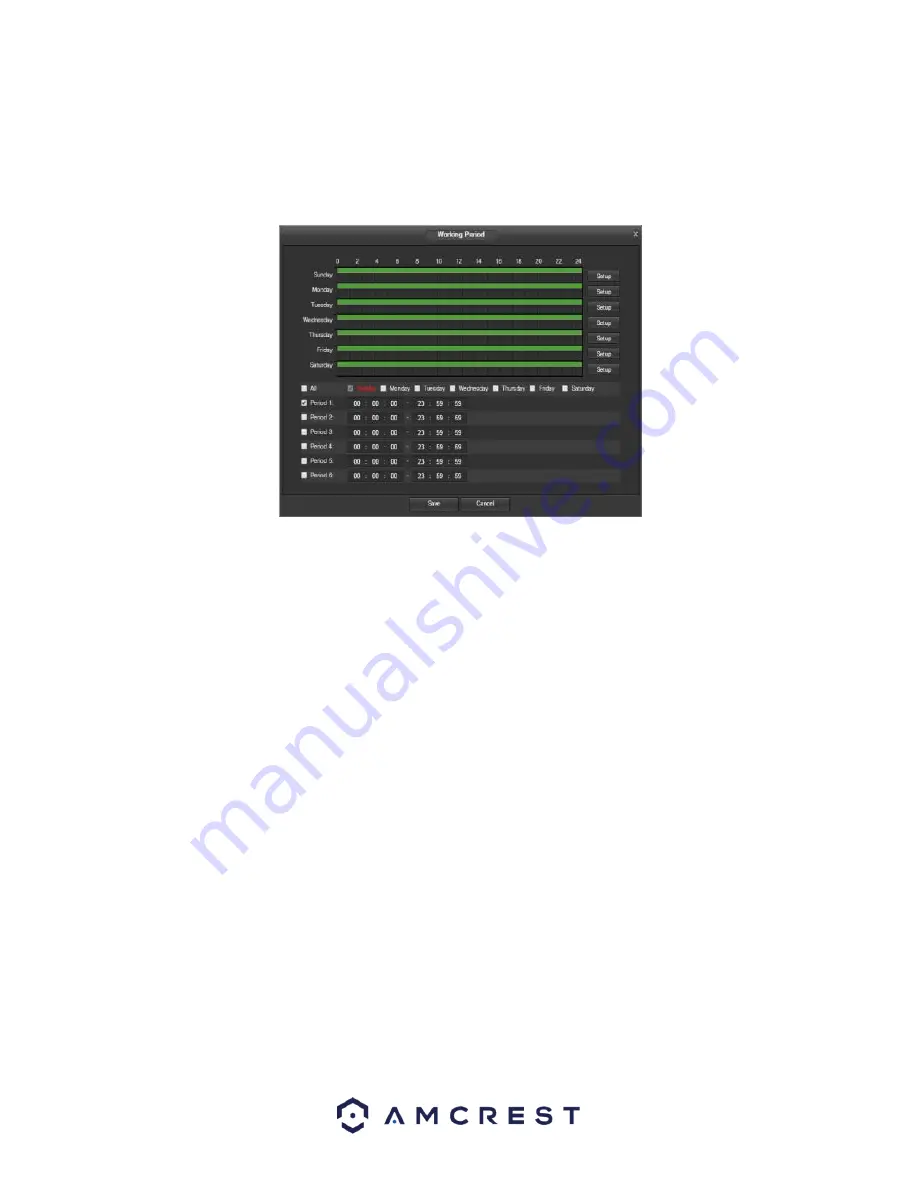
47
Below is an explanation of the fields on the Alarm settings screen:
•
Enable
: This checkbox enables external alarm activation for the camera.
•
Relay In
: This dropdown box allows the user to select which relay input’s settings are modified.
•
Working Period
: Clicking this button opens a weekly schedule that can be used to set times.
o
Click and drag to set alarm activation for certain days of the week. Also, periods of relay activation can be set for
each day and enabled using the period settings on the bottom half of the screen. There are a total of 6 periods that
can be set.
•
Anti-Dither
: This field allows the user to set the anti-dither time. The values in this field can range from 5 to 600
seconds. This time value controls how long the alarm signal lasts. Based on relay activation, a buzzer can go off, a
snapshot can be taken, or the camera can begin recording.
o
For example, if the anti-dither time is set to 10 seconds, each alarm may last 10 seconds if the local alarm is
activated. During the process, if the system detects another local alarm signal at the fifth second, the buzzer,
snapshot, record channel functions will begin another 10 seconds while the screen prompt, alarm upload, email will
not be activated again. After 10 seconds, if system detects another alarm signal, it can generate a new alarm since
the anti-dither time has expired.
•
Sensor Type
: This dropdown box allows the user to select which sensor type to use. The options are Normally Open
(NO) and Normally Closed (NC).
•
Record
: This checkbox allows the user to enable the camera to record video when an alarm is activated.
•
Record Delay
: This field specifies in seconds how long the delay between alarm activation and recording should be.
•
Relay Out
: This checkbox allows the user to enable the camera to trigger a connected alarm (connected to the
alarm port on the back of the camera) when a relay activation alarm is triggered.
•
Alarm Delay
: This field specifies in seconds how long the delay between alarm activation and Relay alarm activation
should be.
•
Send Email
: This checkbox allows the user to enable the camera to send an email when an alarm is activated.
•
Snapshot
: This checkbox allows the user to enable the camera to take a snapshot when an alarm is activated.
To reset to default settings, click the Reset Defaults button. To refresh the page, click the Refresh button. To save
the settings, click the Save button.
















































