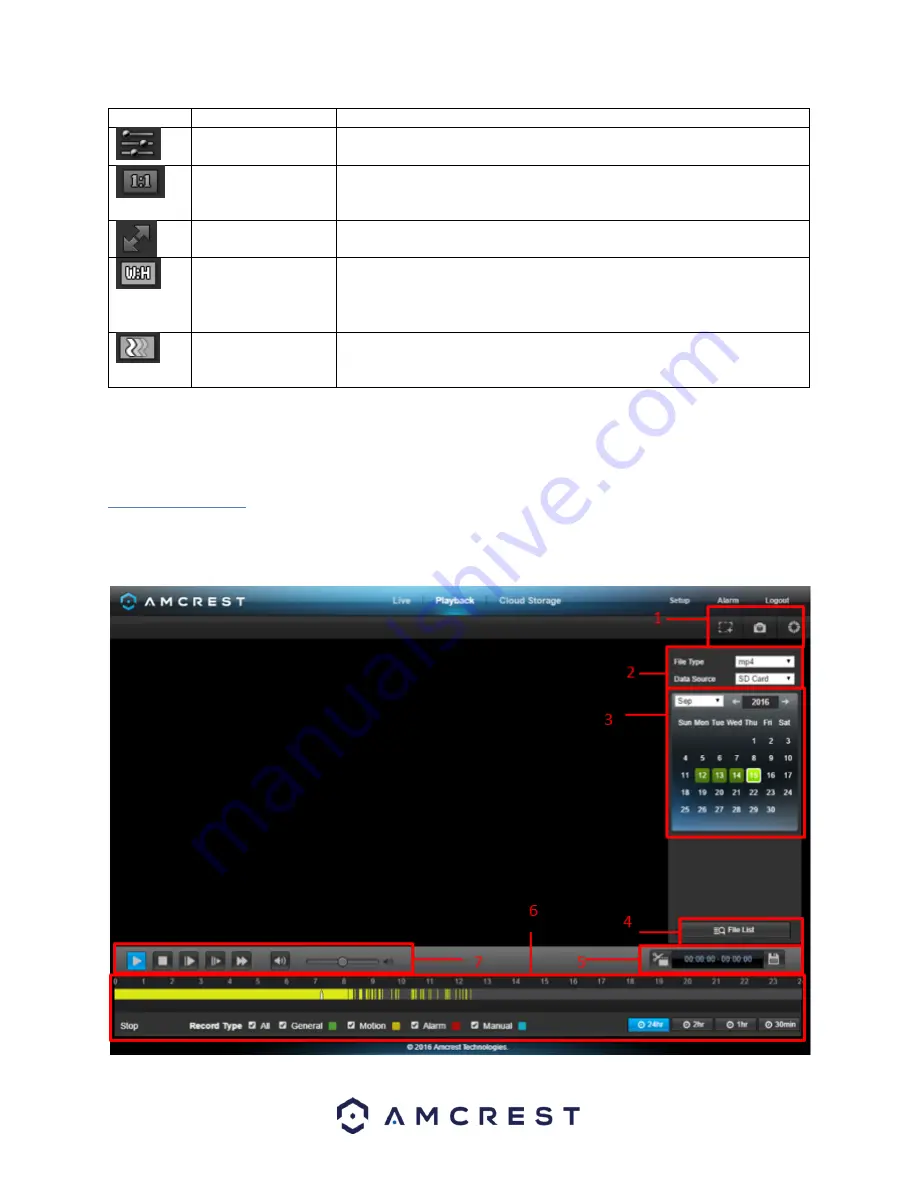
50
Button
Function Name
Function Description
Image Adjustment
This button opens the image adjustment toolbar, which allows the user to
adjust brightness, contrast, saturation, and hue for the live feed’s picture.
Adapt/Original Size
This button allows the user to switch between displaying the original size
of the stream in its set resolution, or to adapt to the size of the monitor
display the feed is being viewed on.
Full Screen
This button allows the user to make the live feed go into full screen mode.
Double click the mouse or click the ESC button to exit full screen mode.
Width/Height Ratio
This button allows the user to change the width/height ratio for the live
feed. The options are Original and Adaptive. Original uses the aspect ratio
of the stream’s set resolution, and adaptive fits the feed to the aspect
ratio of the monitor display the feed is being viewed on.
Stream Fluency
This button allows the user to change the stream fluency. There are 3
options. Realtime reduces delay and decreases fluency, and Fluency has a
larger delay but the video stream becomes more fluid.
Section 4
: This section of the Live tab shows the picture that the camera is broadcasting. The bitrate is shown in
the top left corner, the native resolution is shown in the top right corner, the time stamp is shown below the
native resolution, and the camera type is shown in the bottom left corner.
5.2 Playback
The Playback tab allows the user to playback th
e camera’s recorded video.
Note
: This camera does NOT have PTZ.
Below is a screenshot of the Playback tab:






























