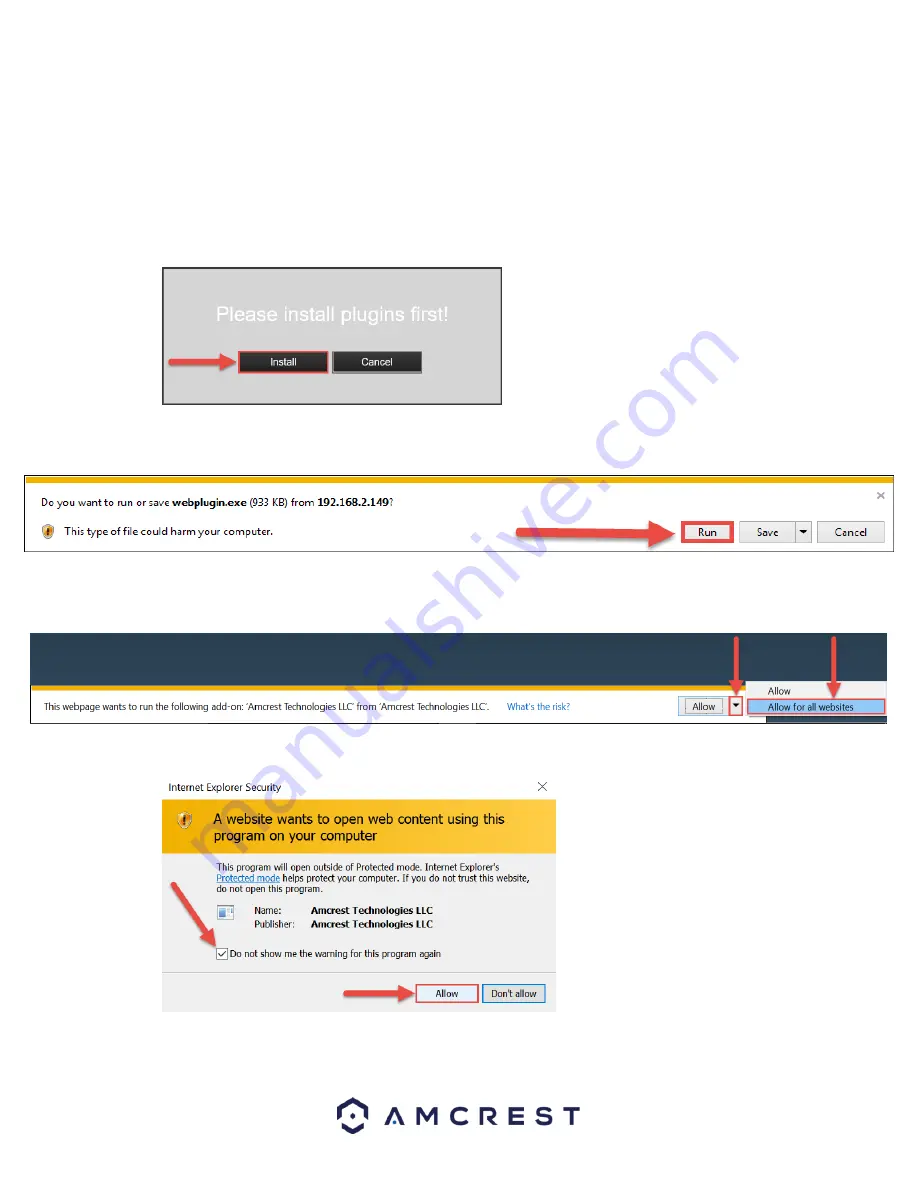
33
4.4.2 Installing the Amcrest browser plugin
Once you’ve followed one of the above methods to get to the login screen for the
camera, follow the below steps
to install the browser plugin on
Internet Explorer
:
1.
On the main login screen, you should see a popup in the center. Click
Install
.
2.
An install button will appear on the bottom of the screen for the plugin:
webplugin.exe
.
Click
Run
, then
go through the prompts of the install wizard.
3.
Once you see the notification along the bottom row. Click the small arrow to the right of the
Allow
button, and select
Allow for all websites
.
4.
If you see a popup window asking you to allow the plugin, mark the checkbox next to “Do not show me
the warning for this program a
gain”, then click
Allow
.






























