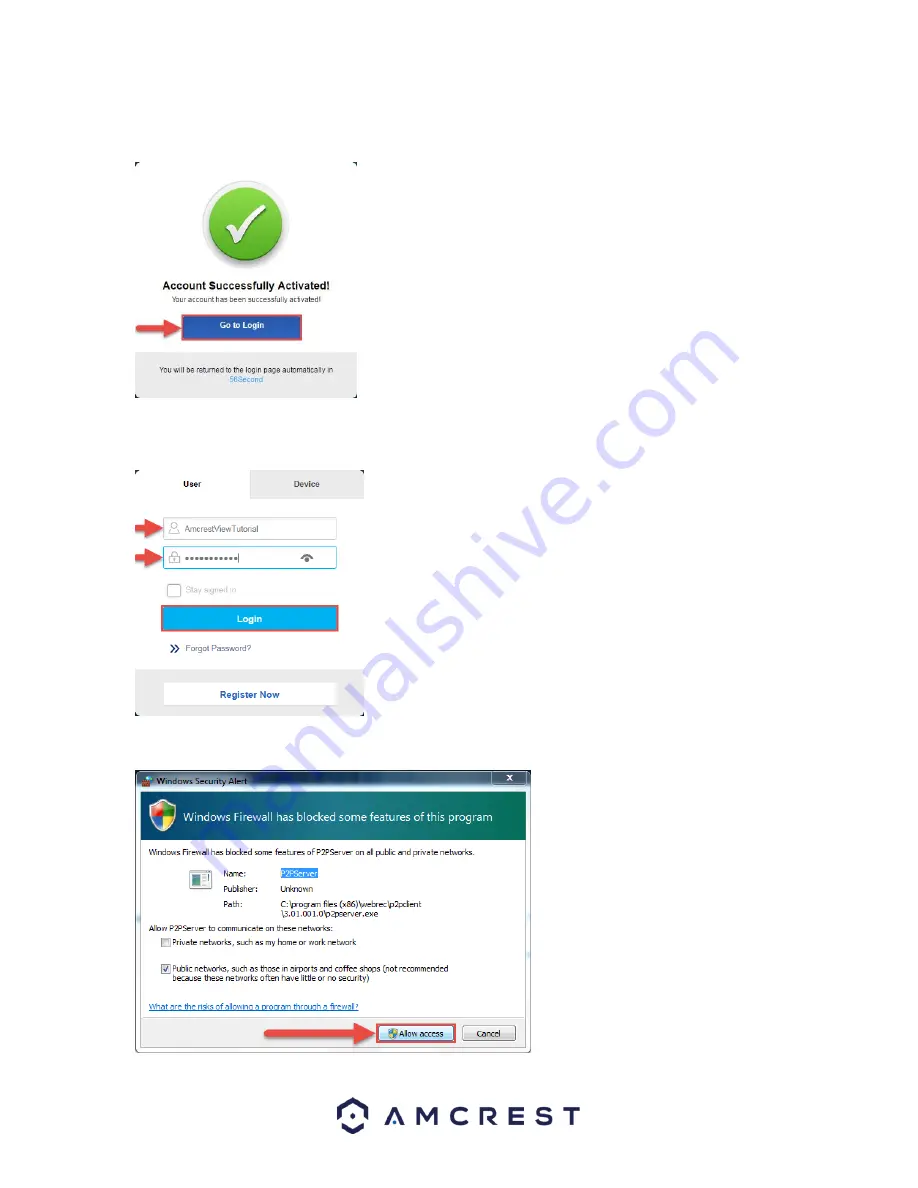
41
5.
You will be taken back to AmcrestView.com and shown confirmation that your account has been activated.
Click
Go to Login
:
6.
You will be taken back to the login screen. Enter your new AmcrestView.com username and password, then
click
Login
:
7.
A popup will appear from your Windows Firewall. Click
Allow access
:






























