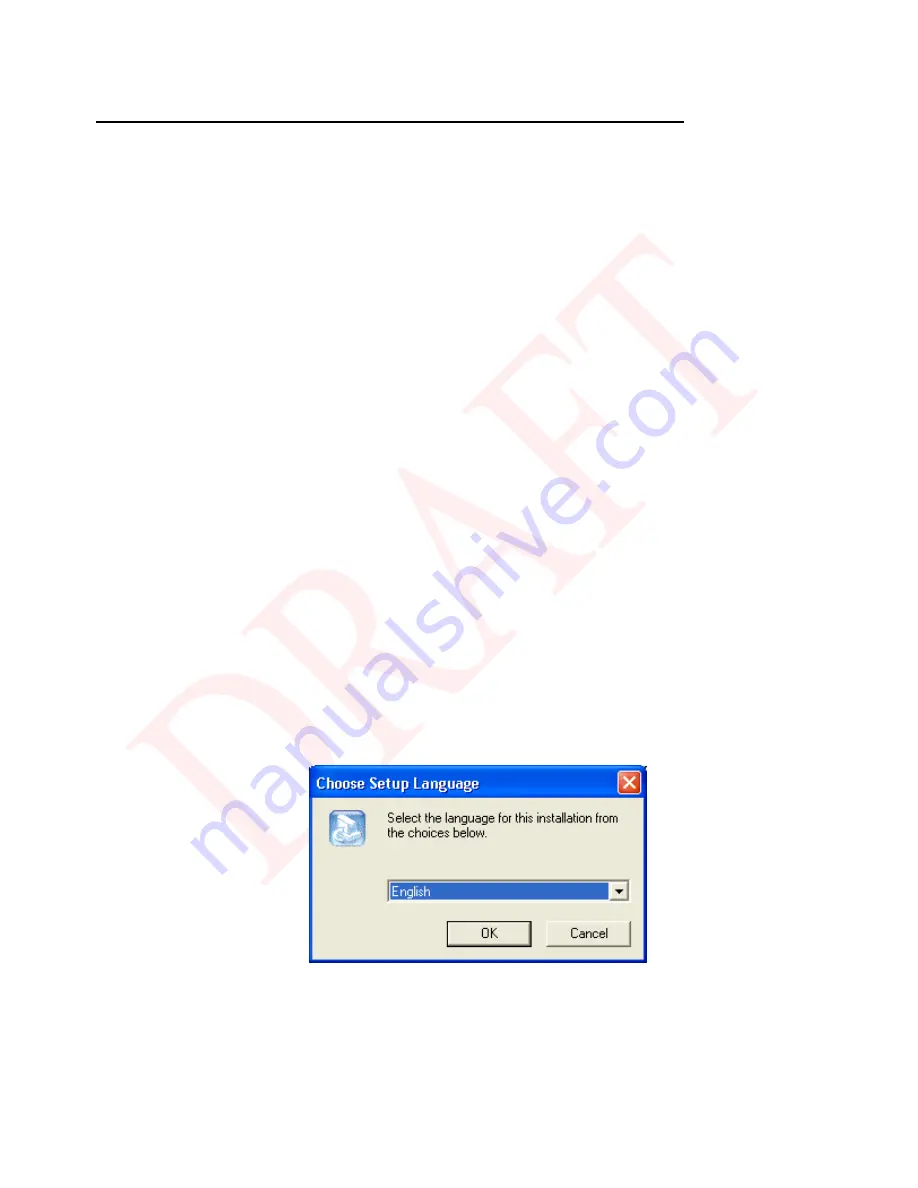
User’ Guide
12
5. Installing the Cable Modem Using the USB Port
This chapter explains the process for installing your cable modem using the USB port. First, you
will install the hardware (cable modem, USB cable, coax cable, and power adapter). You will then
install the cable modem drivers and verify that the modem is functioning properly.
NOTE: The cable modem’ USB setup does not support the Macintosh
operating system, Windows
95 & NT.
Using the USB port allows you to install the cable modem more quickly and easily than using the
Ethernet port, because you do not have to install and configure a network interface card (NIC).
USB, however, only enables you to connect one computer to the cable modem. Using the Ethernet
port allows to you connect multiple computers to a cable modem using additional equipment which
is not included. Please contact your cable service provider for more information on using multiple
computers.
Installing the Software Drivers Before Hardware Connection
CAUTION: You should run the Setup.exe” program first before you connect USB
cable to PC.
To install the cable modem software drivers using the Windows operating system:
1. Double click the Setup.exe” program in the CD.
2. Then the “hoose Setup Language” screen appears. You can choose the language you
need and click “K”.
3. You will see the following Welcome screen.
Содержание U10C017
Страница 11: ...User Guide 11...
Страница 22: ...User Guide 22 6 Click Yes to restart the computer...
Страница 28: ...User Guide 28 3 Click Finish to complete the installation...
Страница 44: ...User Guide 44 Cable Modem Information...
Страница 45: ...User Guide 45 Cable Modem Status Refresh Update cable modem status...
Страница 46: ...User Guide 46 Downstream Refresh Update cable modem downstream information...
Страница 47: ...User Guide 47 Upstream Refresh Update cable modem upstream information...
Страница 48: ...User Guide 48 Upstream Burst Refresh Update cable modem upstream burst information...
Страница 49: ...User Guide 49 Operation Configuration...
Страница 50: ...User Guide 50 Event Log Refresh Update event log Clear Log Clear event log...



























