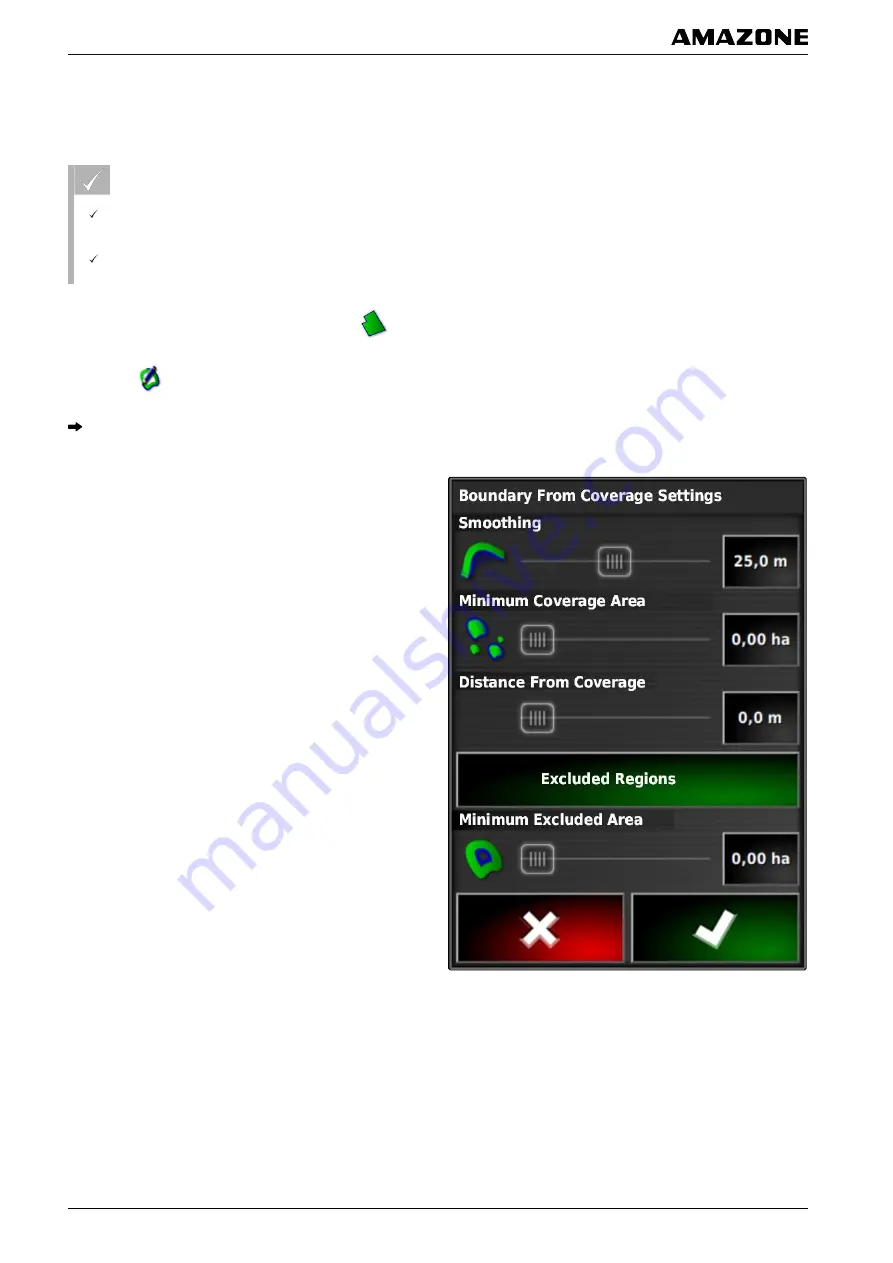
of a field and to create the boundary line from the
worked area. In additional to boundary lines for fields,
boundary lines can be created for exclusion areas.
REQUIREMENTS
All boundary line saved with this field have been
deleted; see page 140
The edge of the desired boundary area has been
worked
1. In the job menu, open the field menu with
.
2. select
.
The
"Boundary line from coverage - Settings"
menu
will be opened.
With the
"Smoothing"
, the radius with which the edges of
the boundary line are smoothed is set. If there are gaps
in the worked area, the gaps can be closed with the
"Smoothing"
function. To do this, the gaps must be
smaller than the value entered for smoothing.
3. Adjust the value for the smoothing using the slide
bar
or
enter using the button.
With the
"Minimum covered area"
setting, the minimum
size of the worked area to obtain a boundary line is
defined.
4. Adjust the value for the minimum size of the worked
area using the slide bar
or
enter using the button.
With the
"Distance from coverage"
setting, the distance
from the boundary line to the worked area is defined.
5. Adjust the value for the boundary line distance using
the slide bar
or
enter using the button.
6.
If an exclusion area should be created,
select the
"Exclusion areas"
button.
J | Managing fields | Creating a boundary line
MG5574-
EN
-II | B.1 | 25.10.2016
134
Содержание AMAPAD
Страница 2: ......
Страница 10: ...Assembly instructions B007261 B Assembly instructions MG5574 EN II B 1 25 10 2016 8...
Страница 99: ...or disable F Configuring the AMAPAD Configuring an implement MG5574 EN II B 1 25 10 2016 97...
Страница 176: ...Using the Universal Terminal N005527 N Using the Universal Terminal MG5574 EN II B 1 25 10 2016 174...
Страница 237: ......






























