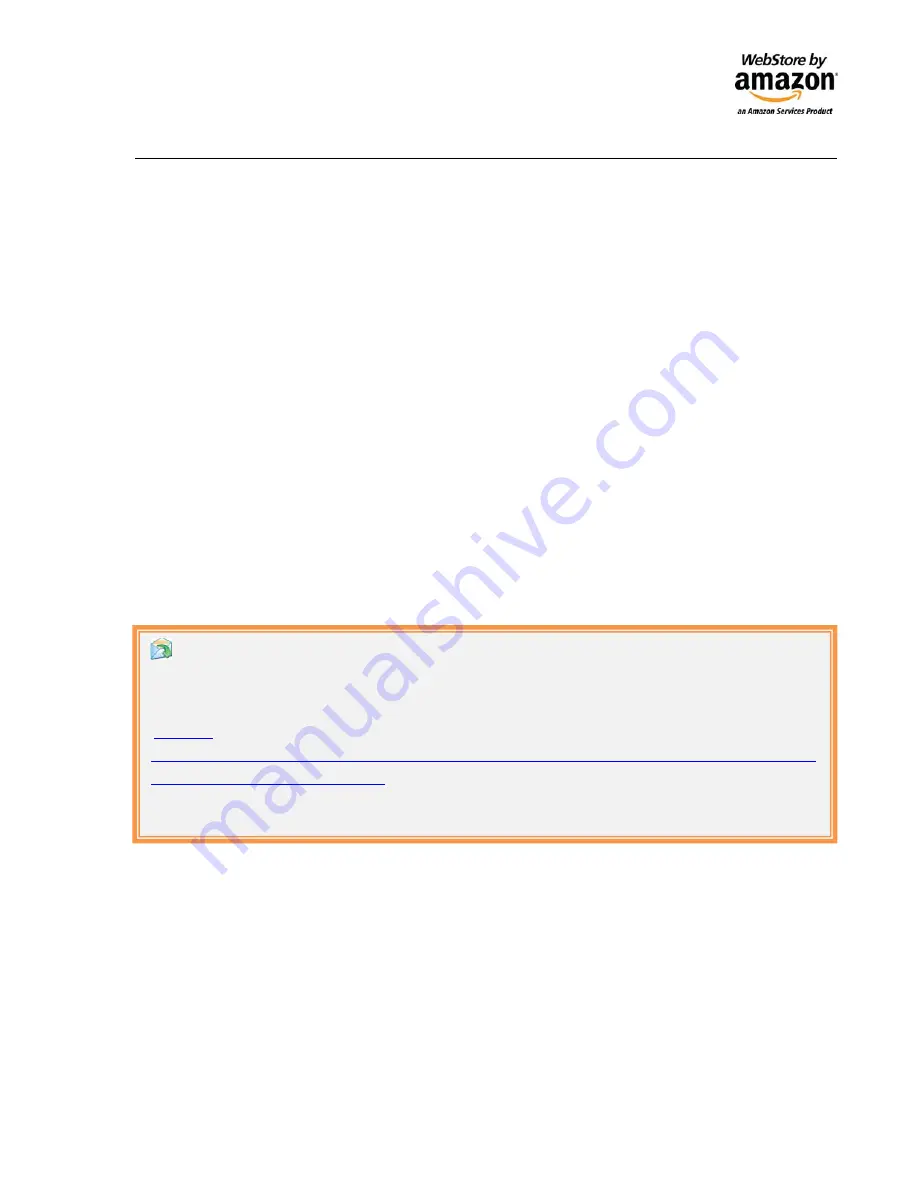
©
2008
Amazon
Services
Page
|
15
Module 6: Launching a WebStore
Now that you have created your store and added some products, it’s time to publish your store. There are
two areas to be familiar with:
Publishing your Site
and
Setting your DNS
.
Publish WebStore:
Allows you to publish all the changes to either a preview or public domain name. By
default your store will be published as a subdomain of amazonwebstore.com. Your three available
publishing options are:
1. Publish changes to template and categories
2. Publish new items
3. Publish changes to existing items
Setting your DNS:
DNS settings must be changed in order to publish to a public domain. To configure
DNS settings for your WebStore:
1. Enter your public domain on the Launch Store page
2. Visit the help docs for detailed DNS instructions
3. Add 2 A records and 1 CNAME record as instructed in the help docs
4. Save your settings and publish your WebStore
5. It may take several hours to days for your DNS change to propagate depending on your Domain
Registrar
Getting
Help
To
learn
more
about
publishing
your
store,
view
this
video
http://g
‐
images.amazon.com/images/G/01/webstore/help/video/TemplateManagerOverview/TemplateMa
nagerOverview._V46504733_.html
To
learn
more
about
DNS
and
WebStore,
visit




















