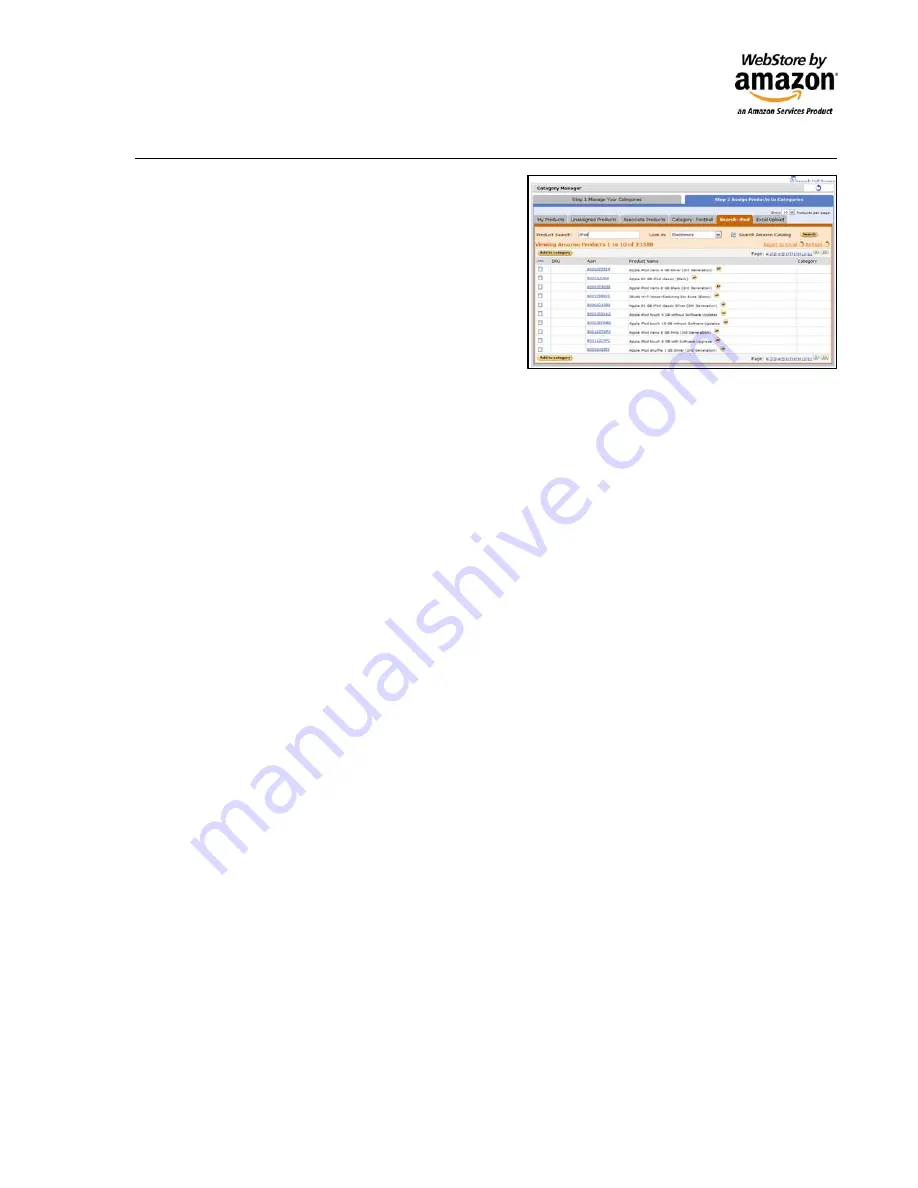
©
2008
Amazon
Services
Page
|
12
Module 5: Adding Products to your WebStore
WebStore provides multiple methods for adding products
to your WebStore Catalog. These include:
•
Create an item by finding it in the Amazon
Catalog
•
Create a completely new item
•
Use Excel Spreadsheet to do bulk uploads
•
Use XML feeds
•
Use the Amazon Seller Desktop application
Inventory Tab in Seller Central
Seller Central provides an Inventory tab that allows you to:
•
Search
for products in your inventory.
•
View
existing products in your inventory.
•
Edit
products in your inventory.
•
Remove
products from your inventory.
Find it On Amazon
Search the Amazon catalog in the Inventory tab to find products sold on Amazon that match your item.
Now use the matched product to enter your own item information:
•
Search
the
Amazon
catalog
to find your item (e.g. “ipod touch”)
•
Select
Sell Yours
•
Enter
your
Product Details
(Condition, Sale Price, SKU, other details)
•
Click
Save and Continue
Your item is ready for sale on your WebStore!
Create a Single Product
Add your own products by selecting the Item classification and then entering product details (Condition,
SKU, Sale Price as well as other additional details). Seller Central walks you through this four step
process:
1. CLASSIFY: Classify the product category (e.g.:
golf balls
).
2. IDENTIFY:
Select Golf Balls
and then
Standard Golf Balls
.
3. ADD
DETAILS:
Upload
a
product image
and
enter details
.
4. SELL:
Enter
condition
,
sales price
and other information.





















