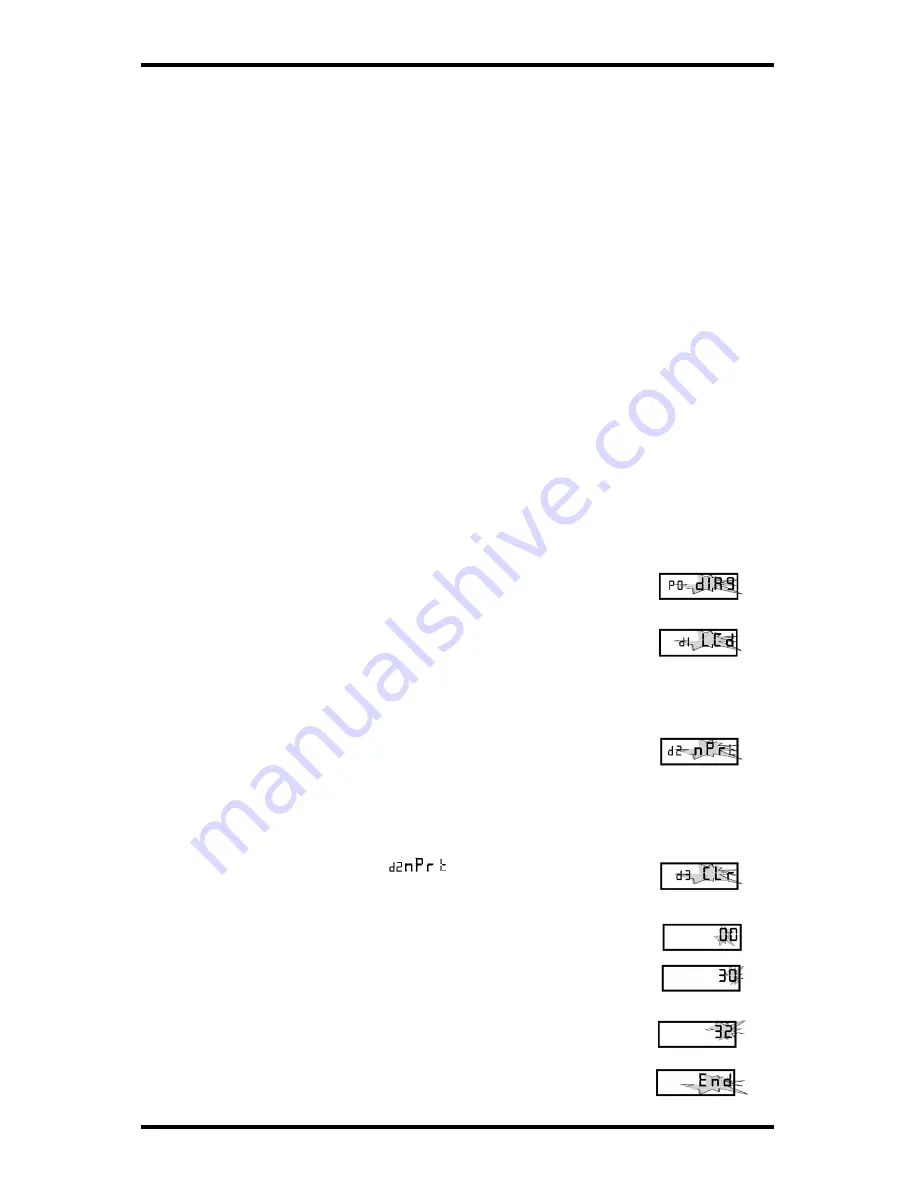
Page 15
Amano Cincinnati, Inc.
PIX-21 Operation Manual
Using the DC Power Cord
1. The DC version of the PIX-21 is meant to be used only in motor vehicles
with a 12-volt negative ground electrical system
2. Power to the cigarette lighter should be present with the ignition key in the
“Off” position. If this is not known, it can easily be determined by plugging in
the PIX-21 power cord and observing the LED in the cigarette lighter plug. If
power is not present, the internal lithium battery will be prematurely
depleted.
3. If the vehicle will not be used for more than one week, we recommend that
the PIX-21 be removed from the vehicle and powered using the optional AC
adapter. Use with the AC adapter will prevent premature depletion of the
internal lithium battery. The lithium battery maintains the PIX-21 memory
only for brief periods, such as a power failure or during relocation of the unit.
Using the Diagnostic Routine
The diagnostic routine checks the LCD segments, the number of prints,
and clears the memory (Print Style, Language, Leading Zero Suppress,
Right/Left Print, and Daylight Saving Time features).
Note:
clearing the memory will restore the factory default settings for date, time,
print style, DST begin and end dates, and etc.
1.
When the display flashes
P 0
d l A 9
, press the ENTER
button.
2. When the display flashes
d l
L C d
(LCD segments check),
press the ENTER button.
3. When all of the LCD segments are turned on, press the
ENTER button to advance to the next step.
4. When the display flashes
d 2
n P r
(total number of
prints), press the ENTER button.
5. The number of prints counted will be displayed. Press
the ENTER, then CHANGE button to advance to the
next step.
6. When the display flashes
(memory clear),
press the ENTER button.
7. To clear the memory and reset the defaults, press the
CHANGE button until the number 3 appears, then
press the ENTER button. Press the CHANGE button
until the number 2 appears, then press the ENTER
button.
8. When the display flashes
3 2
, press the ENTER button.
9. Press the CHANGE button until the display flashes
E n d
, then press ENTER.
Содержание PIX-21
Страница 1: ...AMANO PIX 21 Electronic Time Recorder Operation Manual...
Страница 19: ......
Страница 20: ...AJR 209003 Copyright 2007 Printed in U S A 1 07 00...




































