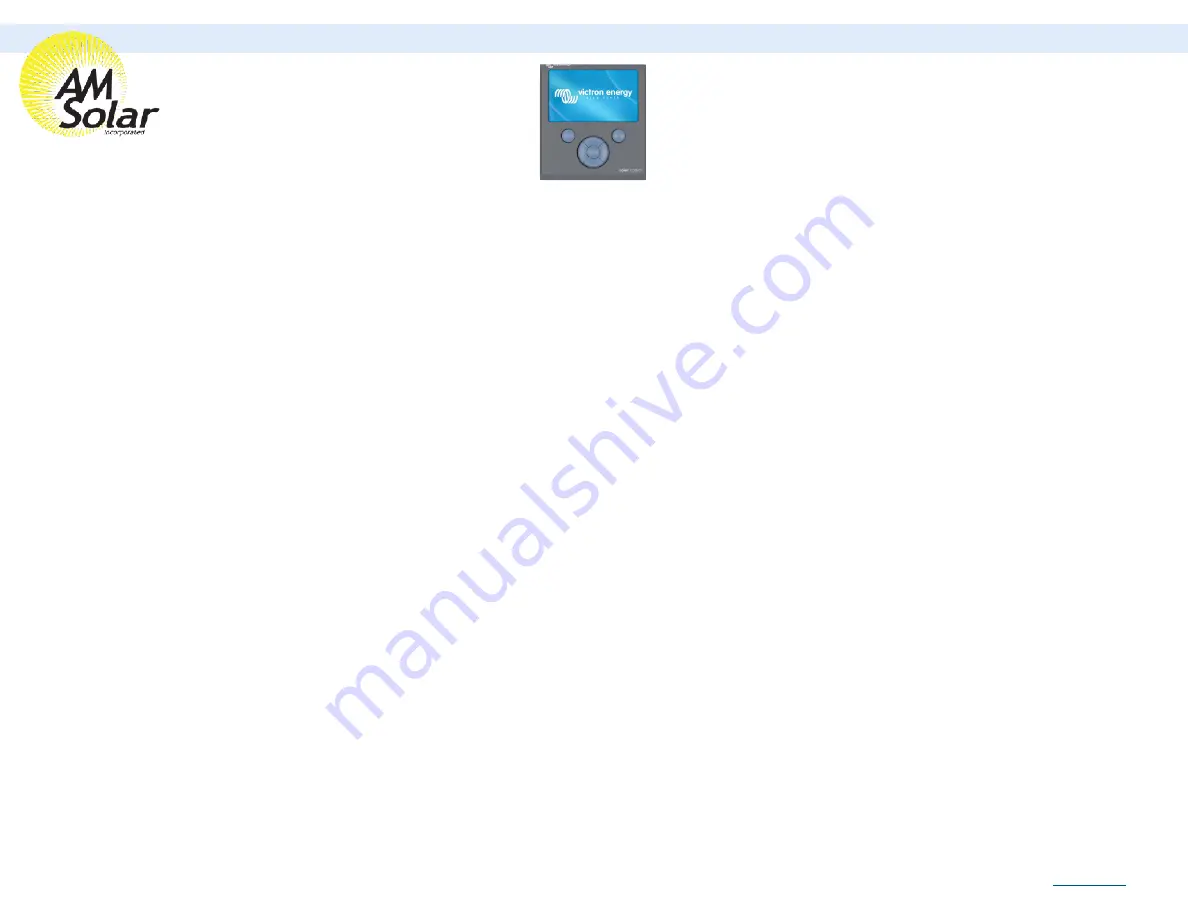
Recording the VRM Portal ID:
1. Go back to Settings, then enter “VRM Online Portal”.
2. Take a photograph of the VRM online portal ID for future reference.
Changing Settings:
1. Go to settings, enter “general”, then turn remote support (SSH) on.
2. Take photo or document the remote support port number displayed.
3. Go back to settings, then enter “Remote Console”.
4. Turn “Enable on VRM” to on.
1. Ensure you select “No Password Required”
5. Go back to settings, then enter Date and Time and set date/time.
6. Go back to settings, enter “General” then select “reboot?”.
7. Enter settings once rebooted, then enter Services and turn on VRM two-way communication.
8. Go to Settings, then enter “System Setup”.
•
Change all settings to the following:
•
AC Input 1:
Shore Power
•
AC Input 2:
Generator
•
Battery Monitor:
Automatic
•
Has DC System:
On
The following are only visible after the firmware upgrade, leave these as the default:
DVCC:
Off
SVS:
Off
Limit Charge Current:
On
Max Charge Current: 3
00A
(Ensure this number is adequate and safe)
Updating Your Victron Color Control Display (Page 2/2)
AM Solar Inc.
3555 Marcola Rd.
Springfield, OR 97477
541.726.1091
Rev.20190813















