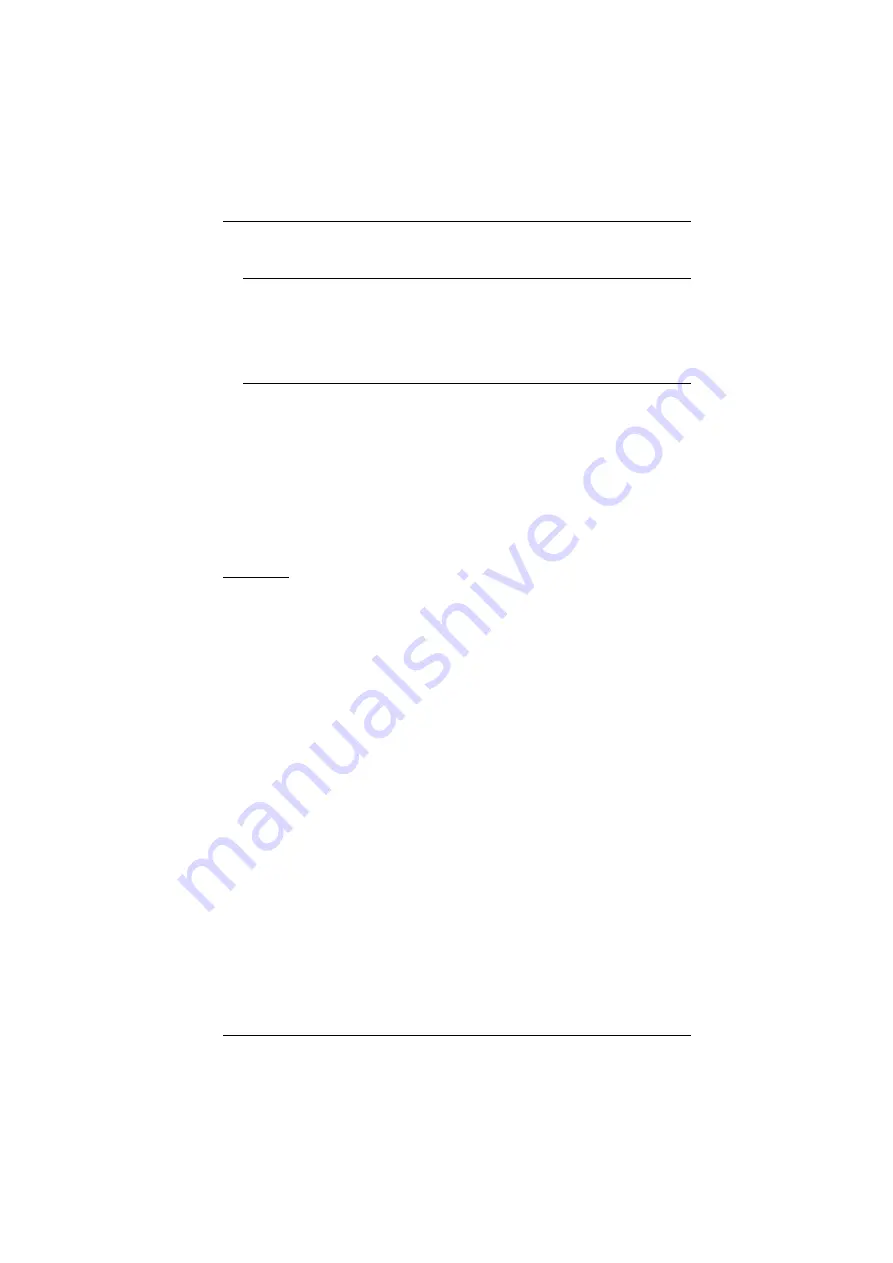
Appendix
259
3. Select the KVM Over the NET™ switch in the
Device List
.
Note:
1. If the list is empty, or your device doesn't appear, click
Enumerate
to refresh the Device List.
2. If there is more than one device in the list, use the MAC address
to pick the one you want. The KVM Over the NET™ switch’s
MAC address is located on its bottom panel.
4. Select either
Obtain an IP address automatically (DHCP)
, or
Specify an
IP address
. If you chose the latter, fill the IP Address, Subnet Mask, and
Gateway fields with the information appropriate to your network.
5. Click
Set IP
.
6. After the IP address shows up in the Device List, click
Exit
, page 154 for more information.
Browser
1. Set your client computer's IP address to 192.168.0.
XXX
Where
XXX
represents any number or numbers except 60. (192.168.0.60 is
the default address of the KVM Over the NET™ switch.)
2. Specify the switch's default IP address (192.168.0.60) in your browser, and
you will be able to connect.
3. Assign a fixed IP address for the KVM Over the NET™ switch that is
suitable for the network segment that it resides on.
4. After you log out, reset your client computer's IP address to its original
value.
Содержание KN2132
Страница 16: ...KVM Over the NET User Manual xvi This Page Intentionally Left Blank ...
Страница 46: ...KVM Over the NET User Manual 30 Two Stage Installation Diagram KN4140v 2 6 KH1516 KA9120 3 4 5 ...
Страница 50: ...KVM Over the NET User Manual 34 After you successfully log in the Local Console Main Page appears ...
Страница 64: ...KVM Over the NET User Manual 48 This Page Intentionally Left Blank ...
Страница 214: ...KVM Over the NET User Manual 198 This Page Intentionally Left Blank ...
Страница 216: ...KVM Over the NET User Manual 200 This Page Intentionally Left Blank ...
Страница 228: ...KVM Over the NET User Manual 212 This Page Intentionally Left Blank ...
Страница 304: ...KVM Over the NET User Manual 288 This Page Intentionally Left Blank ...






























