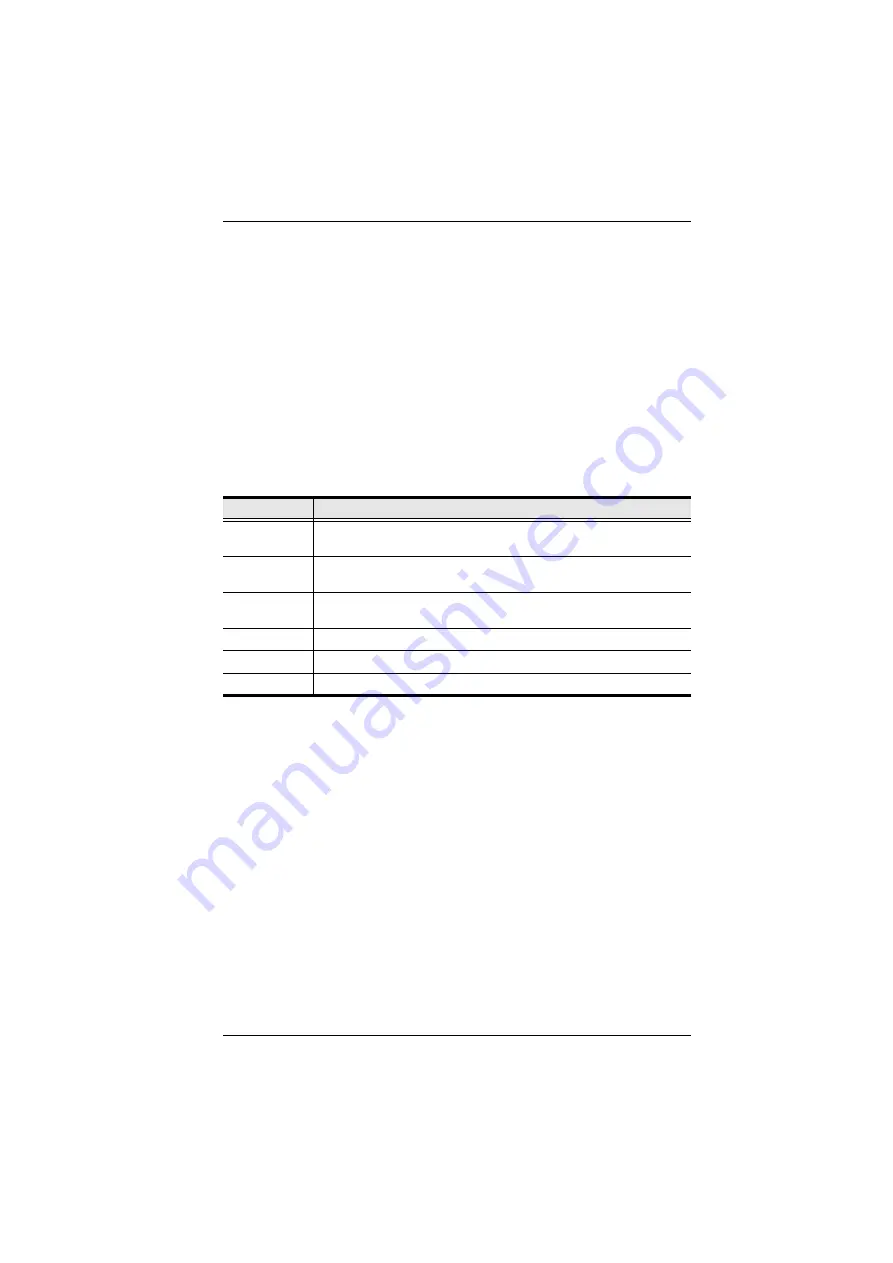
Chapter 6. Port Access
101
PON View is the default page view, All PON devices and their outlets that are
connected to the switch are listed under the
Name
column.
Outlets that are synchronized or that belong to groups have a green power
outlet icon in front of their names. Click an outlet’s green icon to display which
other outlets it synchronizes with, or is grouped with. Click the green outlet
again to close the information display,
The
Description
column displays which KVM port the outlet is associated
with.
Action Buttons
The actions that the buttons at the bottom of the page perform are described in
the table below:
Button
Action
Group View
Click this button to switch the display to
Group View
Group
Select the outlets that you want to form into a group, then click this
button to create it (see
Ungroup
Select the outlets that you want to remove from a group, then click this
button to remove them
On
Sends a Power On signal to the selected outlet(s).
Off
Sends a Power Off signal to the selected outlet(s).
Reboot
Sends a Reboot signal to the selected outlet(s).
Содержание KN2132
Страница 16: ...KVM Over the NET User Manual xvi This Page Intentionally Left Blank ...
Страница 46: ...KVM Over the NET User Manual 30 Two Stage Installation Diagram KN4140v 2 6 KH1516 KA9120 3 4 5 ...
Страница 50: ...KVM Over the NET User Manual 34 After you successfully log in the Local Console Main Page appears ...
Страница 64: ...KVM Over the NET User Manual 48 This Page Intentionally Left Blank ...
Страница 214: ...KVM Over the NET User Manual 198 This Page Intentionally Left Blank ...
Страница 216: ...KVM Over the NET User Manual 200 This Page Intentionally Left Blank ...
Страница 228: ...KVM Over the NET User Manual 212 This Page Intentionally Left Blank ...
Страница 304: ...KVM Over the NET User Manual 288 This Page Intentionally Left Blank ...











































