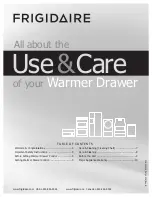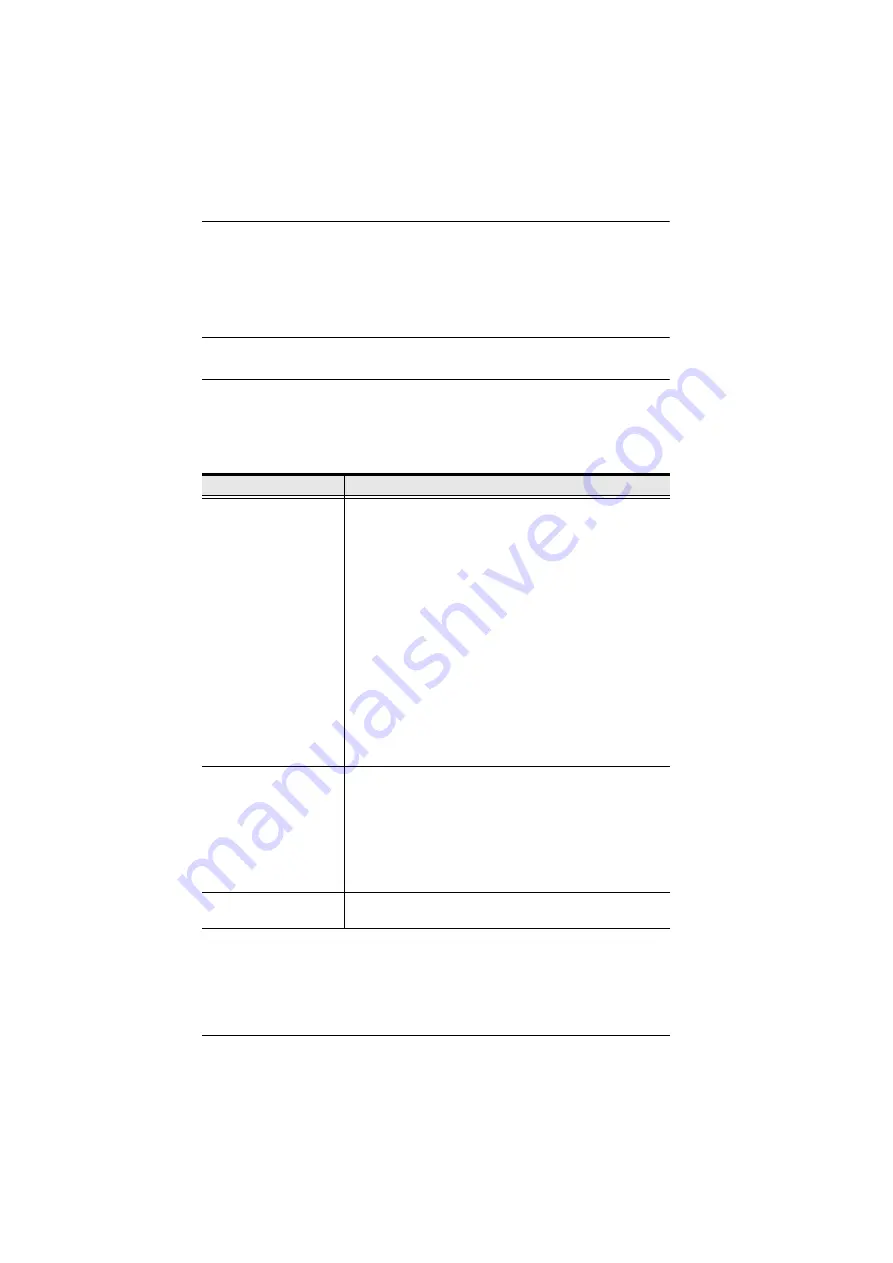
KVM Over the NET™ User Manual
150
General
The
General
section of the Device Information page displays the name of the
selected device, its firmware version, the FPGA (Field-Programmable-Gate-
Array) and information about its network configuration.
Note:
The AP GUI version presents the same information as the Browser
version. Scroll through the list to see the additional entries.
Environment
The lower panel presents information concerning the device’s environment, as
described in the table, below:
Item
Description
Power Supply Detection
The icons for Power Supply 1 and Power Supply 2 display
in gray when there is no power to the power supply – they
display in blue when power is present.
When this function is enabled (there is a check in the
checkbox), if there is only one source of power, the switch
will beep constantly to warn you of the problem.
If you are at the Local Console you will see a message
asking you to confirm that your intention is to only have one
power source. If your intention is to only have one source of
power, there are two ways to stop the beeping: 1) You can
disable power supply warnings by unchecking the
checkbox. Do this if you want to disable this function on a
permanent basis.
Or, 2) you can confirm your intention in the dialog box. Do
this if you only want to disable the warning temporarily. With
this method, the warning function will be back in effect after
the next system reset.
The default for this function is enabled.
Fan Warning Message
Place a check in the checkbox to enable a fan warning
message. If this function is enabled, when any fan stops
spinning the system records the event in the system log. If it
is not enabled, the event will not be recorded.
Note:
The warning doesn’t necessarily mean that the fan
has failed, since the fan will stop spinning (as desired) when
the temperature drops below its lower setting.
The default for this function is enabled.
Fan Speed
Fan speeds are indicated here. See
Содержание KN2132
Страница 16: ...KVM Over the NET User Manual xvi This Page Intentionally Left Blank ...
Страница 46: ...KVM Over the NET User Manual 30 Two Stage Installation Diagram KN4140v 2 6 KH1516 KA9120 3 4 5 ...
Страница 50: ...KVM Over the NET User Manual 34 After you successfully log in the Local Console Main Page appears ...
Страница 64: ...KVM Over the NET User Manual 48 This Page Intentionally Left Blank ...
Страница 214: ...KVM Over the NET User Manual 198 This Page Intentionally Left Blank ...
Страница 216: ...KVM Over the NET User Manual 200 This Page Intentionally Left Blank ...
Страница 228: ...KVM Over the NET User Manual 212 This Page Intentionally Left Blank ...
Страница 304: ...KVM Over the NET User Manual 288 This Page Intentionally Left Blank ...