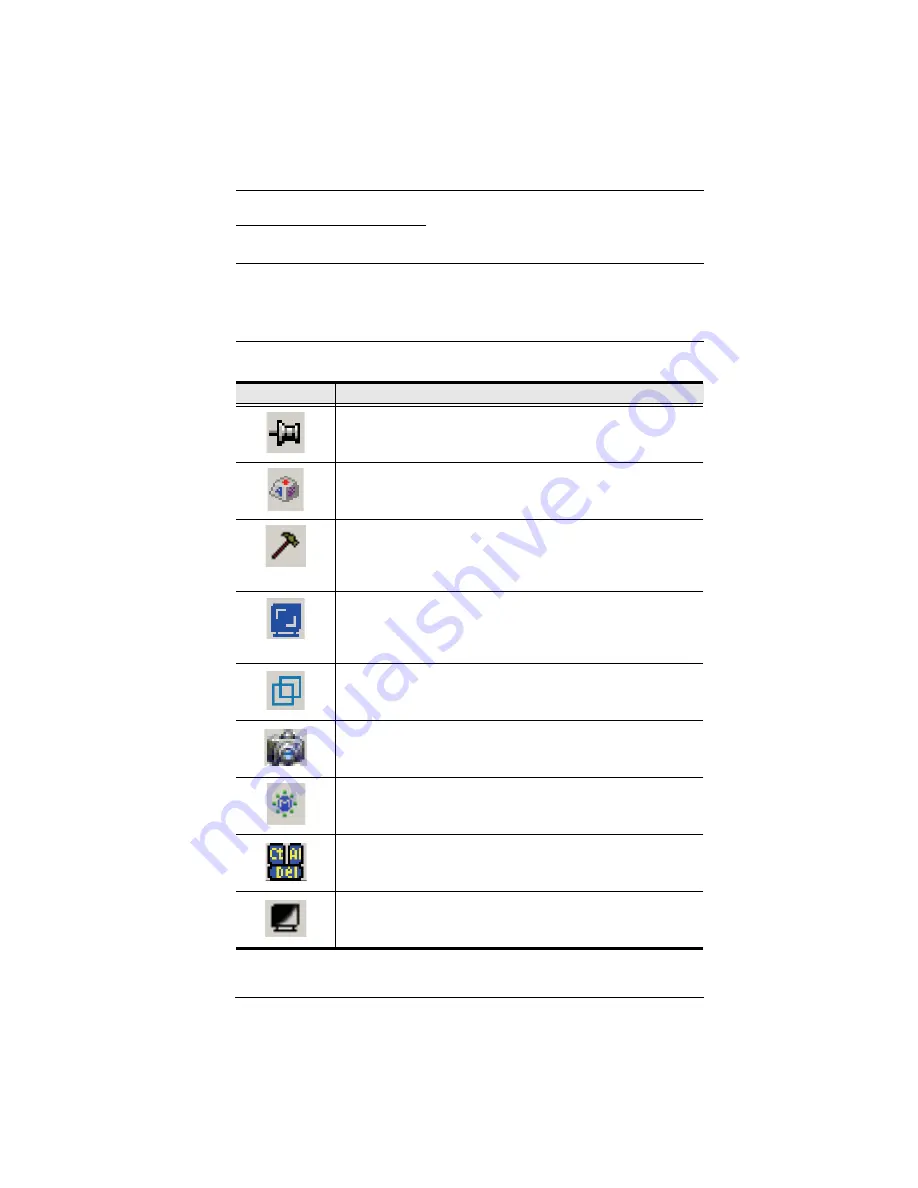
5. The WinClient Viewer
77
Control Panel Functions
The Control Panel functions are described in the table below.
Note:
Clicking the
T
button at the top right of the dialog boxes that appear for
the control panel functions brings up a slider to adjust the transparency
of the dialog box. After making your adjustment, click anywhere in the
dialog box to dismiss the slider.
Icon
Function
This is a toggle. Click to make the Control Panel persistent – i.e., it
always displays on top of other screen elements. Click again to
have it display normally.
Click to bring up the Macros dialog box (see page 80 for details).
Video Settings
Click to bring up the Video Options dialog box. Right-click to perform
a quick Auto Sync (see
Video Settings
, page 89, for details).
Video Autosync
Click to perform a video and mouse autosync operation. It is the
same as clicking the Auto-sync button in the
Video Options
dialog
box (see
Video Settings
, page 89).
Toggles the display between
Full Screen Mode
and
Windowed
Mode
.
Click to take a snapshot (screen capture) of the remote display.
See
Snapshot
, page 105, for details on configuring the Snapshot
parameters.
Click to bring up the Message Board (see
The Message Board
,
page 92).
Click to send a
Ctrl+Alt+Del
signal to the remote system.
Click to toggle the remote display between color and grayscale.
Содержание KN1000
Страница 1: ...KVM Over the NET KN1000 User Manual www aten com ...
Страница 14: ...KN1000 User Manual xiv This Page Intentionally Left Blank ...
Страница 32: ...KN1000 User Manual 18 2 1 ...
Страница 48: ...KN1000 User Manual 34 This Page Intentionally Left Blank ...
Страница 90: ...KN1000 User Manual 76 ...
Страница 120: ...KN1000 User Manual 106 This Page Intentionally Left Blank ...
Страница 124: ...KN1000 User Manual 110 ...
Страница 136: ...KN1000 User Manual 122 This Page Intentionally Left Blank ...
















































