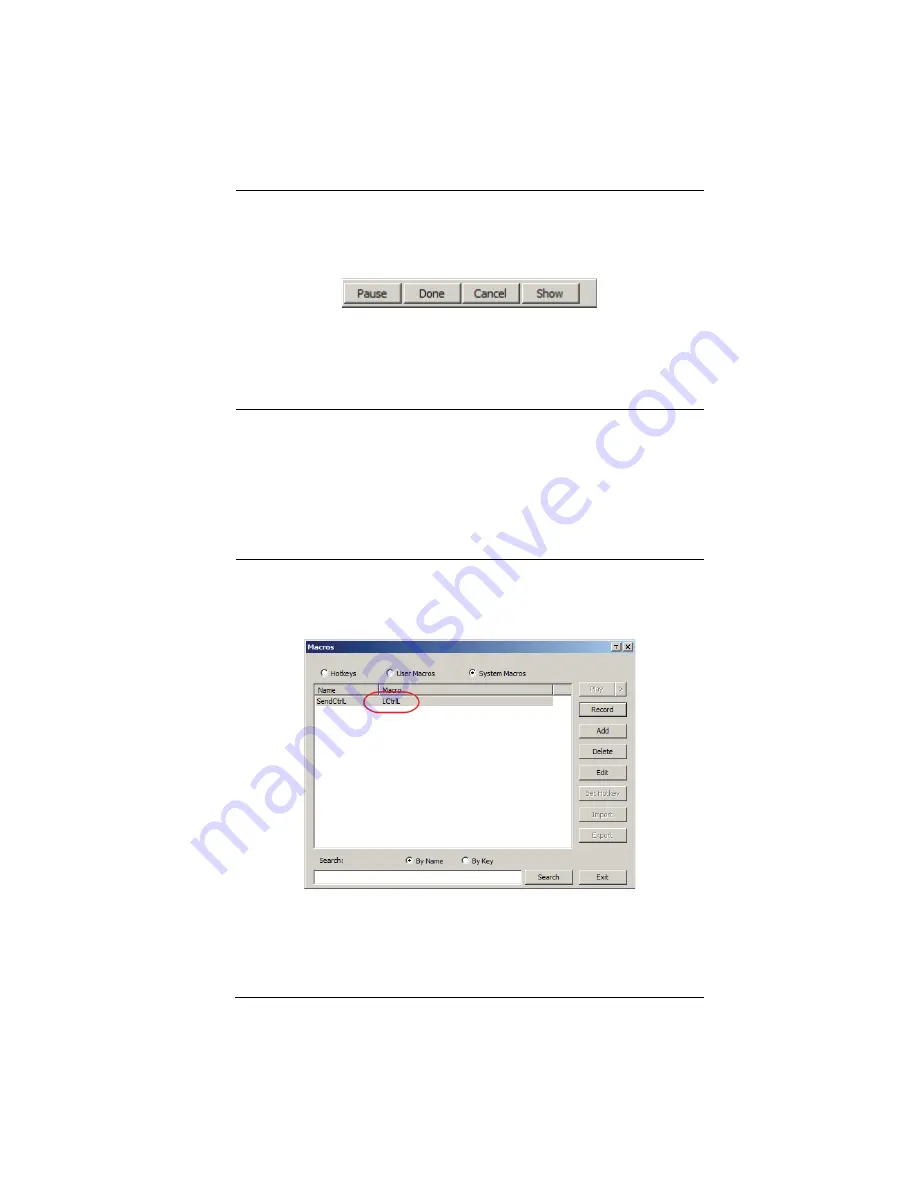
5. The WinClient Viewer
87
3. Click
Record
.
The dialog box disappears, and a small panel appears at the top left of the
screen:
4. Press the keys for the macro.
To pause macro recording, click
Pause
. To resume, click
Pause
again.
Clicking
Show
brings up a dialog box that lists each keystroke that you
make, together with the amount of time each one takes (see page 87).
Note:
1. Case is not considered – typing
A
or
a
has the same effect.
2. When recording the macro the focus must be on the remote screen. It
cannot be in the macro dialog box.
3. Only the default keyboard characters may be used. Alternate
characters cannot be used. For example, if the keyboard is Traditional
Chinese and default character is
A
the alternate Chinese character
obtained via keyboard switching is not recorded.
5. If you haven’t brought up the Show dialog, click
Done
when you have
finished recording your macro. You return to the Macros dialog box with
your system macro key presses displayed in the Macro column:
6. If you want to change any of the keystrokes, select the macro and click
Edit
. This brings up a dialog box similar to the one for Show. You can
change the content of your keystrokes, change their order, etc.
Содержание KN1000
Страница 1: ...KVM Over the NET KN1000 User Manual www aten com ...
Страница 14: ...KN1000 User Manual xiv This Page Intentionally Left Blank ...
Страница 32: ...KN1000 User Manual 18 2 1 ...
Страница 48: ...KN1000 User Manual 34 This Page Intentionally Left Blank ...
Страница 90: ...KN1000 User Manual 76 ...
Страница 120: ...KN1000 User Manual 106 This Page Intentionally Left Blank ...
Страница 124: ...KN1000 User Manual 110 ...
Страница 136: ...KN1000 User Manual 122 This Page Intentionally Left Blank ...






























