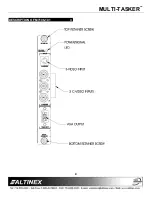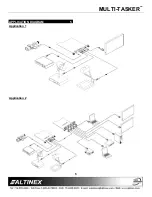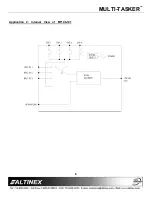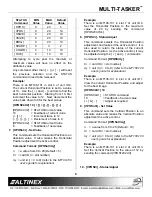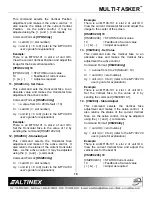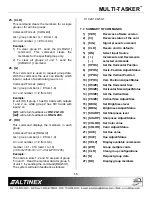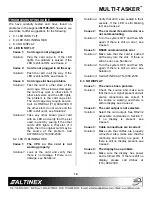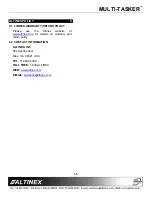MULTI-TASKER
9
STATUS
Command
MIN
Value
MAX
Value
Default
Value
[ HPOS ]
0
20
5
[ VPOS ]
0
20
19
[ HSIZE ]
0
20
19
[ VSIZE ]
0
20
19
[ BRIG ]
0
20
10
[ SHARP ]
0
3
2
[ COLOR ]
0
10
10
[ HUE ]
0
10
10
Attempting to cycle past the minimum or
maximum values will have no effect on the
attribute's value.
Any command other than [ + ] or [ - ] will reset
the previous selection and the STATUS
command will need to be reissued.
Example:
There is an MT106-101 in slot 4 of unit ID 2.
The current Horizontal Position is set to a value
of 10. Use the [ + ] and [ - ] controls to find the
best horizontal position. Starting from 10, first
increment the value to 12. Next, decrement the
value back down to 8 for the best picture.
[HPOSC4U2] 10 [ + ][ + ][ - ][ - ][ - ][ - ]
[HPOSC4U2] = STATUS/Current value
10
= Feedback of current value
[ + ][ + ]
= Increment twice to 12
[ - ][ - ][ - ][ - ] = Decrement 4 times to 8
[HPOSC4U2] = STATUS/Current Value
8
= Feedback of new value
7. [HPOSnCi] - Set Value
This command sets the Horizontal Position to an
absolute value. It also makes the Horizontal
Position adjustment the active control.
Command Format: [HPOSnCiUy]
n
= a value from 0 to 20 (Default = 5)
Ci
= card ID (i = slot number)
Uy = unit id (i = 0 to 9)
(refer to the MT100-100
user’s guide for explanation)
Example:
There is an MT106-101 in slot 7 of unit ID 4.
Set the Horizontal Position to the maximum
value of 20 by sending the command
[HPOS20C7U4].
8. [HPOSCi] - Status/Adjust
This command selects the Horizontal Position
adjustment and makes it the active control. It is
also used to return the status of the current
Horizontal Position. As the active control, it may
be adjusted using the [ + ] and [ - ] commands.
Command Format:
[HPOSCiUy]
Ci
= card ID (i = slot number)
Uy = unit id (i = 0 to 9)
(refer to the MT100-100
user’s guide for explanation)
Example:
There is an MT106-101 in slot 4 of unit ID 1.
View the current Horizontal Position and adjust
for the best image.
[HPOSC4U1] 10
[HPOSC4U1] = STATUS command
10
= Feedback of current value
[ + ] & [ - ]
= Adjust as required
9. [VPOSnCi] - Set Value
This command sets the Vertical Position to an
absolute value and makes the Vertical Position
adjustment the active control.
Command Format:
[VPOSnCiUy]
n
= a value from 0 to 20 (Default = 19)
Ci
= card ID (i = slot number)
Uy = unit id (i = 0 to 9)
(refer to the MT100-100
user’s guide for explanation)
Example:
There is an MT106-101 in slot 2 of unit ID 3.
Set the Vertical Position to the value of 12 by
sending the command [VPOS12C2U3].
10. [VPOSCi] - Status/Adjust