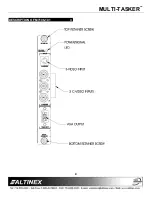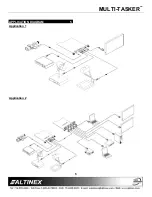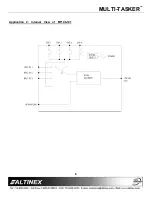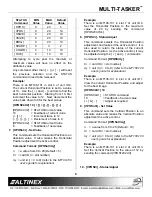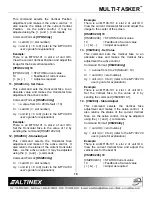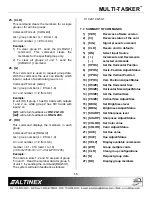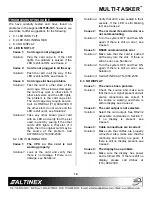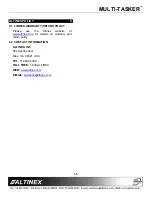MULTI-TASKER
13
25. [CLR]
This command clears the members for a single
group or for all nine groups.
Command Format: [CLRGkUi]
Gk = group number (k = # from 1-9)
Ui = unit number (i = # from 0-9)
Example:
1) To clear group #1, send the [CLRG1U1]
command. This command clears the
members for the specified group only.
2) To clear all groups of unit 1, send the
[CLRG
[
U1] command.
26. [G]
This command is used to request group data.
With the command, the user can identify which
input or output of a particular group is on.
Command Format: [GkUi]
Gk = group number (k = # from 1-9)
Ui = unit number (i = # from 0-9)
Example:
In unit ID0, if group 1 has DA Cards with outputs
1 and 2 on, while group 2 has SW Cards with
input 2 on:
[G1]:
will return feedback as
ON12 G1U0.
[G2]:
will return feedback as
ON2 G2U0.
27. [RD]
This command displays the members in each
group.
Command Format: [RDGkUi]
Gk = group number (k = # from 1-9)
Ui = unit number (i = # from 0-9)
member = C1 - C19 (card 1 to 19)
(1-8 for MT100-101 or 1-4 for MT100-106)
Example:
The cards in slots 1, 2 and 19 are part of group
5 in unit 1. Read the member data for group 5
of unit 1, by sending the command [RDG5U1].
The system will return feedback as follows:
C1C2C19 G5U1.
7.3 SUMMARY OF COMMANDS
1)
[VER]
Receives software version
2)
[Ci]
Receives status of the card
3)
[SIG]
Signal present command
4)
[CLR]
Resets card to defaults
5)
[ON]
Select Input Source
6)
[ + ]
Increments and Decrements
[ - ]
selected commands
7)
[HPOS]
Set the Horizontal Position
8)
[HPOS]
Horiz. Position Adjust/Status
9)
[VPOS]
Set the Vertical Position
10) [VPOS]
Vert. Position Adjust/Status
11) [HSIZE]
Set the Horizontal Size
12) [HSIZE]
Horizontal Size Adjust/Status
13) [VSIZE]
Set the Vertical Size
14) [VSIZE]
Vertical Size Adjust/Size
15) [BRIG]
Set Brightness level
16) [BRIG]
Brightness Adjust/Status
17) [SHARP]
Set Sharpness level
18) [SHARP]
Sharpness Adjust/Status
19) [COLOR]
Set Color value
20) [COLOR]
Color Adjust/Status
21) [HUE]
Set Hue value
22) [HUE]
Hue Adjust/Status
23) [HELP]
Display available commands
24) [WR]
Group multiple cards
25) [CLR]
Clear group configurations
26) [G]
Request group data
27) [RD]
Display group members