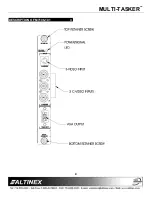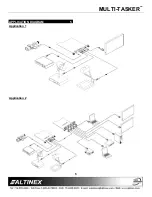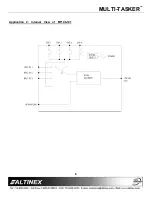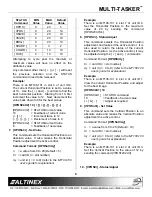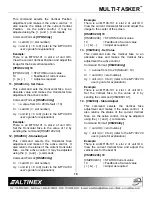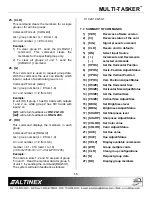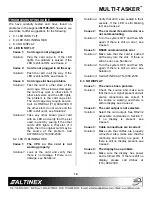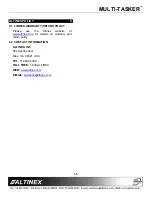MULTI-TASKER
11
15. [BRIGnCi] - Set Value
This command selects the Brightness
adjustment and makes it the active control. It
also returns the status of the current Brightness
level. As the active control, it may be adjusted
using the [ + ] and [ - ] commands.
Command Format:
[BRIGnCiUy]
n
= a value from 0 to 20 (Default = 10)
Ci
= card ID (i = slot number)
Uy = unit id (i = 0 to 9)
(refer to the MT100-100
user’s guide for explanation)
Example:
There is an MT106-101 in slot 4 of unit ID 2.
Set the Brightness to the value of 2 by sending
the command [BRIG2C4U2].
16. [BRIGCi] - Status/Adjust
This command selects the Brightness
adjustment and makes it the active control. It is
also used to return the value of the current
Brightness level. As the active control, it may
be adjusted using the [ + ] and [ - ] commands.
Command Format:
[BRIGCiUy]
Ci
= card ID (i = slot number)
Uy = unit id (i = 0 to 9)
(refer to the MT100-100
user’s guide for explanation)
Example:
There is an MT106-101 in slot 2 of unit ID 3.
View the current Brightness and adjust the
brightness for a good image.
[BRIGC2U3] 2
[BRIGC2U3]
= STATUS/Current value
2
= Feedback of current value
[ + ] & [ - ]
= Adjust as required
17. [SHARPnCi] - Set Value
This command sets the Sharpness to an
absolute value. It also makes the Sharpness
adjustment the active control.
Command Format:
[SHARPnCiUy]
n
= a value from 0 to 3 (Default = 2)
Ci
= card ID (i = slot number)
Uy = unit id (i = 0 to 9)
(refer to the MT100-100
user’s guide for explanation)
Example:
There is an MT106-101 in slot 4 of unit ID 2.
Set the Sharpness to the value of 2 by sending
the command [SHARP2C4U2].
18. [SHARPCi] - Status/Adjust
This command selects the Sharpness
adjustment and makes it the active control. It is
also used to return the status of the current
Sharpness level. As the active control, it may
be adjusted using the [ + ] and [ - ] commands.
Command Format:
[SHARPCiUy]
Ci
= card ID (i = slot number)
Uy = unit id (i = 0 to 9)
(refer to the MT100-100
user’s guide for explanation)
Example:
There is an MT106-101 in slot 2 of unit ID 3.
View the current Sharpness and adjust the
sharpness for a clean, clear image.
[SHARPC2U3] 2
[SHARPC2U3] = STATUS/Current value
2
= Feedback of current value
[ + ] & [ - ]
= Adjust as required
19. [COLORnCi]
The COLOR command sets the Color to an
absolute value. It also makes the Color
adjustment the active control.
Command Format:
[COLORnCiUy]
n
= a value from 0 to 10 (Default = 10)
Ci
= card ID (i = slot number)
Uy = unit id (i = 0 to 9)
(refer to the MT100-100
user’s guide for explanation)
Example:
If there is an MT106-101 in slot 4 of unit ID 2,
the color may be set to a value of 2 by sending
the command [COLOR2C4U2].