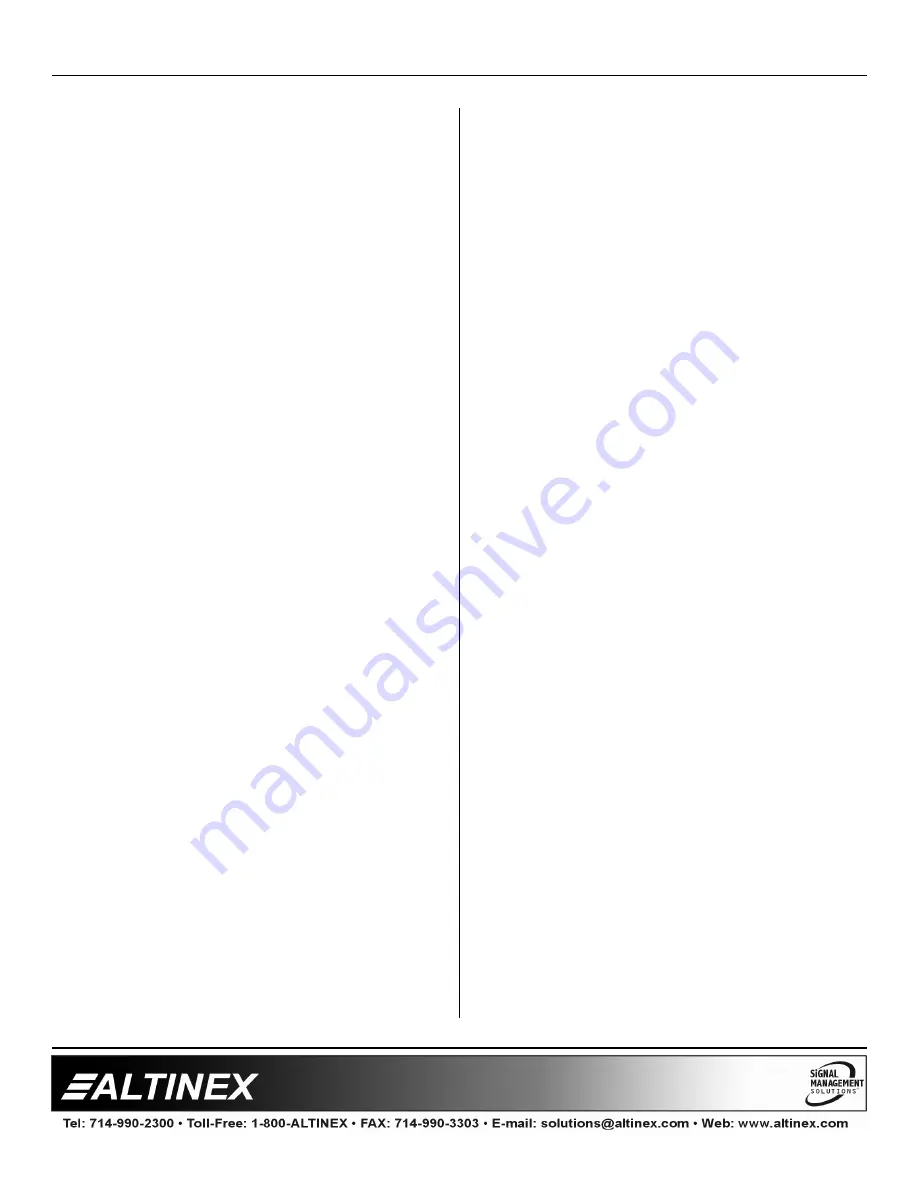
MULTI-TASKER™
400-0343-003
12
12
Example:
An
MT109-102
is in slot #4. Adjust the BASS on
the output by sending the command [SELBC4]
and then using the [+] and [-] commands.
13.
[SELT]
This command sets the path to adjust the treble
level. The TREBLE level range is 00 to 16 and
is adjustable using the [+] and [-] commands.
Command Format: [SELTCnUi]
Cn = Card ID (n = slot # from 1 to max slots)
Ui
= Unit ID (i = # from 0 to 9)
Example:
An
MT109-102
is in slot #4. Adjust the TREBLE
on the output
by sending the command
[SELTC4] and then using the [+] and [-]
commands.
14.
[VLOA]
This command sets the OUTPUT volume to an
absolute value.
Command Format: [VLOAmCnUi]
m
= Volume Level (m = # from 0 to 16)
Cn = Card ID (n = slot # from 1 to max slots)
Ui
= Unit ID (i = # from 0 to 9)
Example:
Set the output volume to 16 for the
MT109-102
in slot #4. Send the command [VLOA16C4].
15.
[VLIxAm]
This command sets an INPUT volume to an
absolute level.
Command Format: [VLIxAmCnUi]
x
= Input Number (x = # from 1 to 3)
m
= Volume Level (m = # from 0 to 16)
Cn = Card ID (n = slot # from 1 to max slots)
Ui
= Unit ID (i = # from 0 to 9)
Example:
Set Input 2 volume level to a value of 8 for the
card in slot #4. Send the command
[VLI2A8C4].
16.
[VLBA]
This command sets the output BASS level to an
absolute level.
Command Format: [VLBAmCnUi]
m
= BASS Level (m = # from 0 to 16)
Cn = Card ID (n = slot # from 1 to max slots)
Ui
= Unit ID (i = # from 0 to 9)
Example:
Set the output BASS level of the
MT109-102
in
slot #4 to the maximum of 16 by sending the
command [VLBA16C4].
17.
[VLTA]
This command sets the output TREBLE level to
an absolute value.
Command Format: [VLTAmCnUi]
m
= TREBLE (m = # from 0 to 16)
Cn = Card ID (n = slot # from 1 to max slots)
Ui
= Unit ID (i = # from 0 to 9)
Example:
Set the output TREBLE of the
MT109-102
in
slot #4 to a mid-range value of 8 by sending the
command [VLTA8C4].
18.
[LOD0]
This command disables the loudness feature.
Command Format: [LOD0CnUi]
Cn = Card ID (n = slot # from 1 to max slots)
Ui
= Unit ID (i = # from 0 to 9)
Example:
Turn OFF the Loudness feature of the
MT109-102
in slot #4 by sending the command
[LOD0C4].












































