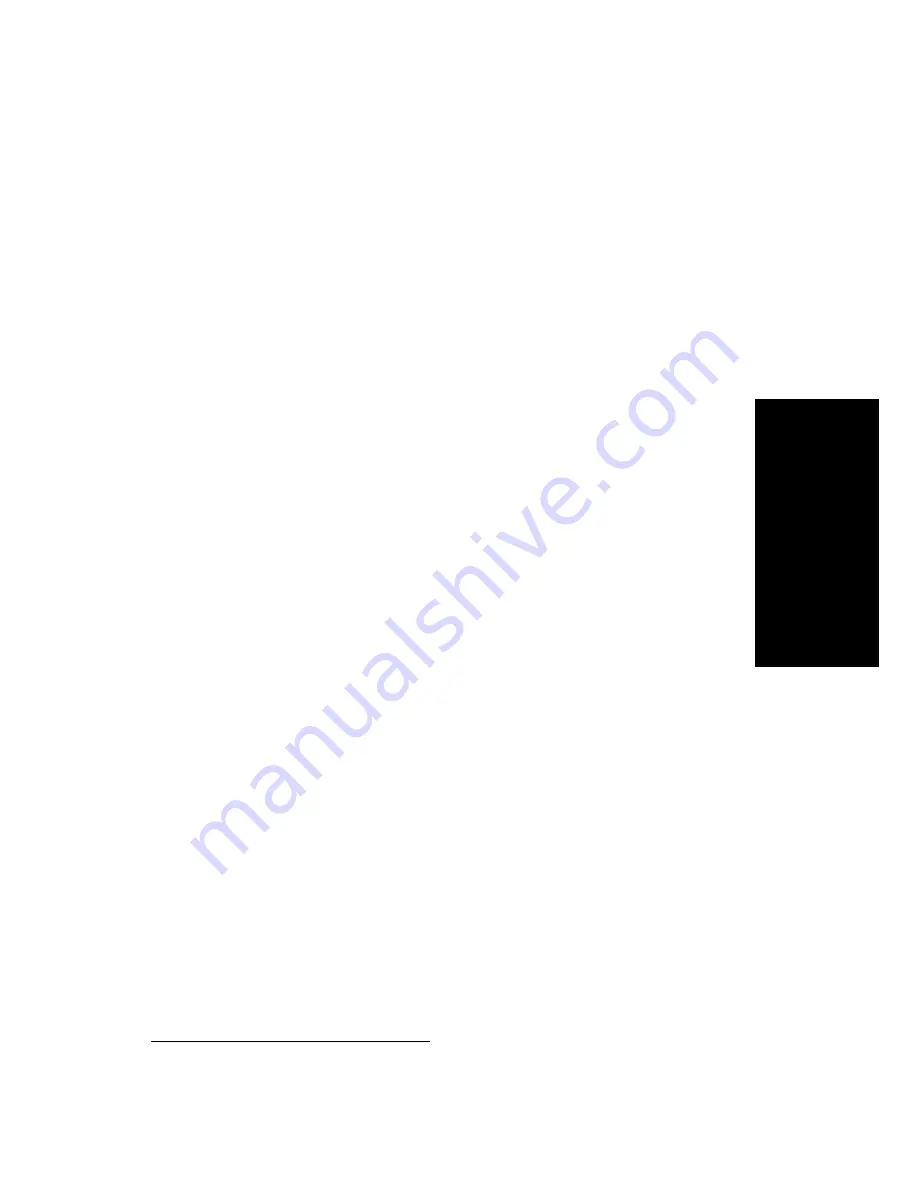
AltiServ User Guide
25
Voice Mail
Transfer to AltiGen Voice Mail System
If the Auto Attendant/IVR is not active when you want to log in from a
remote phone, you must have the operator or any other internal user transfer
you into the AltiGen Voice Mail System. There are two ways to transfer
users into the AltiGen Voice Mail System:
•
Normally, anyone in the office is able to send an outside user into the
AltiGen Voice Mail System by pressing
FLASH #40
while connected
to the user.
•
If
FLASH
is disabled
1
, you can also log in to the AltiGen Voice Mail
System by pressing
*
during the voice mail greeting of any extension.
If you’re calling your own extension, you then enter your password. If
you’re calling someone else’s extension, press
#
to enter your
extension and then your password.
Returning to Auto Attendant/IVR from the AltiGen
Voice Mail System
After a remote login, you can dial
9
from the main menu to return to the
Auto Attendant/IVR, provided the Auto Attendant/IVR is configured and
activated. This allows you to access voice mail and also speak with or leave
messages for others on the same phone call. Even if you decide not to leave
a message, you can press 9 to return to the Auto Attendant/IVR.
If you leave a voicemail message and press # for delivery options and then
# to send it, you are given the option to return to the Auto Attendant/IVR
to try other extensions.
AltiGen Voice Mail System Main Menu Options
Once you’ve successfully logged into the AltiGen Voice Mail System, you
are presented with the following options at the
Main Menu
:
1.
Listen to New Messages
2.
Review Saved Messages
3.
Send a Message
4.
Access Personal Options
1
FLASH
may be disabled if the operator or user is using any TAPI third-party
application that does not support it.
Содержание AltiServ
Страница 6: ...iv AltiServ User Guide...
Страница 48: ...42 AltiServ User Guide...






























