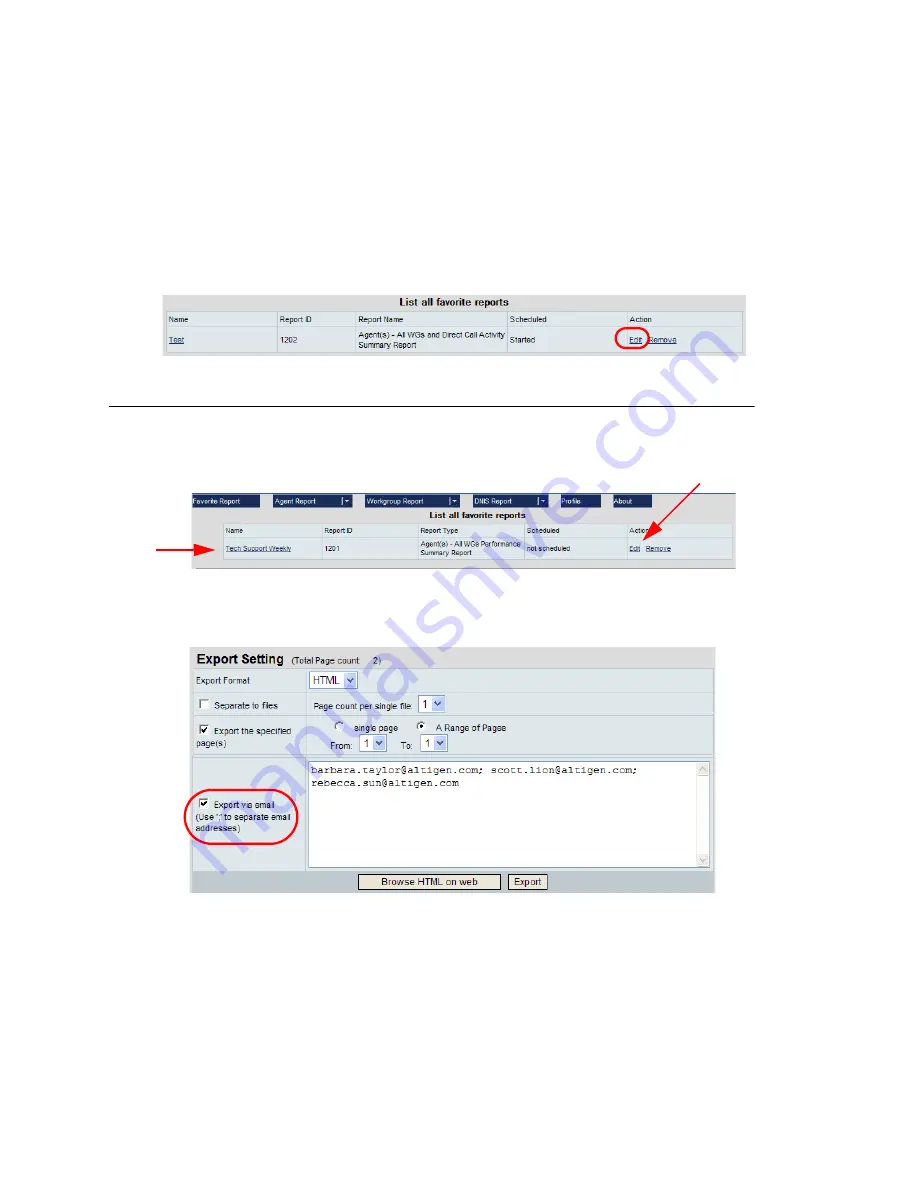
22
AltiReport Manual
Set a schedule for the report. If you want the report e-mailed to specified people, list
their e-mail addresses in the
Send Report to
section. Separate e-mail addresses with
a semicolon ( ; ). Then click the
Submit
button.
Important:
When setting up a report schedule for a specific time, you must set
the schedule at least 15 minutes before the current time or the
report may not be generated/sent. For example, to run a report at
5:00 PM, you must set up the report schedule prior to 4:45 PM.
Later, you can change the schedule and e-mail list by clicking on the report’s
Edit
link
in the
List All Favorite Reports
screen. You can also change the report description and
view the report parameters.
Running a Favorite Report Manually
You can run a favorite report directly from the
List all favorite reports
screen by
clicking its link. You will not see the report’s
Set
Parameters
screen, but you can
check its parameters by clicking the report’s
Edit
link.
Figure 28. Click a Favorite report’s link to run the report
When you run a favorite report manually, you have the option to
Export via email
:
To e-mail the report to the specified e-mail addresses (separate the addresses with
a semicolon), check the
Export via email
check box, then click the
Export
button.
After doing this, you can use your browser’s
Back
button to return to this screen
and save the report, if you want to. To save the report, uncheck
Export via email
,
then click
Export
. The File Download box appears. Click
Save
, and save the report.
To remove a favorite report, click its
Remove
link. You are asked for confirmation.
Click the
link to
run the
report
Edit
link
Содержание AltiReport
Страница 1: ...AltiReport Manual 12 2009 4510 0001 6 5 Update1...
Страница 48: ...44 AltiReport Manual Data Source All data from the tables AGENTPERWGSUMMARY1 AGENTPERWGSUMMARY2...
Страница 68: ...64 AltiReport Manual Data Source All data from the table WGSUMMARY...
Страница 108: ...104 AltiReport Manual...






























